Hotkey operation – IOGear GCS1004 User Manual
Page 11
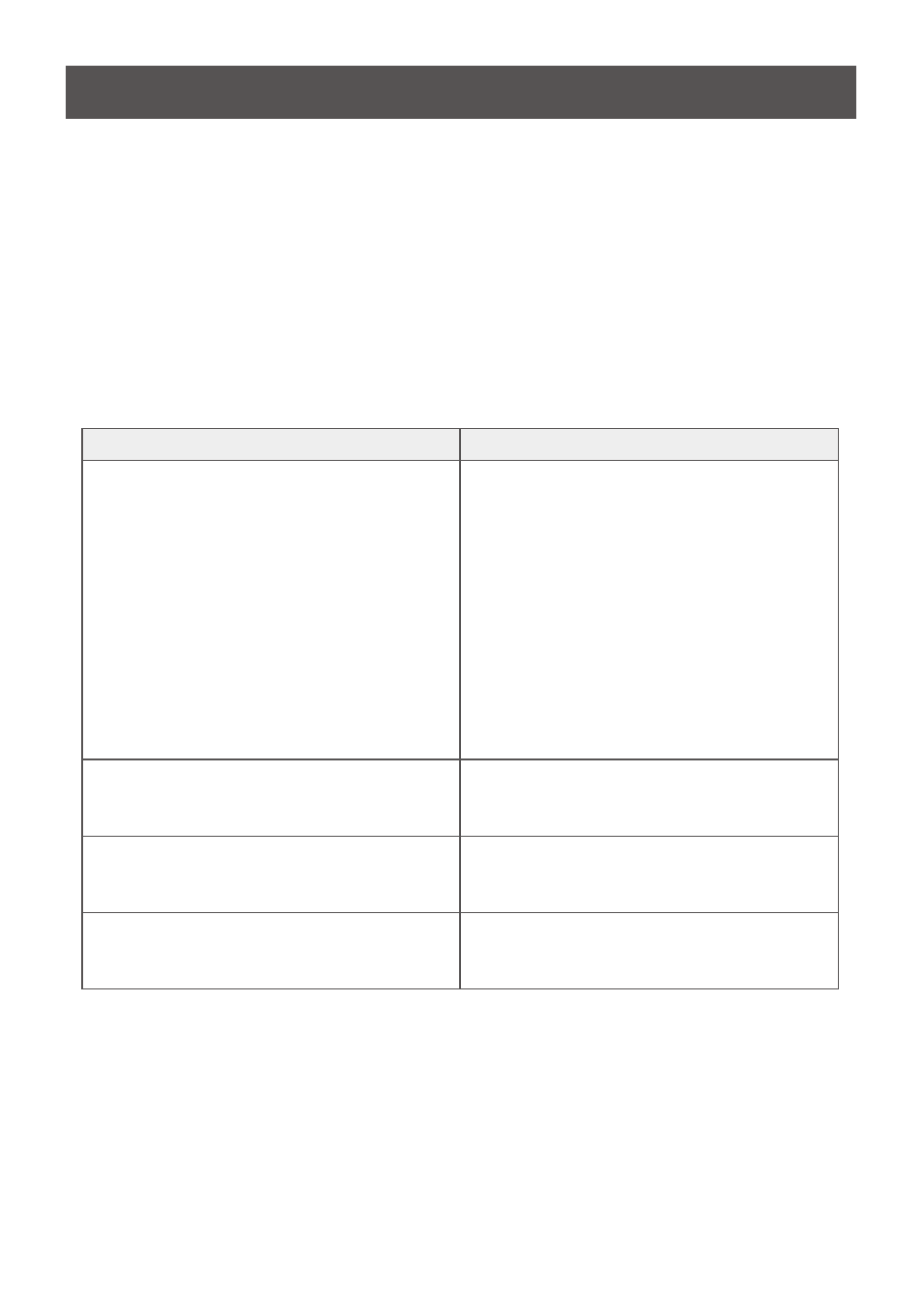
11
Hotkey Operation
Hotkey Setting Mode
All hotkey operations begin with tapping the Scroll Lock key twice. This invokes the Hotkey
Setting Mode (HSM), which can be followed by tapping key combinations and the [Enter] key
to perform various operations.
The table below describes the actions that each combination performs.
Note: If using the Scroll Lock key conflicts with other programs running on the computer, the
Ctrl key can be used instead. See Alternate Hotkey Setting Mode on page 12 for details.
The GCS1002 / GCS1004 provide an extensive, easy-to-use, hotkey function that makes it
convenient to control and configure your KVM installation from the keyboard.
Hotkey
Action
[Scroll Lock] [Scroll Lock] [Enter]
[Scroll Lock] [Scroll Lock] [Port ID] [Enter]
Brings the KVM and audio focus from the
port that currently has the KVM focus to the
next port on the installation (1 to 2; 2 to 1 for
GCS1002; 1 to 2; 2 to 3; 3 to 4; 4 to 1 for
GCS1004).
For GCS1004 only – replace [Port ID] with
the port ID (1-4) to which port you want to
switch the KVM and audio focus.
Note: The KVM and audio all go to this port
even if they were on different ports to begin
with.
[Scroll Lock] [Scroll Lock] [X] [Enter]
Changes [Scroll Lock] [Scroll Lock] to [Ctrl]
[Ctrl]. Press combination again to change
back.
[Scroll Lock] [Scroll Lock] [K] [Enter]
Brings only the KVM focus from the port
that currently has it to the next port on the
installation.
[Scroll Lock] [Scroll Lock] [S] [Enter]
Brings only the audio focus from the port
that currently has it to the next port on the
installation.
