IOGear GCS1004 User Manual
Page 14
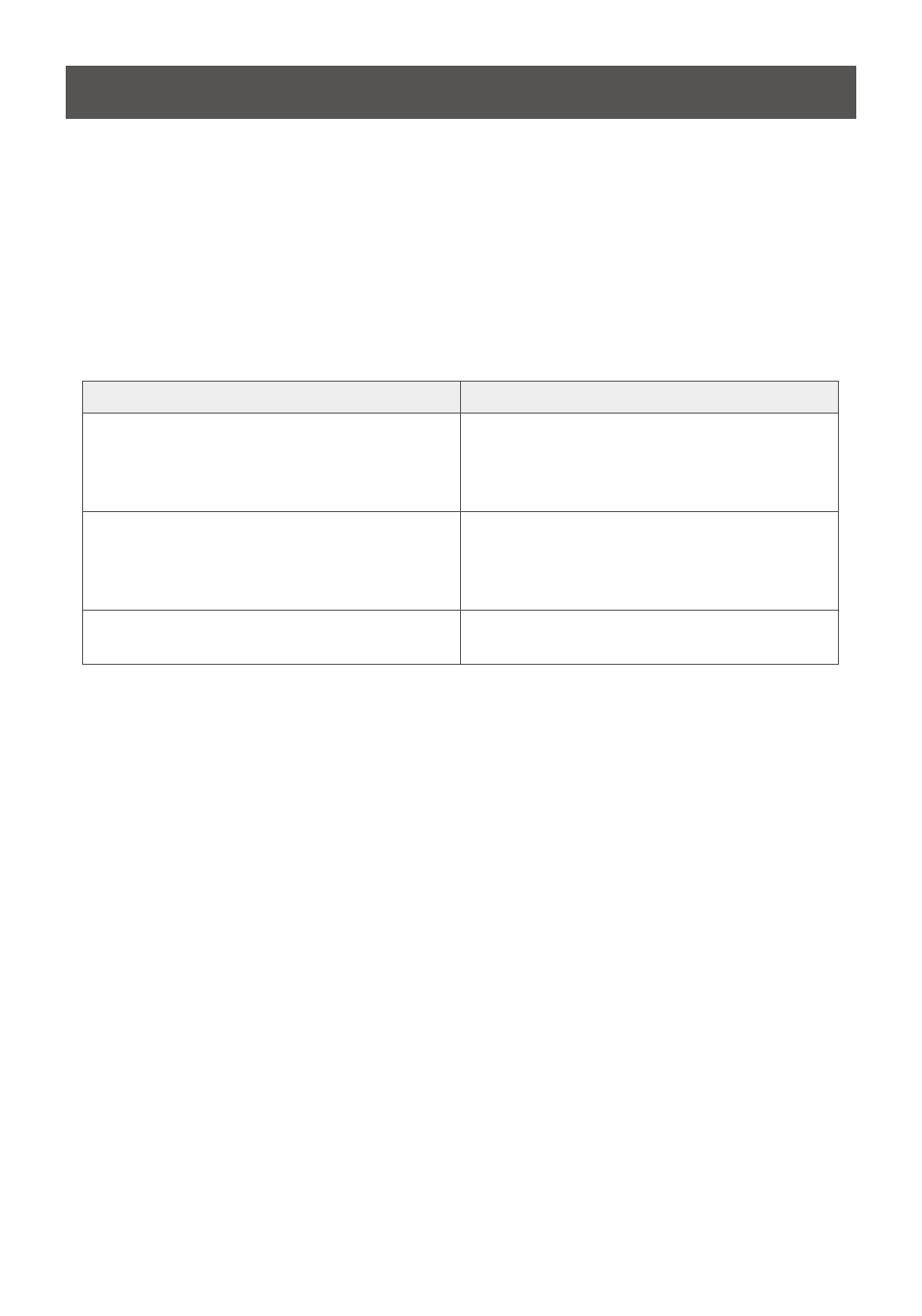
14
List Switch Settings
To see a list of the current switch settings, do the following:
1. Open a text editor or word processor, and place the cursor in the page window.
2. Invoke HSM (see page 11).
3. Press [F4] [Enter] to display the settings.
USB Reset
If the USB loses focus and needs to be reset, do the following:
1. Invoke HSM (see page 11).
2. Press [F5] [Enter].
Keyboard Language
To change the keyboard language, do the following:
1. Invoke HSM (see page 11).
2. Press [F6] [nn] [Enter].
Note: nn is a two-digit number that represents the keyboard language code
(US English: 33; French: 08; Japanese: 15).
Restore Default Settings
To reset the GCS1002 / GCS1004 to its default hotkey setting, do the following:
1. Invoke HSM (see page 11).
2. Press [R] [Enter].
See Hotkey Summary Table on the next page.
Function Key
Operation
[F2] [Enter]
Enables Mac keyboard emulation, See Mac
Keyboard on page 16 for details.
To cancel, press [Scroll Lock] [Scroll Lock]
[F10] [Enter].
[F3] [Enter]
Enables Sun keyboard emulation, see Sun
Keyboard on page 17 for details.
To cancel, press [Scroll Lock] [Scroll Lock]
[F10] [Enter].
[F10] [Enter]
Automatically detects and sets the keyboard
operating platform.
Keyboard Operating Platform
The GCS1002 / GCS1004’s default port configuration is for a PC compatible keyboard
operating platform. For example, if your console uses a PC compatible keyboard and you have
a Mac attached to a port, you can change the port’s keyboard operating platform configuration
so that the PC compatible keyboard emulates the Mac keyboard. Follow this procedure:
1. Bring the KVM focus to the port you want to set.
2. Invoke HSM (see page 11).
3. Press and release the appropriate Function Key (see table below). After completing this
procedure, you will automatically exit HSM.
