IOGear GCN1000 User Manual
Page 42
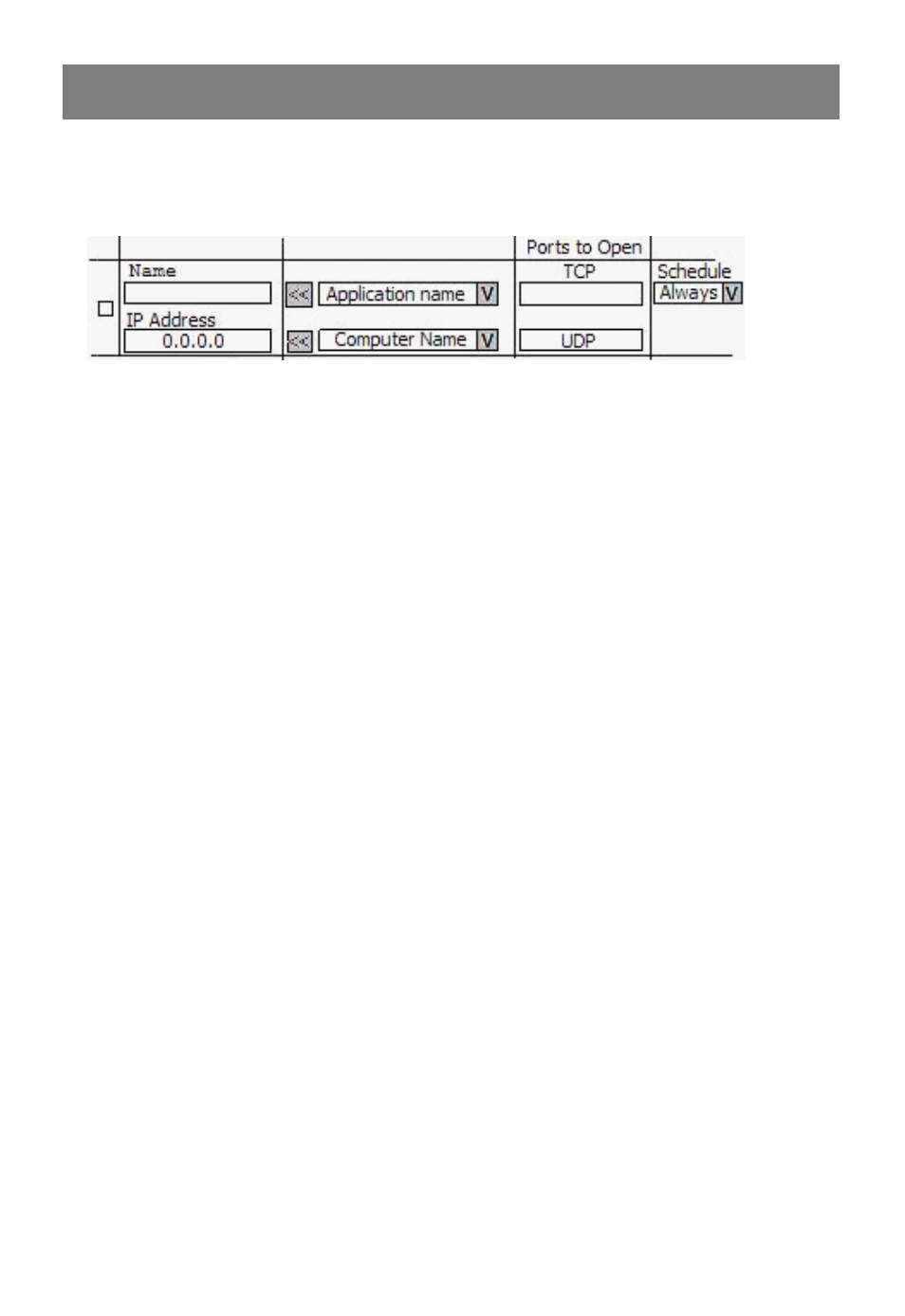
42
Step 3 Confi guring your router for port forwarding
Log in to your router’s setup and look for a page called Port Fowarding it should look similar to
this:
If you assigned a static IP address to the GCN1000, enter it in the space provided If you are using
Automatic addressing, click on the drop down arrow labeled “Computer Name” and select the GCN1000
by name.
In the Ports to Open [TCP] space type 9000, 9002 (or the port numbers you chose) and set the schedule, if
needed, put an X in the box on the extreme left to activate port forwarding.
Save your changes and restart the router.
When the router has rebooted, start your browser and enter your DYNDNS host name. You should now be
able to connect to the GCN1000 from the internet.
Restore your network Firewall and make any confi guration changes if necessary
- GUWA200 (30 pages)
- GCS1804 (56 pages)
- GCS1804 (56 pages)
- GCS634U-PLUS (22 pages)
- GCS1782 (44 pages)
- GUWH104KIT (38 pages)
- GCS1794 (40 pages)
- GUB211W6 (30 pages)
- GCS12 (18 pages)
- GCS12 (34 pages)
- GCS932UB (32 pages)
- GCS1734 (44 pages)
- GCS124U (32 pages)
- GCS82B Manual (28 pages)
- GCS1762 (45 pages)
- GCS1764 (46 pages)
- GCS602 (22 pages)
- GCS1758 (54 pages)
- GCS138KIT (33 pages)
- GCS1714 (32 pages)
- MINIVIEW GCS1774 (3 pages)
- GUIP204 v1 (56 pages)
- GCS1744 (48 pages)
- GCS661U (36 pages)
- GCS661UW6 (32 pages)
- GCS1774 (45 pages)
- GUH284R (17 pages)
- GHPB42W6 (75 pages)
- GCS82B/GCS84B (29 pages)
- GUWH204KIT (40 pages)
- GCS614A Manual (26 pages)
- MINIVIEW GCS52U (24 pages)
- GBU221P (60 pages)
- GBC201 (45 pages)
- GBGPS201 (21 pages)
- GBGPS201 (51 pages)
- GBGPS201 (118 pages)
- GBHFK211W6 (1 page)
- GBHFK231W6 (36 pages)
- GBHFK331 (36 pages)
- GBMH201 (32 pages)
- GBMA211W6 (1 page)
- GBMH221 (1 page)
- GBP201 (26 pages)
- GBP301 (40 pages)
