Hardware setup – IOGear GCN1000 User Manual
Page 13
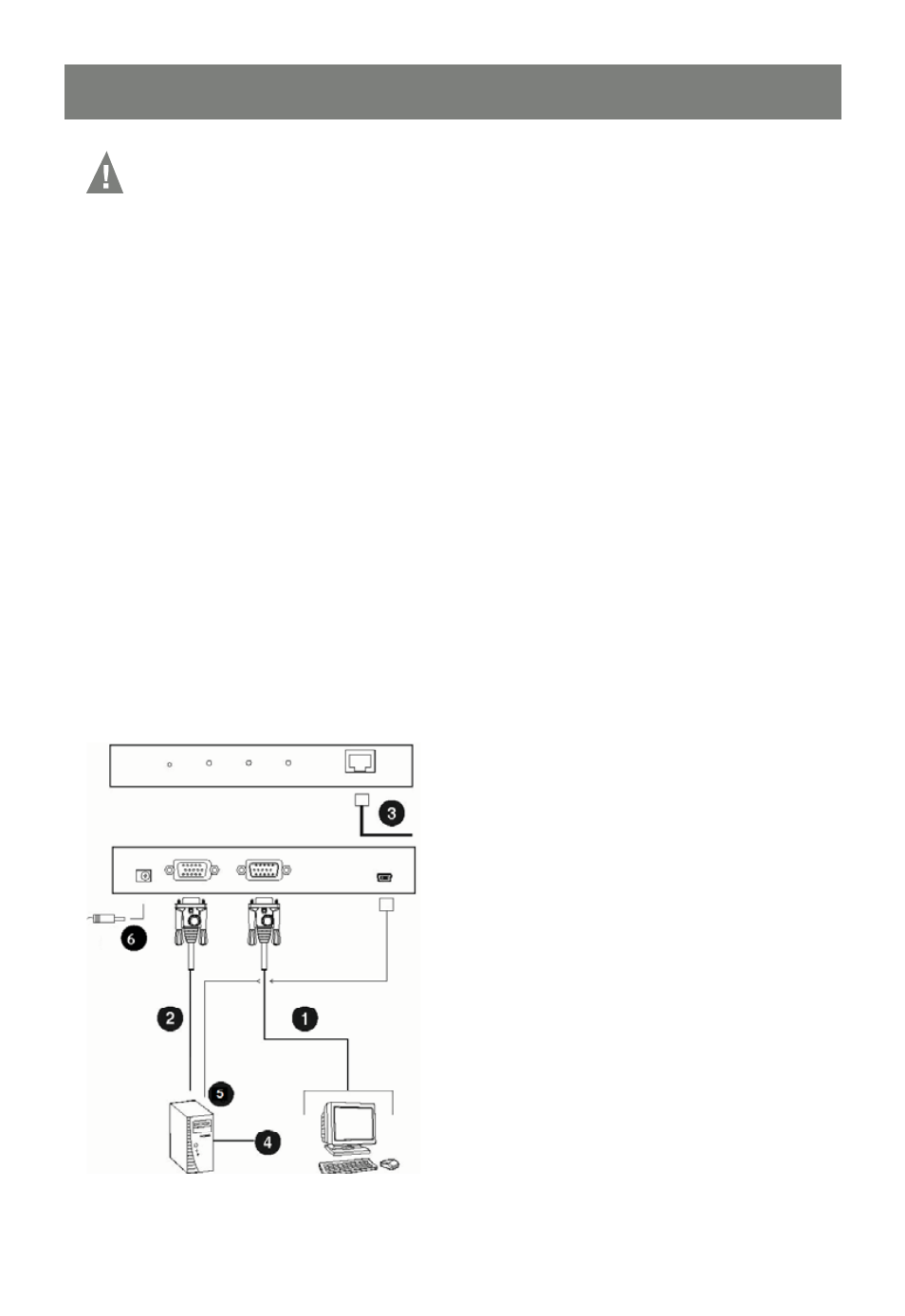
13
Ensure that power has been removed from all devices in the installation.
You must unplug the power cords of any computers that support Keyboard Power On function.
Hardware Setup
Installation
To install the GCN1000, refer to the installation diagram:
1. Use the Console cable provided to connect the GCN1000’s Console port, to the
local keyboard, monitor and mouse, they are color coded for identifi cation.
2. Use the KVM cable provided to connect the GCN1000’s PC/KVM port, to the video
and a USB port on the computer.
3. Connect your network cable between the GCN1000’s LAN port and your router.
4. Connect your computer to the network.
Note: Both the GCN1000 and your computer must be connected to your router. If you are using a wireless
network , switch to a wired connection to set up the GCN1000, once you know everything is working
you can switch back to wireless
Note: The GCN1000 to router connection must be wired.
5. Connect the mini B to A -USB connector between GCN1000 Virtual Media port and a USB port on
your computer.
6. Connect the power adapter cable to the GCN1000’s power jack
Installation Diagram:
