IOGear GCN1000 User Manual
Page 31
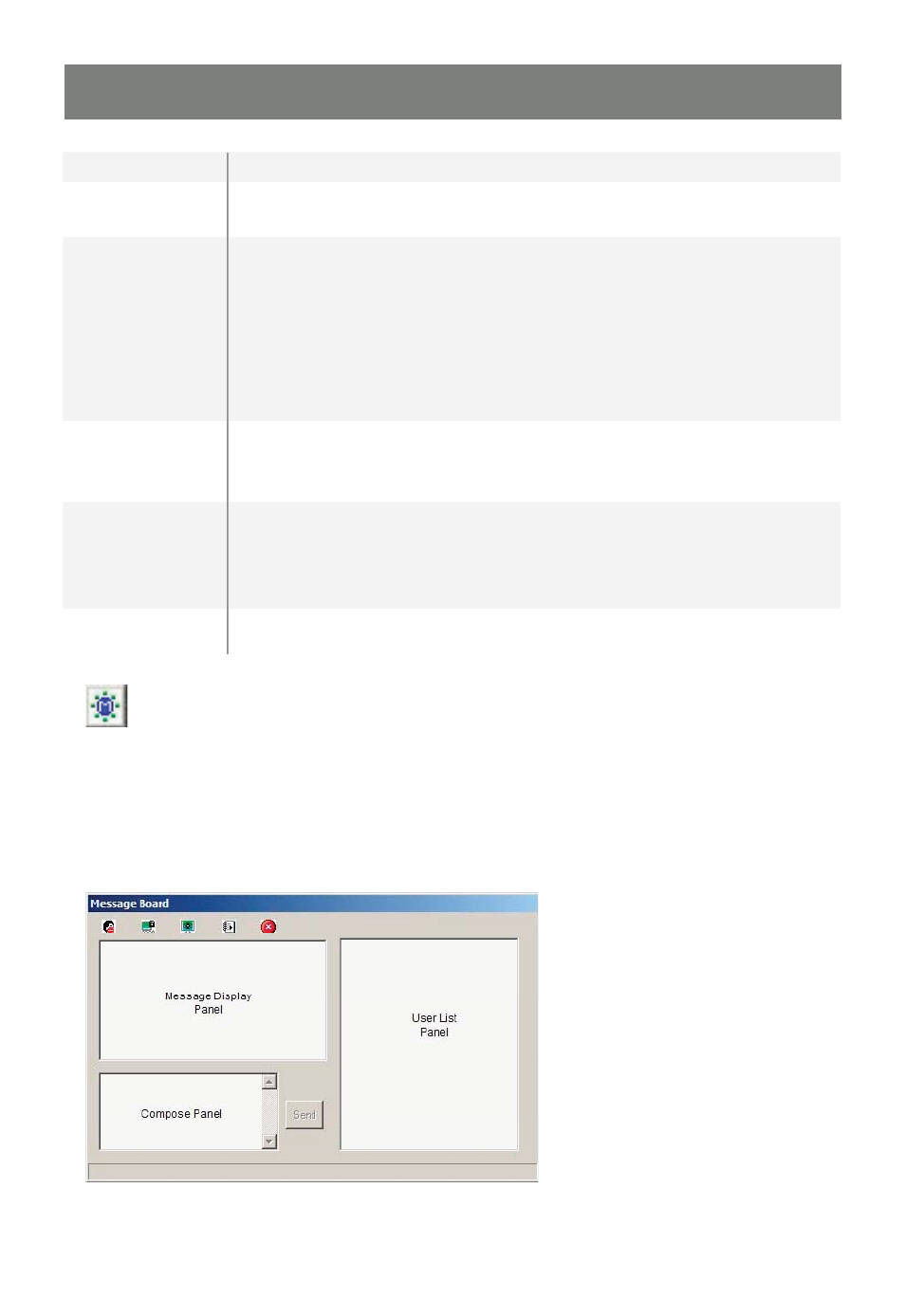
31
Option
Usage
Screen Position
Adjust the horizontal and vertical position of the remote
computer window by clicking the Arrow buttons.
Auto-Sync
Click Auto-Sync to have the function detect the vertical and horizontal offset
values of the remote screen and automatically synchronize it with the local
screen. If the local and remote mouse pointers are not in sync, in most
cases, performing this function will bring them back into sync.
Note: This function works best with a bright screen. If you are not satisfi ed
with the results, use the Screen Position arrows to position the remote
display manually.
RGB
Drag the slider bars to adjust the RGB (Red, Green, and Blue) values.
When an RGB value is increased, the RGB component of the image is
correspondingly increased.
Video Quality
Drag the slider bar to adjust the overall Video Quality. Values range from
minimum to maximum. The larger the value, the clearer the picture and the
more video data goes through the network. Depending on the network
bandwidth, a high value may adversely effect response time.
Noise
Noise refers to a grainy effect caused by random color speckles in the
display. Drag the slider to achieve the desired effect.
The Message Board
The GCN1000 supports two user logins, [only one user has control at a given time] which can possibly give
rise to access confl icts. To alleviate this problem, a message board feature has been provided, allowing
users to communicate with each other. The message board functions much as an internet chat program
does. When you click the Message Board icon on the Windows Client tool bar, a screen similar to the one
below appears:
