Troubleshooting – Google Search Appliance Configuring GSA Unification User Manual
Page 22
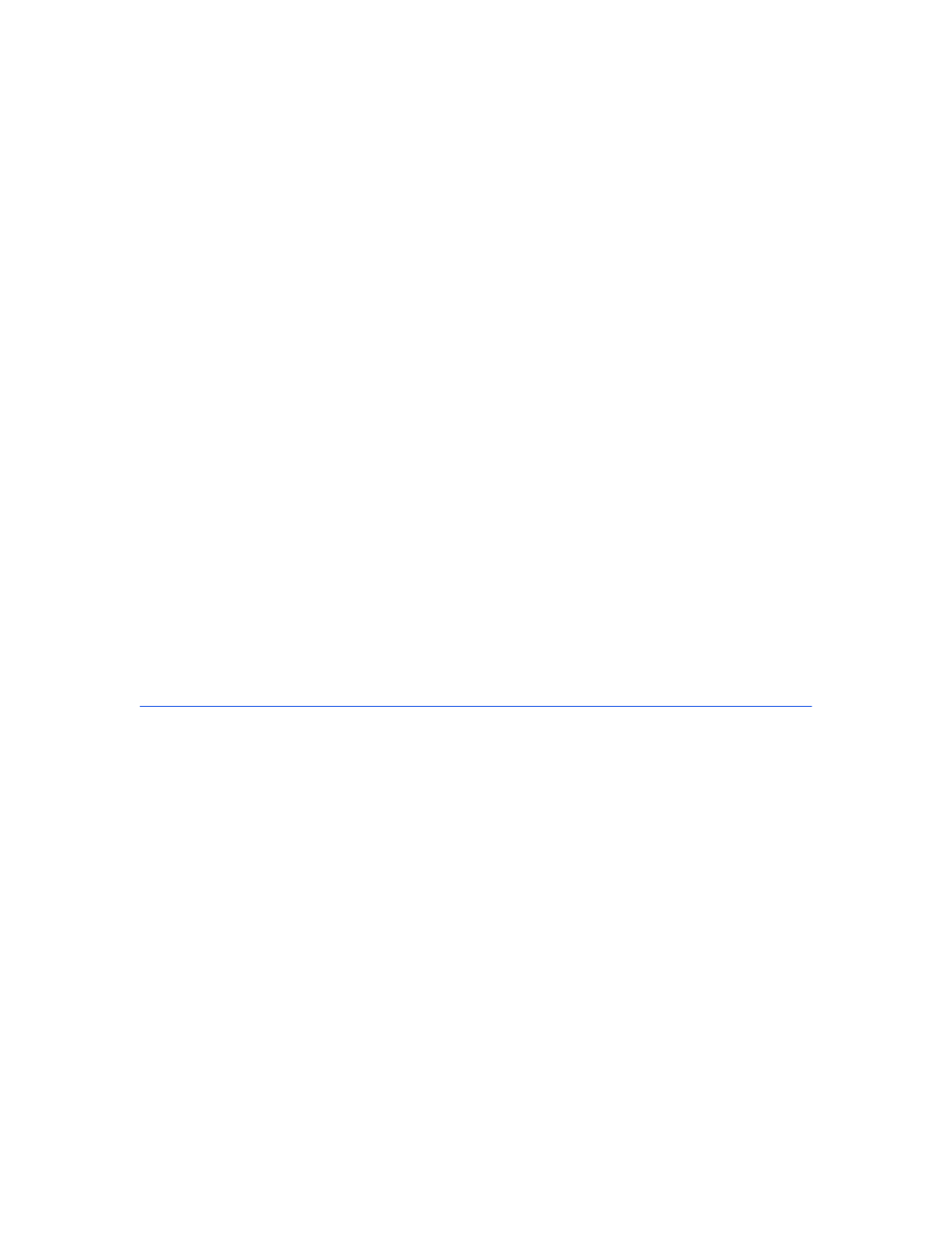
Google Search Appliance: Configuring GSA Unification
22
If you want to set up mirroring, but not in a unified environment, use GSA mirroring in a GSA
n
configuration. For more information, see Configuring GSA Mirroring.
To configure mirroring in a unified environment:
1.
On the Admin Console for the primary node, navigate to GSA Unification > Nodes Configuration.
2.
In the Nodes in Your GSA Unification Network section, click Add.
3.
On the drop-down list, designate the remote search appliance for mirroring as a Replica node.
4.
Type in the Appliance ID of the remote search appliance.
5.
Type in the Appliance Hostname or IP address of the remote search appliance.
6.
Type in the GSA Unification Network IP Address of the remote search appliance.
7.
Type in the Secret Token of the remote search appliance.
8.
Click Save.
9.
In the Nodes in Your GSA Unification Network section, click Add.
10. On the drop-down list, designate the remote search appliance for mirroring as the Primary node.
11. Type in the Appliance ID of the remote search appliance.
12. Type in the Appliance Hostname or IP address of the remote search appliance.
13. Type in the GSA Unification Network IP Address of the remote search appliance.
14. Type in the Secret Token of the remote search appliance.
15. Click Save.
Troubleshooting
This section provides information for solving problems you might encounter in configuring or using
unified environments.
Using the GSA Unification Network Stats and GSA
Unification Diagnostic Pages to Find Problems
On the Admin Console, the GSA Unification Network Stats and GSA Unification Diagnostic pages
provide statistical and diagnostic information you can use to diagnose problems with a unified
environment. For more information, see the online help for the pages.
After you click Apply Configuration or Apply Changes on the Node Configuration or Host
Configuration page, the search appliance takes up to two minutes to complete all background process.
The network statistics page is not automatically refreshed after all processing is complete. Wait two
minutes, then refresh the browser by clicking its Refresh button. You should see green indicators at
that time.
