Update the person form in your domino directory – Google Calendar Connector for Lotus Notes Installation & Administration Guide User Manual
Page 15
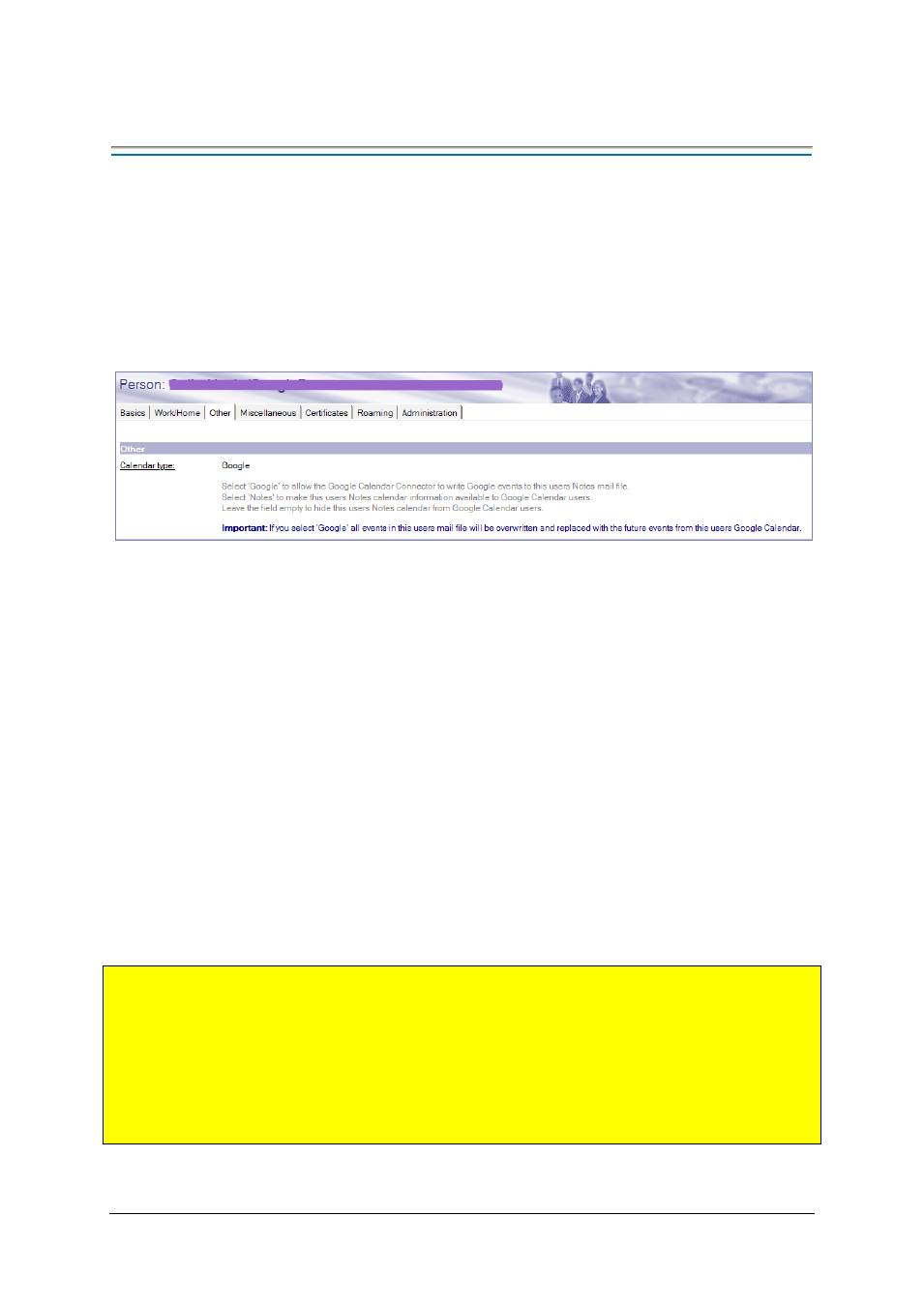
Google Calendar Connector for Lotus Notes Installation and Administration Guide 15
Update the Person Form in your Domino Directory
Before users on either system can share busy time information a new field called “Calendar” must be added to
the Person form in your Domino directory.
There are number of ways that you can add and manage this field. One approach is as follows
Add the calendar field to the $PersonExtensibleSchema Domino directory sub form
This particular sub form appears on each Person’s “Other” tab and is designed to allow you to add your own
attributes to the Person form. An example is shown below.
Note:
A copy of the “$PersonExtensibleSchema” sub form is provided in the calendar connector template. If
you have not already modified this sub form in your own Domino directory you can simply add the one
provided in the kit in place of the one you have to reveal the field.
Set the calendar field for each person who wants to share calendars with the other service
This can be done manually, through the use of a simple agent, or through the use of the GAMLN API.
The “Calendar” field can be set to “Notes”, “Google” or it can be left empty:
Notes: Users who remain on Lotus Notes. Only these user’s calendar details will be exposed to the Google
web service.
Google: Users who have moved to Google Calendar from Lotus Notes. These users are processed by the
“Update Calendars” agent. Events from the Google calendar will be written back to the Notes calendar to
ensure that existing Notes users can still see busy time details for this user even after migration.
Empty: Any Notes user who does not want to expose their calendar to Google users.
Note:
Although you cannot use the sub form provided, you can add the Calendar field to your Lotus Notes
Rooms and Resource documents. This allows Google Calendar users to view free/busy time for Notes rooms
and resources. However it is not possible to book these resources from Google Calendar.
Very important:
Once the “Calendar” field is set to “Google” the connector will delete all calendar events
both future and historical from the user’s Notes mail file and populate the calendar with Google future events
only. Only set the calendar field value to “Google” once the person has been fully migrated and has
discontinued use of the Notes calendar as overwritten events cannot be recovered by the connector.
Do not use GAMLN and the GCCLN polling service for the same user at the same time as this will result in
permanently lost data in Notes and duplicate events in Apps. Migrate your users first and only then should
you switch the calendar field to “Google”.
