Things to do before you install gccln – Google Calendar Connector for Lotus Notes Installation & Administration Guide User Manual
Page 13
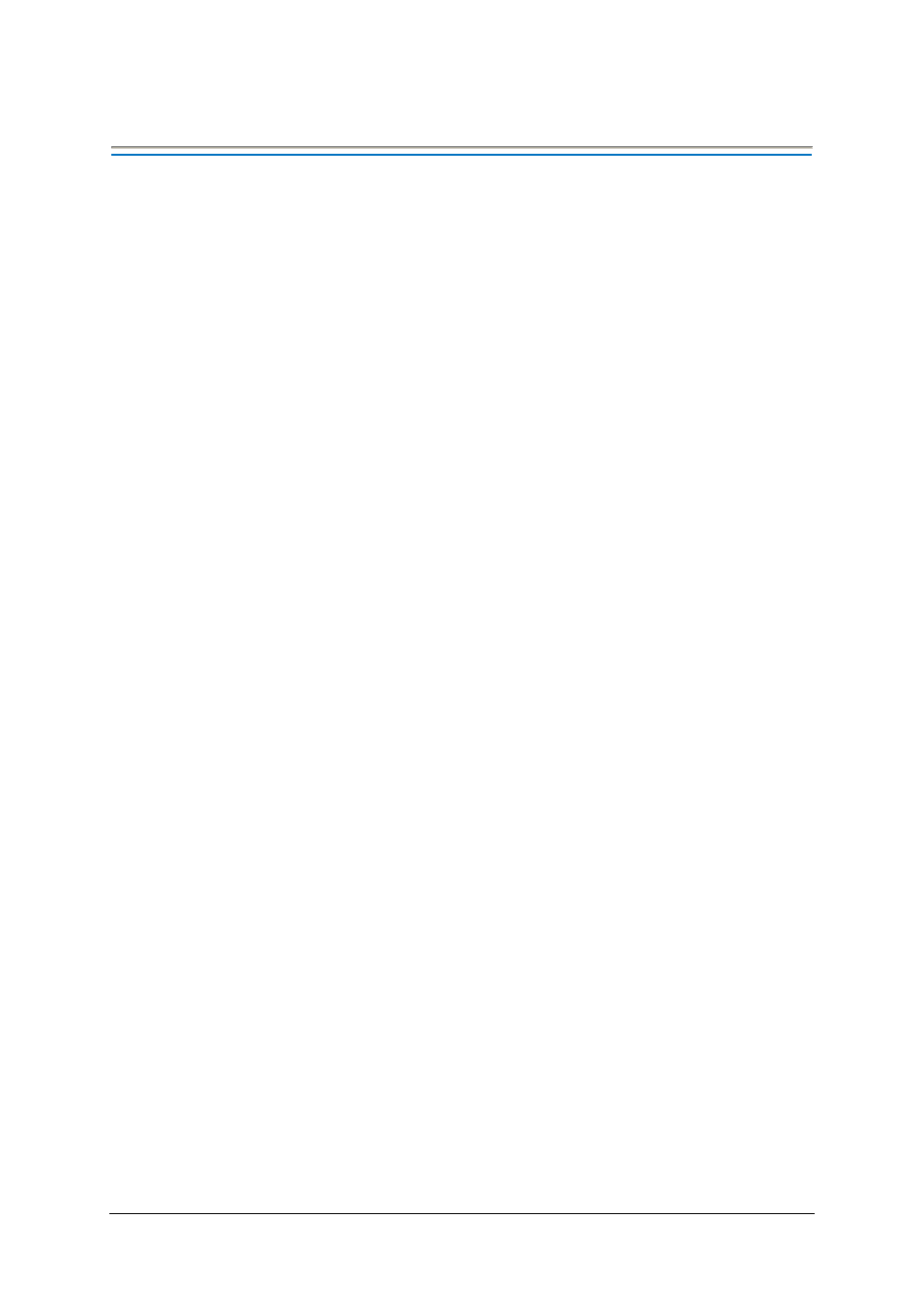
Google Calendar Connector for Lotus Notes Installation and Administration Guide 13
Things to do before you install GCCLN
You need to do some preparatory work before you install GCCLN. If you ignore this preparatory work, you will
encounter problems when using the system.
Prepare the Domino servers
Verify system requirements
Confirm your server or servers meet the specifications detailed earlier in this guide.
Make sure that the Http task is running on your connector server
Applies to the server responsible for responding to incoming Free/Busy requests from Google.
Load the Domino Http task on the Connector server. You should refer to your Domino Administrator Help
database for more details on configuring the Domino Http task. You should also ensure that you have enabled
the SSL port.
Enable concurrent web agents on your connector server
Applies to the server responsible for responding to incoming Free/Busy requests from Google.
Set the "Run web agents concurrently?" field to "Enabled". This setting can be found in the Domino directory
on the Server document's Internet Protocols > Domino Web Engine tab.
Increase max concurrent agents & max LotusScript/Java execution times on your connector server
Applies to the servers that are responsible for polling Google calendars.
It is suggested that you increase the "Max concurrent agents" setting on your Connector server by 1 to ensure
that the “Update Calendars” agent does not impede other agents which may be running on the server.
If the “Update Calendars” agent is not completing successfully in the times allowed by your connector server
you will also need to increase the "Max LotusScript/Java execution times" to allow the agent to complete
gracefully.
These settings can be found in the Domino directory on the Server document's Server Tasks > Agent Manager
tab.
Set trusted servers on all mail servers
A server that is responsible for polling Google calendars and updating the Notes busy time information must
have trusted server access to all the mail servers that it is responsible for managing.
To identify a server as a trusted server:
1. In the Domino directory, open the Server document for each mail server.
2. On the Security tab, in the "Trusted servers" field, enter the name of the relevant Connector server or add a
group to which the Connector server is a member.
