Escalating problems – Google Apps Directory Sync for Postini Services Administration Guide User Manual
Page 73
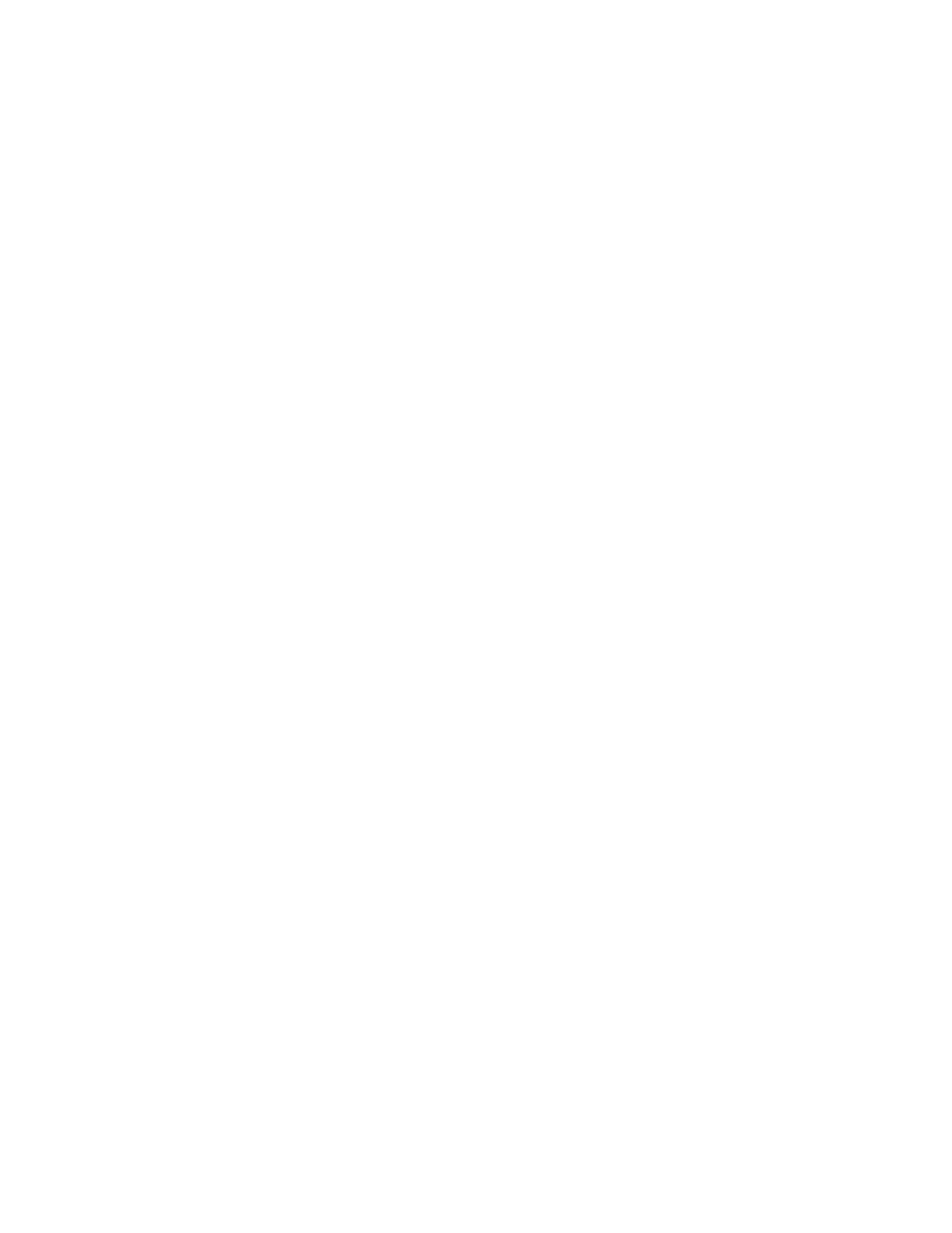
76
Release 1.3.32, October 2009
2.
Under Message Security Service Authentication, click Test Connection to
confirm you can connect to the message security service.
3.
Under LDAP Connections, click Test Connection to confirm you can connect
to your LDAP server.
4.
Under Notifications, click Test Notification to confirm you can send a test
notification.
5.
Under Simulate Sync, confirm you have filled out all required fields.
6.
Under Simulate Sync, click Simulate Sync to confirm that synchronization is
running properly.
If you encounter any problems, note which tests failed and confirm that the
configuration information is correct for those sections of Configuration Manager.
Escalating Problems
If you are unable to run directory sync, and cannot resolve the problem using
system tests, collect the following information for troubleshooting:
•
The most current sync log file, located in the folder where the directory sync
utility is installed.
•
The version number of the directory sync utility you are running. You can find
this in the Configuration Manager UI by going to Help->About, or you can run
the command
sync-cmd -V
.
•
The current config file you are using. This is an XML file (default name
sync.xml) located in the same folder where the directory sync utility is
installed.
•
The brand and version of the LDAP directory server you're using.
•
The operating system on the machine where the directory sync utility is
running.
Once you have collected this information, escalate this using your normal support
channels. For more information about support for the directory sync utility, see the
Google Apps Directory Sync site:
http://www.postini.com/dir_sync
•
