Google Search Appliance Installing the Google Search Appliance User Manual
Page 9
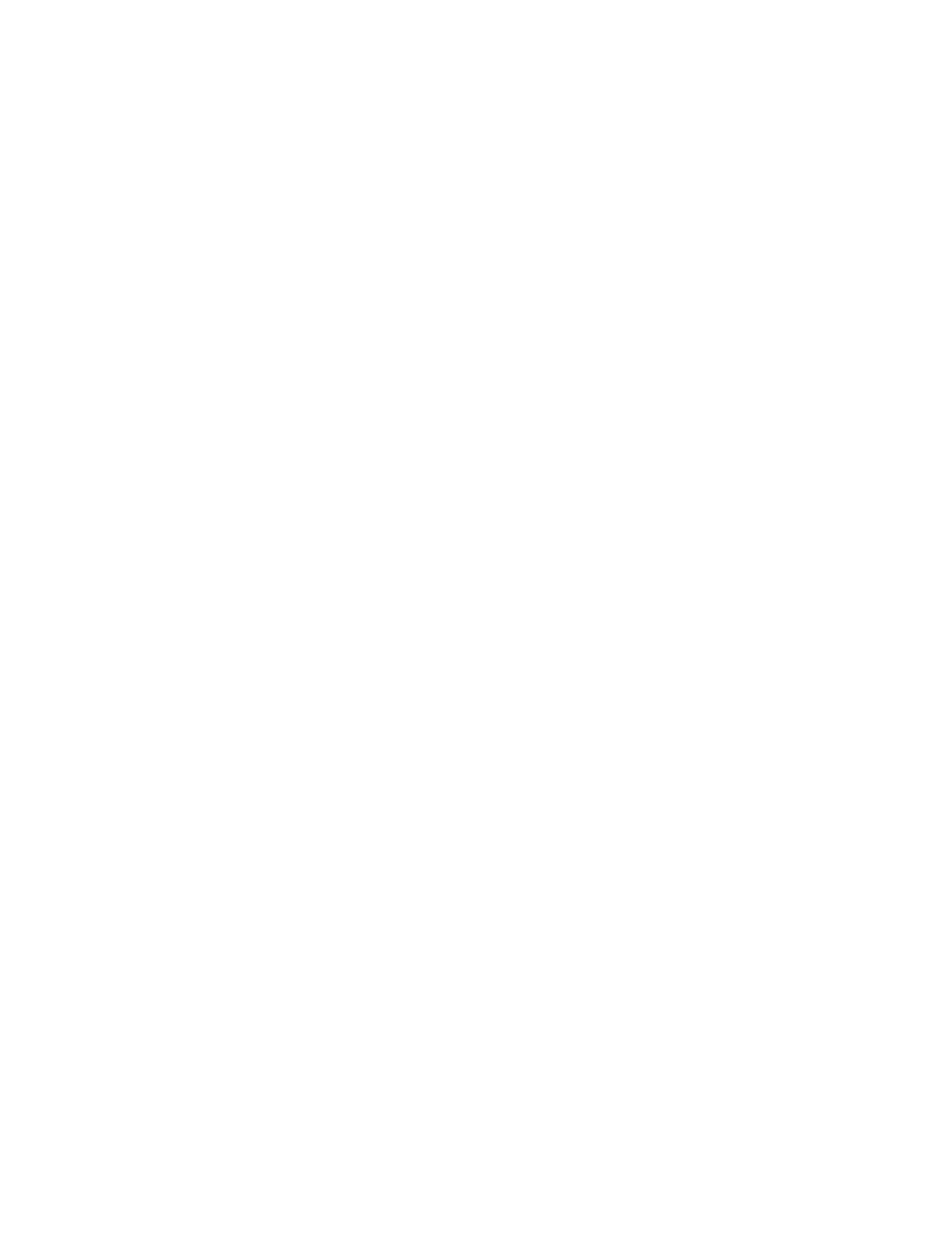
Google Search Appliance: Installing the Google Search Appliance
9
3.
If the Network and System Settings wizard does not start, check the browser proxy settings. If the
browser is using a proxy, disable the proxy, wait two minutes, and enter http://
192.168.255.1:1111/ in the browser address bar again.
When the wizard starts, the first page you see is the End User License Agreement page.
4.
Select your country from the drop-down list.
The End User License Agreement is displayed, in the language corresponding to the country you
chose.
5.
Read the agreement and optionally make a copy of it.
Google recommends that you copy the license agreement. After you accept the agreement and
complete the installation, you cannot view the license agreement.
6.
Click Accept & Continue to Step 1.
•
If you do not accept the license agreement, the wizard exits and you cannot configure the
search appliance.
•
If you accept the license agreement, you see the Network Settings page of the Network and
System Settings wizard.
7.
Configure network settings. Both IPv4 and IPv6 configurations are valid and you can have both
types of configurations simultaneously.
a.
Define a particular network speed and duplex setting for the network interface card by clicking
the appropriate radio button in the Network Speed section. By default, the search appliance
autonegotiates network speed and the duplex setting with your network.
For an IPv4 configuration
b.
In the IP Address field, enter the IP address assigned to the search appliance.
c.
Edit the Subnet Mask field so that it matches the value on the completed preinstallation
checklist. If the field contains a value, the search appliance obtained the value using DHCP.
d.
Edit the Default Gateway field so that it matches the value on the completed preinstallation
checklist. If the field contains a value, the search appliance obtained the value using DHCP.
For an IPv6 configuration, to enable the search appliance to retrieve IPv6 settings automatically,
click Auto Configuration and leave the other IPv6 settings blank. To configure IPv6 settings
manually:
e.
In the IP Address field, enter the IP address assigned to the search appliance.
f.
In the Prefix Length field, specify the length of the address prefix used for search appliance
administration.
g.
Edit the Default Gateway field so that it matches the value on the completed preinstallation
checklist. If the field contains a value, the search appliance obtained the value using DHCP.
8.
To use the dedicated port (white label) for search appliance administration, check Dedicated
Admin NIC and complete the following steps. The Admin NIC is IPv4 only.
a.
Define a particular network speed and duplex setting for the dedicated network interface card
by clicking the appropriate radio button in the Network Speed section. By default, the search
appliance autonegotiates network speed and the duplex setting with your network.
b.
In the IP address field, enter the IP address to use for search appliance administration.
c.
In the Subnet mask field, enter the subnet mask for search appliance administration.
d.
In the Gateway field, enter the gateway to be used for outbound search appliance
administration traffic.
9.
In the DNS Servers field, enter a comma-separated list of Domain Name System (DNS) servers.
