Configuring the network settings – Google Search Appliance Installing the Google Search Appliance User Manual
Page 8
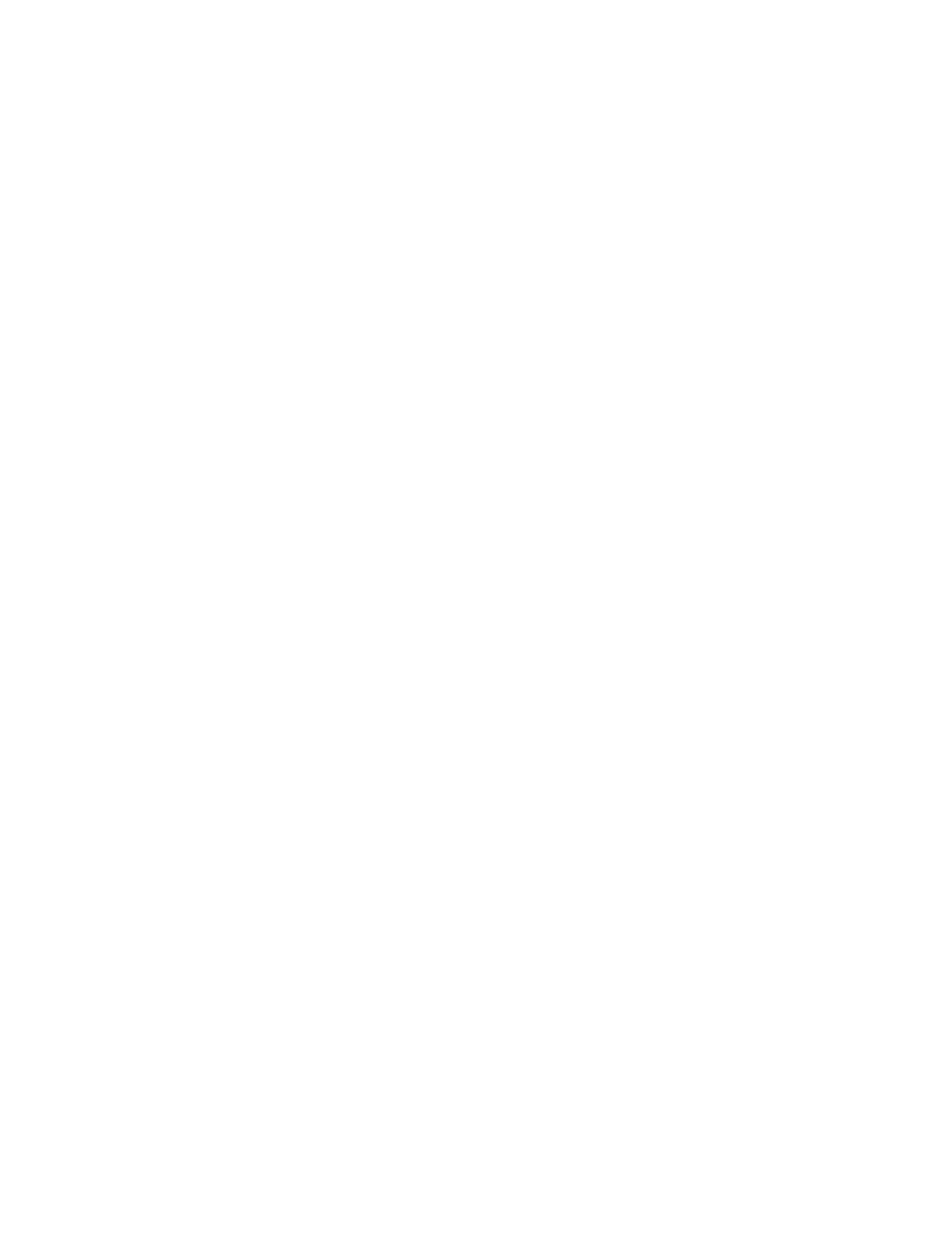
Google Search Appliance: Installing the Google Search Appliance
8
9.
If the IP address and subnet mask are not assigned to the computer, wait approximately ten
minutes, reboot the computer and recheck the IP address and subnet mask.
10. To enable the dedicated administrative network interface card, connect one end of an Ethernet
cable to the second from left Ethernet port (LAN2) on the back of the search appliance and connect
the other end to a router.
This port is typically white and might be labeled LAN2.
Continue to the next section, “Configuring the Network Settings” on page 8, and proceed with the
instructions there.
First-Time Startup of Older Models of the Google Search Appliance
This section only applies to older search appliance models GB-7007 (T2-T3 series) and GB-9009 (U1-U2
series), but not to newer models G100 (T4) or G500 (U3).
The first time you start a Google Search Appliance, you may see an error message saying
The battery has recovered, but cached data was lost.
Press any key to continue or 'C' to load the configuration utility.
The error message indicates that the power has drained from a rechargeable battery for the RAID
controller. The Google Search Appliance has not lost data and will function normally. The battery
recharges in the 24 hours after the Google Search Appliance is powered up. So allow GSA to run for a
few more hours, and then press any key to continue the boot.
Configuring the Network Settings
This section provides instructions for configuring the search appliance software so that the Google
Search Appliance can connect to your network and communicate with the other computers located on
the network. To configure the search appliance, you need the values described in the preinstallation
checklists that are in Planning for Search Appliance Installation.
When you perform these steps, you run the Network and System Settings wizard from the computer
that you connected to the search appliance. If the web browser on the computer uses a proxy to
connect to the Internet, disable the proxy, which prevents access to the search appliance.
You can use these instructions after you initially configure the search appliance to change the search
appliance’s network settings. When you change any network settings, only those settings are affected.
The index is not reset or otherwise affected by the changes. You do not need to have the search
appliance recrawl the content after changing the network settings.
To configure the search appliance software:
1.
On the computer that is connected to the search appliance, start a web browser.
Use a version of Google Chrome, Internet Explorer, or Firefox that is supported for the software
version running on your search appliance.
2.
In the browser address bar, enter the following URL:
http://192.168.255.1:1111/
The Network and System Settings wizard starts. It may take a few minutes before the wizard
appears.
