Resolving installation and configuration problems – Google Search Appliance Installing the Google Search Appliance User Manual
Page 18
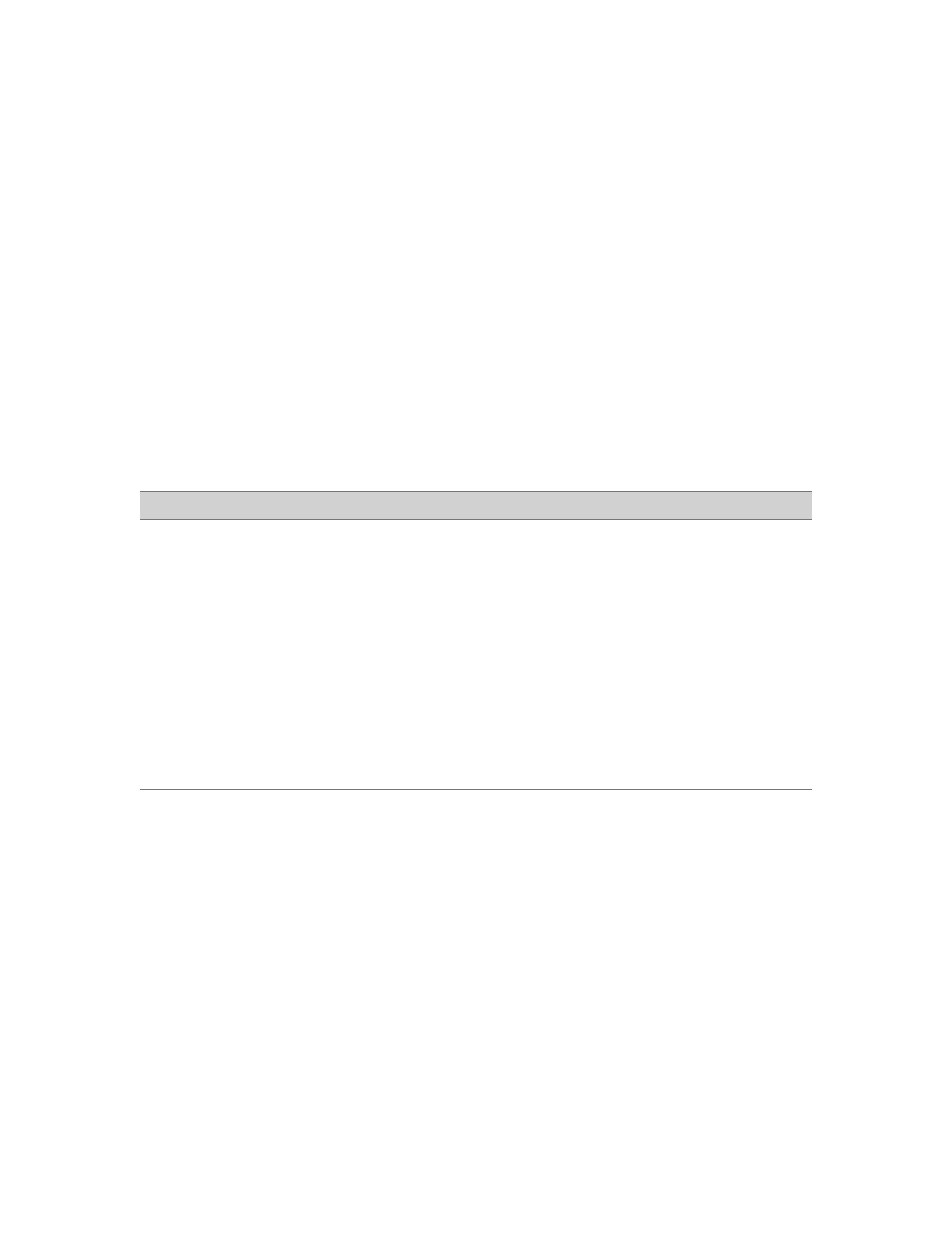
Google Search Appliance: Installing the Google Search Appliance
18
3.
If you cannot find the solution to your problem in this document, Administering Crawl for Web and
File System Content, or the help system in the Admin Console, see Fix a problem (
).
4.
If you cannot resolve the problem and you have access to the Technical Support web site, review
the information at
which directs you
to the Support Portal.
5.
Contact your technical support provider, which might be Google Technical Support or might be a
reseller, depending on how you obtained your search appliance.
In some circumstances, your technical support provider may ask you to attach a USB keyboard and
monitor directly to the search appliance so that you can manually restart the search appliance.
The appliance ID (also known as the serial number) is on a tag on the back of the chassis and can also be
found on the Admin Console on the Administration > License page.
Resolving Installation and Configuration Problems
The following table contains information on how to fix problems you might encounter during
installation or configuration.
Problem
Solution
The search appliance starts and you
connect a computer to the search
appliance. The computer is not
assigned the IP address
192.168.255.254.
1.
Restart the computer and recheck the IP address of the
computer.
2.
Ensure that the search appliance is running and that its
lights are green.
3.
Ensure that the cables between the computer, the search
appliance, and your network are properly connected.
4.
Ensure that the computer uses DHCP to obtain an IP
address.
5.
If the computer does not use DHCP, manually assign the
correct IP address to the computer.
6.
Try a different computer.
