Google Search Appliance Installing the Google Search Appliance User Manual
Page 7
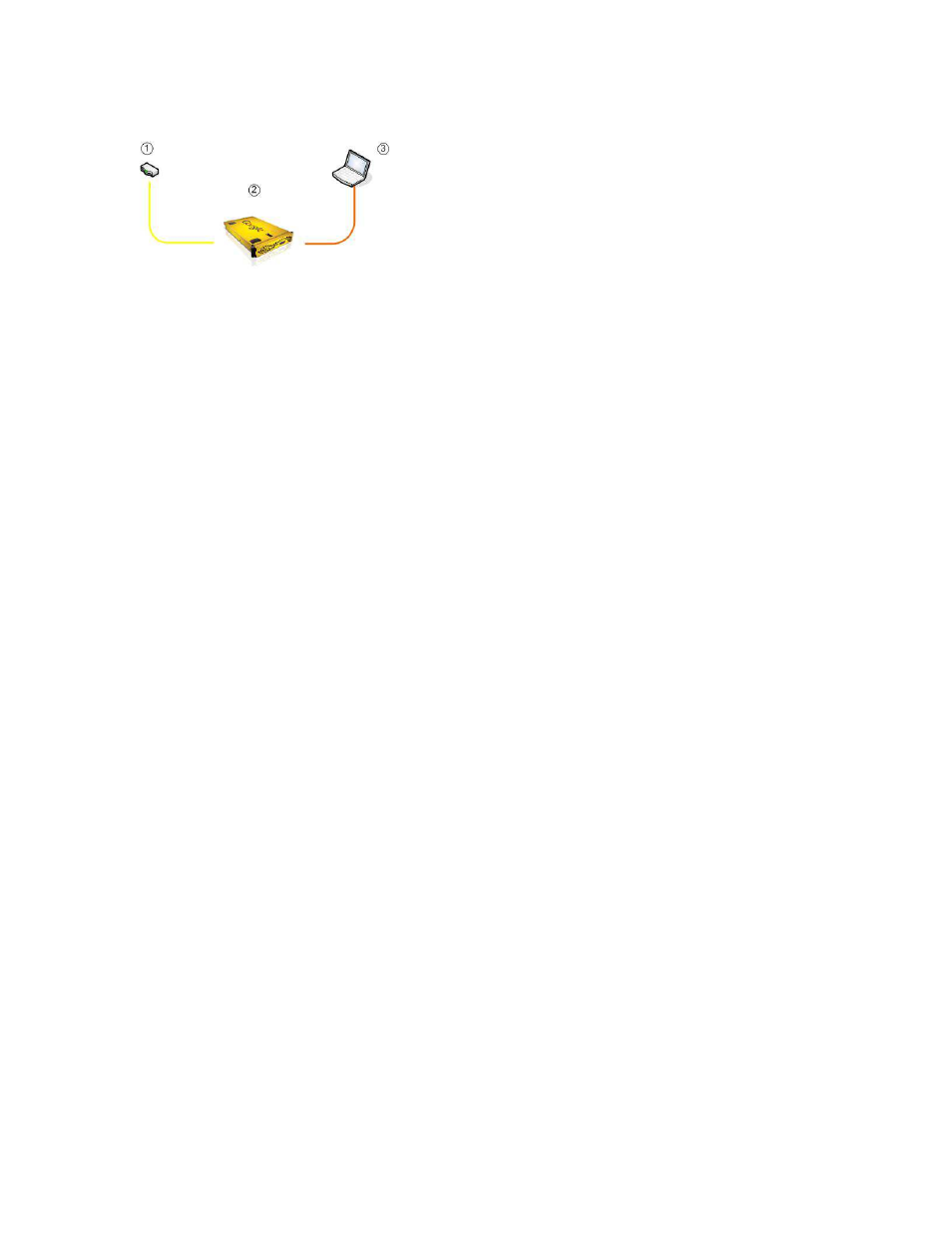
Google Search Appliance: Installing the Google Search Appliance
7
The following diagram illustrates the connections between a search appliance, the network, and the
computer used for configuring the search appliance:
1.
Network router connected to search appliance by the yellow Ethernet cable, which is the longer of
the two cables supplied with the search appliance.
2.
Google Search Appliance
3.
Laptop connected to search appliance by the orange cable, which is the shorter of the two cables
supplied with the search appliance.
Note that the Google Search Appliance is provided with two power supplies and two power cables.
Ensure that the search appliance is connected to an uninterruptible power supply (UPS) to ensure that
the power source is clean and the search appliance has continuing power during a power failure.
You can optionally attach a monitor directly to the search appliance. The search appliance displays
messages on the monitor indicating the progress of the start-up process and when the process is
complete.
To connect the Google Search Appliance to the network:
1.
Make sure that you have a laptop or desktop computer available that is near the search appliance.
You access the search appliance and run the configuration software from this computer.
2.
In a location that meets the electrical, temperature, and cooling requirements for the search
appliance, mount the search appliance on a rack.
3.
Connect the power cords to the search appliance and an uninterruptible power supply.
4.
On the search appliance, press the power button once.
The power button changes color and the search appliance starts. The search appliance typically
takes approximately 10 minutes to load the software, but the process can take up to 20 minutes. If
a monitor is directly attached to the search appliance, the search appliance displays a login prompt
when the start-up process is complete.
5.
Connect one end of the yellow Ethernet cable to the yellow Ethernet port on the back of the search
appliance. This is the port farthest to the left.
6.
Connect the other end of the yellow cable to a router.
7.
Connect one end of the orange Ethernet cable to the orange Ethernet port on the back of the
search appliance. This is the second port from the left.
8.
Connect the other end of the orange cable to the local laptop or desktop computer.
The search appliance assigns the IP address 192.168.255.254 and subnet mask 255.255.255.0 to
the computer connected to the search appliance. Most computers use dynamic host configuration
protocol (DHCP) to obtain IP addresses. If your computer does not use DHCP to obtain IP
addresses, you must manually assign the computer’s static IP address and subnet mask to these
values, or temporarily change your computer’s network setting to allow use of DHCP to get IP
addresses. For more information on enabling DHCP or manually setting IP addresses, see the help
system or other documentation for your computer.
