Google Search Appliance Installing the Google Search Appliance User Manual
Page 19
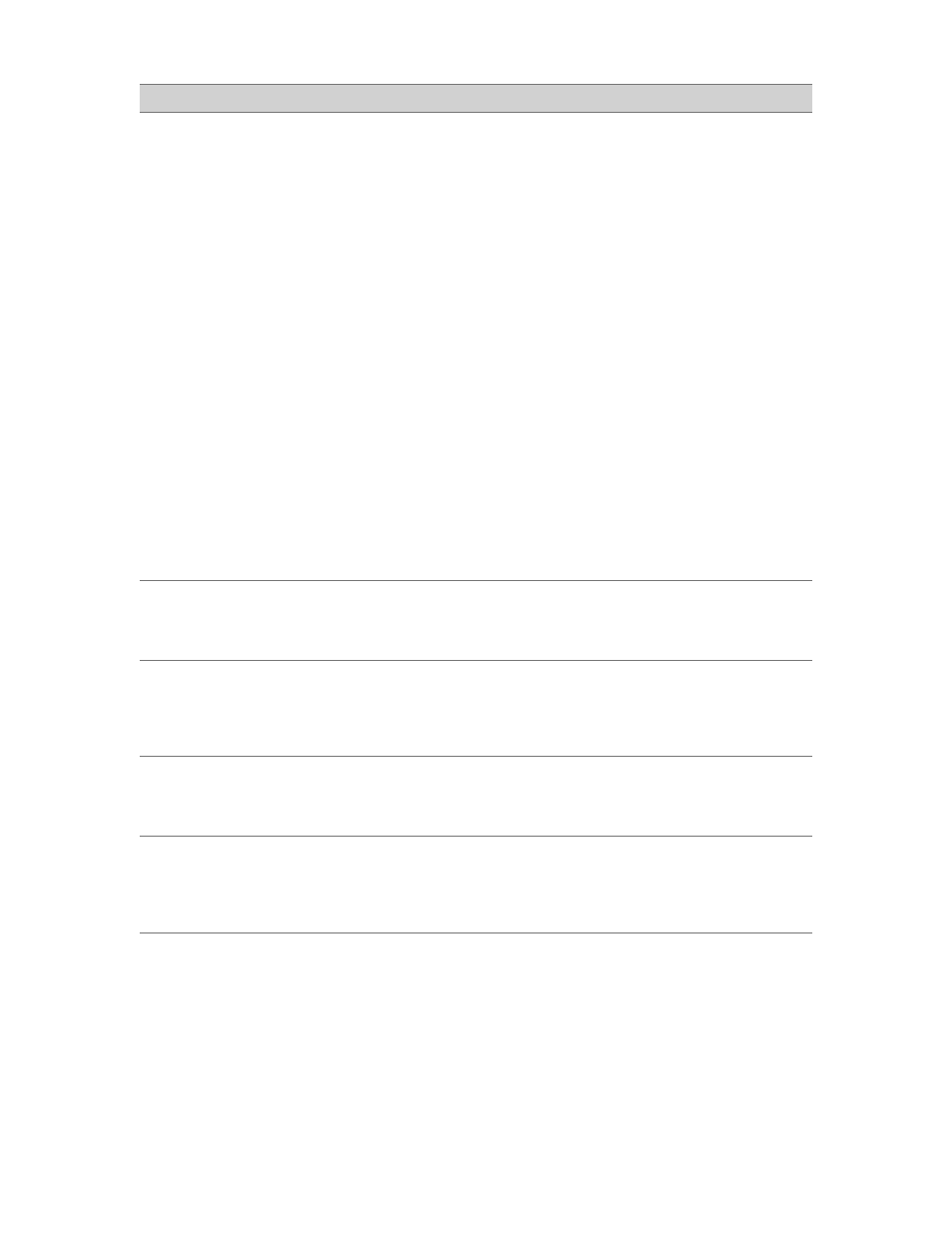
Google Search Appliance: Installing the Google Search Appliance
19
You start a browser on the
computer connected to the search
appliance. You cannot connect to
the Network and System Settings
wizard at http://192.168.255.1:1111/
1.
If the browser is using a proxy, disable the proxy and any
personal firewall software running on the computer. Wait
two minutes and then try to connect to the Network and
System Settings wizard.
2.
Symantec antivirus software is sometimes configured to
block port 1111. If you have Symantec AntiVirus,
Symantec Firewall, or both programs installed on your
computer, check whether port 1111 is blocked.
3.
If you are using Internet Explorer and the browser is
timing out waiting for the Network and System Settings
Wizard, try a different browser.
4.
If ICMP is enabled on your network, try using the ping
command to contact the search appliance. From the
command line, type:
ping 192.168.255.1
5.
If ICMP is enabled on your network, try using the ping
command to contact localhost. If the ping succeeds, you
have a TCP/IP connection and ping is working.
ping 127.0.0.1
6.
If you cannot ping the search appliance, contact your
network administrator.
You type a URL in the Test URLs box
in the configuration wizard and you
see the error message URLs to Test:
connection refused appears.
The server located at the test URL is not running a web server.
You type a URL in the Test URLs box
in the configuration wizard and you
see the error message URLs to Test:
not a valid URL appears.
The URL does not include the protocol, the domain name, or
additional path information. For example, http://
www.google.com/
is a valid URL, but http://
www.google.com
is not valid because it does not include path
information (the final slash “/”).
You type a URL in the URLS to Test
box and you see the error message
URLs to Test: connection timed
out appears.
The server that you identified might have an access control list
(ACL) that is blocking access.
On the DNS Settings page, you see
the message DNS: connection
refused: server down when you
click Continue and attempt to
navigate to the next page.
The server that you identified does not run the DNS service.
The server cannot respond to a DNS request from the search
appliance.
Problem
Solution
