Using audio effects plug-ins – Apple Using WaveBurner Pro 1.0 (with Logic Pro) User Manual
Page 36
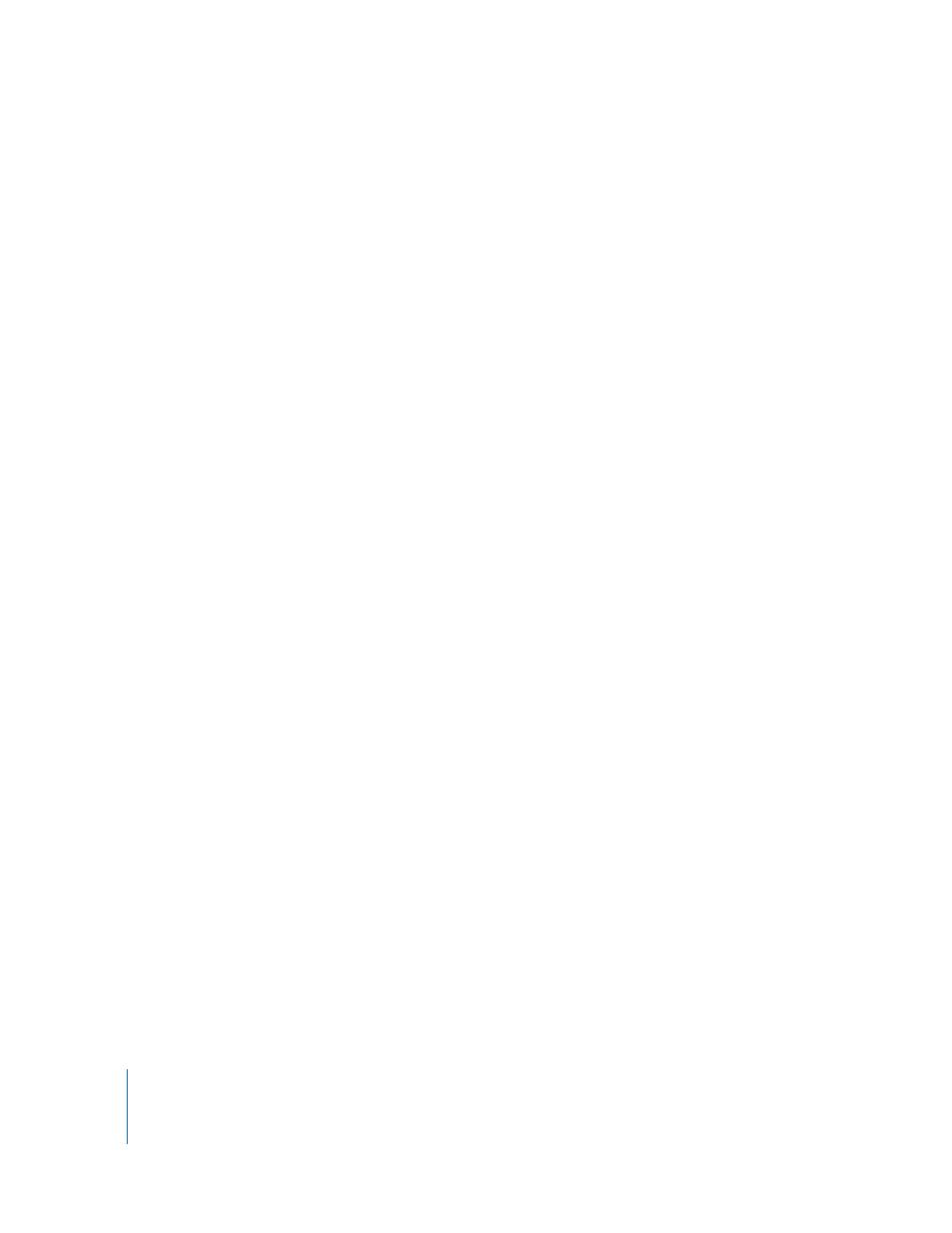
36
Goniometer
The Goniometer helps you to determine the coherence of the stereo image. Using the
Goniometer, you can see phase problems as trace cancellations along the center-line
(M=mid/mono). Goniometers developed when early two channel oscilloscopes first
appeared. Users would connect the left and right stereo channels to the X and Y inputs
while rotating the display by 45 degrees, resulting in a useful visualization of the
signal’s stereo phase.
The signal trace slowly fades to black, imitating the glow of the tubes found in older
Goniometers, and at the same time enhancing readability.
Clicking the Goniometer button turns on the Goniometer and turns off the Spectrum
Analyzer. You can use the Auto Gain display parameter in order to obtain a higher readout
on low-level passages. Auto Gain allows the display to automatically compensate for low
input levels. You can set the amount of compensation with the Auto Gain parameter, or
set Auto Gain by dragging directly in the display area of the Goniometer.
Note that Auto Gain is a display parameter only and increases the display for better
readability. The actual audio levels are not touched by this parameter.
Using Audio Effects Plug-Ins
In addition to the included effects plug-ins, you can add plug-ins in the Audio Units
format. Audio Units plug-ins are available from Apple and third-party manufacturers.
When adding third-party plug-ins to your computer, be sure to read the documentation,
including any Read Me and installation files that came with the plug-in.
Apple Audio Units plug-ins appear in the Apple submenu of the Add Plug-in pop-up
menu. Third-party Audio Units plug-ins appear in the submenu with the manufacturer’s
name in the Add Plug-In pop-up menu.
You add Audio Units plug-ins in the same way as the included effects, by choosing the
plug-in you want to add from the appropriate submenu of the Add Plug-In menu. You
adjust Audio Units plug-in parameters, view a plug-in’s window, and delete a plug-in
just as you do with the included plug-ins.
