Navigating in the wave view area – Apple Using WaveBurner Pro 1.0 (with Logic Pro) User Manual
Page 14
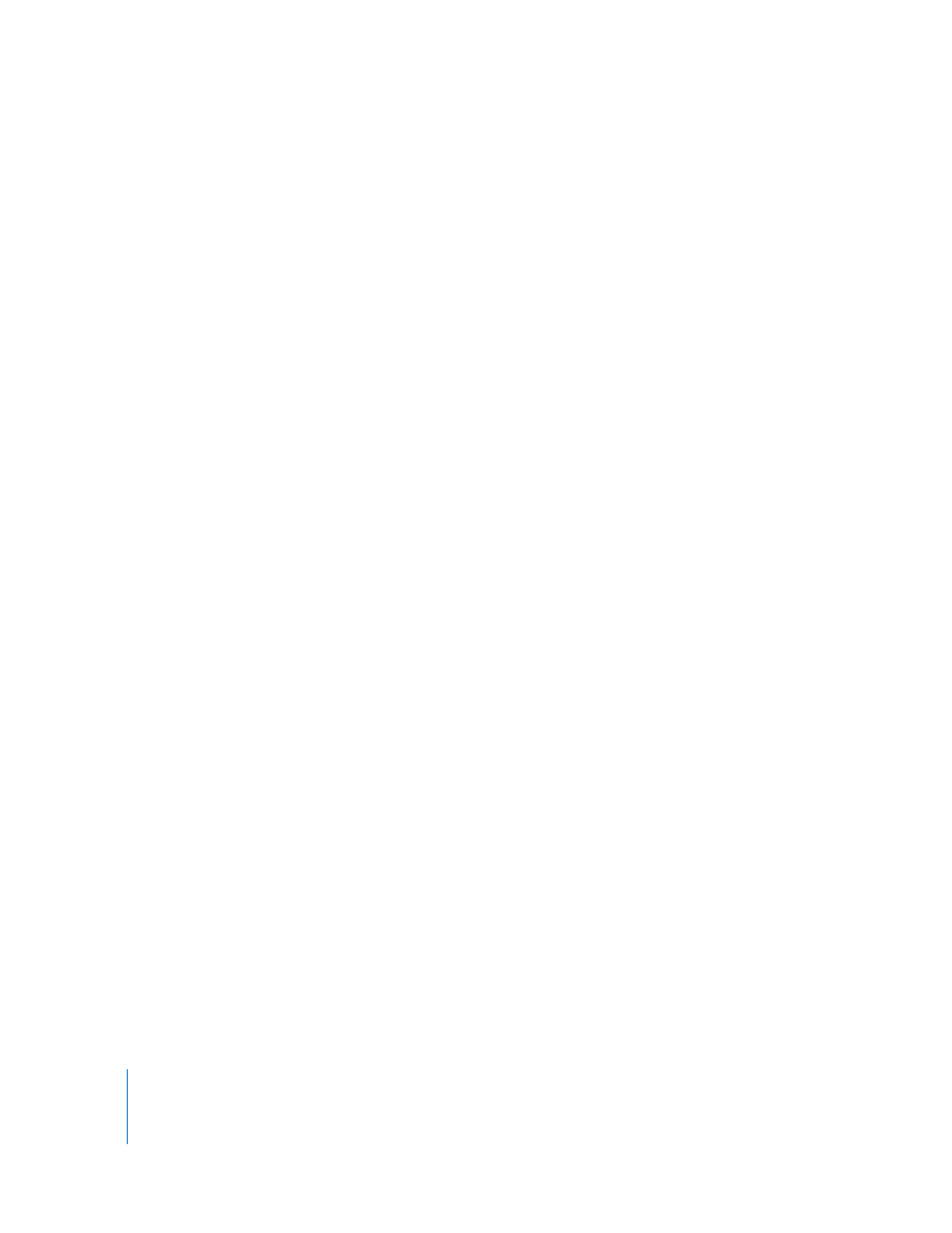
14
Looping Playback
You can loop (or cycle) a section of your project, so that it plays back repeatedly. This
can be useful when you are editing part of the project and want to hear the results
of your edits as you work. You loop playback by defining a Cycle area in either of the
time rulers.
To define a Cycle region:
m
In either time ruler, drag from the point where you want looping to start to the point
where you want looping to end.
To remove the Cycle region:
m
Click anywhere in the time ruler outside the current Cycle region.
Navigating in the Wave View Area
You navigate in the Wave View area using the track height control, zoom control, and
scroll bar. You can also move to different parts of the Wave View area using the
rectangle in the Overview.
You can zoom to make precise edits, or zoom out to see more of your project.
The Zoom control features a slider on a graduated scale. Moving the slider left or
clicking the left side of the scale zooms in for a closer view of a small part of the Wave
View area. Moving the slider right or clicking the right side of the scale zooms out for a
wider view. You can also zoom in or out using menu commands.
To zoom in, do one of the following:
m
Drag the slider left.
m
Click the left part of the Zoom control.
m
Choose View > Zoom In.
m
Press Command-Up Arrow.
m
Drag the red rectangle in the Overview upwards.
To zoom out, do one of the following:
m
Drag the slider right.
m
Click the right part of the Zoom control.
m
Choose View > Zoom Out.
m
Press Command-Up Arrow.
m
Drag the red rectangle in the Overview downwards.
You can also choose View > Maximum Zoom Out to show as much of your project as
possible in the Wave View area.
