Quick start – Apple Using WaveBurner Pro 1.0 (with Logic Pro) User Manual
Page 3
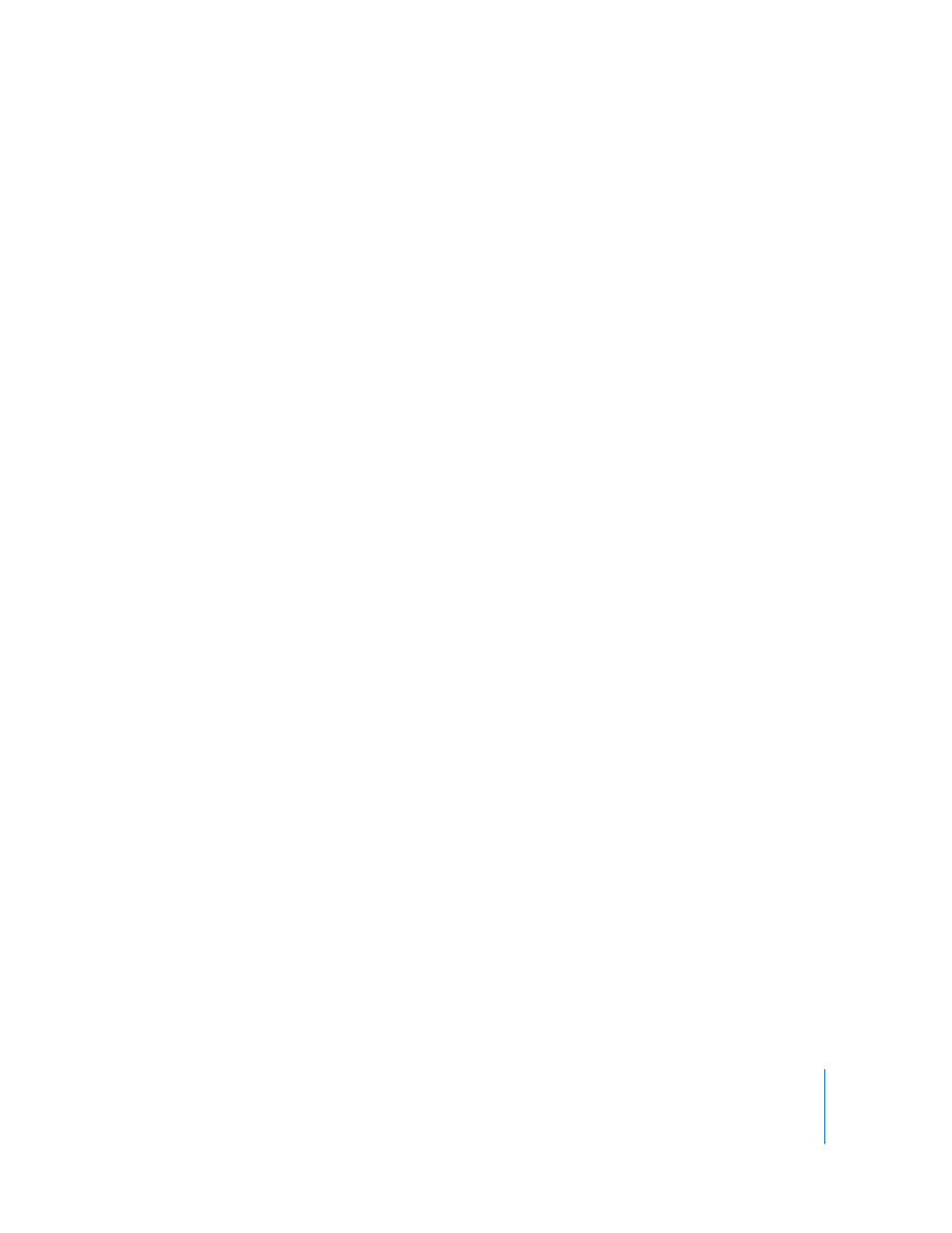
3
Step 4:
Add effects
You can add effects to individual regions and to the overall project mix to enhance and
shape the sound. A set of professional-quality mastering effects is bundled with
WaveBurner Pro, including equalization (EQ), compression, limiting, and noise
reduction, as well as analysis tools to help optimize the overall mix. You can adjust
plug-in parameters and save and recall settings. You can also use Audio Units effects
plug-ins from Apple or from third-party manufacturers.
Step 5:
Burn the project to a CD
You burn your project using an installed SuperDrive or supported CD burning
hardware connected to your computer. Before burning the project to a CD, you can use
Simulation Mode to test your system and find the maximum usable speed at which
your system can write the CD data to a blank CD-R.
Quick Start
You can quickly burn a CD using existing audio files and default settings for pauses
and crossfades.
To quickly burn a CD:
1
Open WaveBurner Pro.
2
Choose File > New to create a new project.
3
Drag the audio files you want to add to the Region list (or the Wave View area) in the
order you want them to appear on the CD.
4
Click the Burn button.
The Burn dialog appears at the top of the window. The name of the CD burner is
shown in the Burn dialog. If there is no blank disc in the tray of the CD burner, the Burn
dialog prompts you to insert a blank disc.
5
Insert a blank CD-R disc, if you have not already done so.
6
In the Burn dialog, click the Burn button.
When you click the Burn button, WaveBurner Pro begins burning your project to the
blank CD. The Burn dialog shows the progress of the burn process. When the burn
process is complete, the CD is ejected from the CD burner and is ready to play.
