Getting started with waveburner pro, Elements of a project, Creating, opening, and saving projects – Apple Using WaveBurner Pro 1.0 (with Logic Pro) User Manual
Page 12: Adding audio files to a project
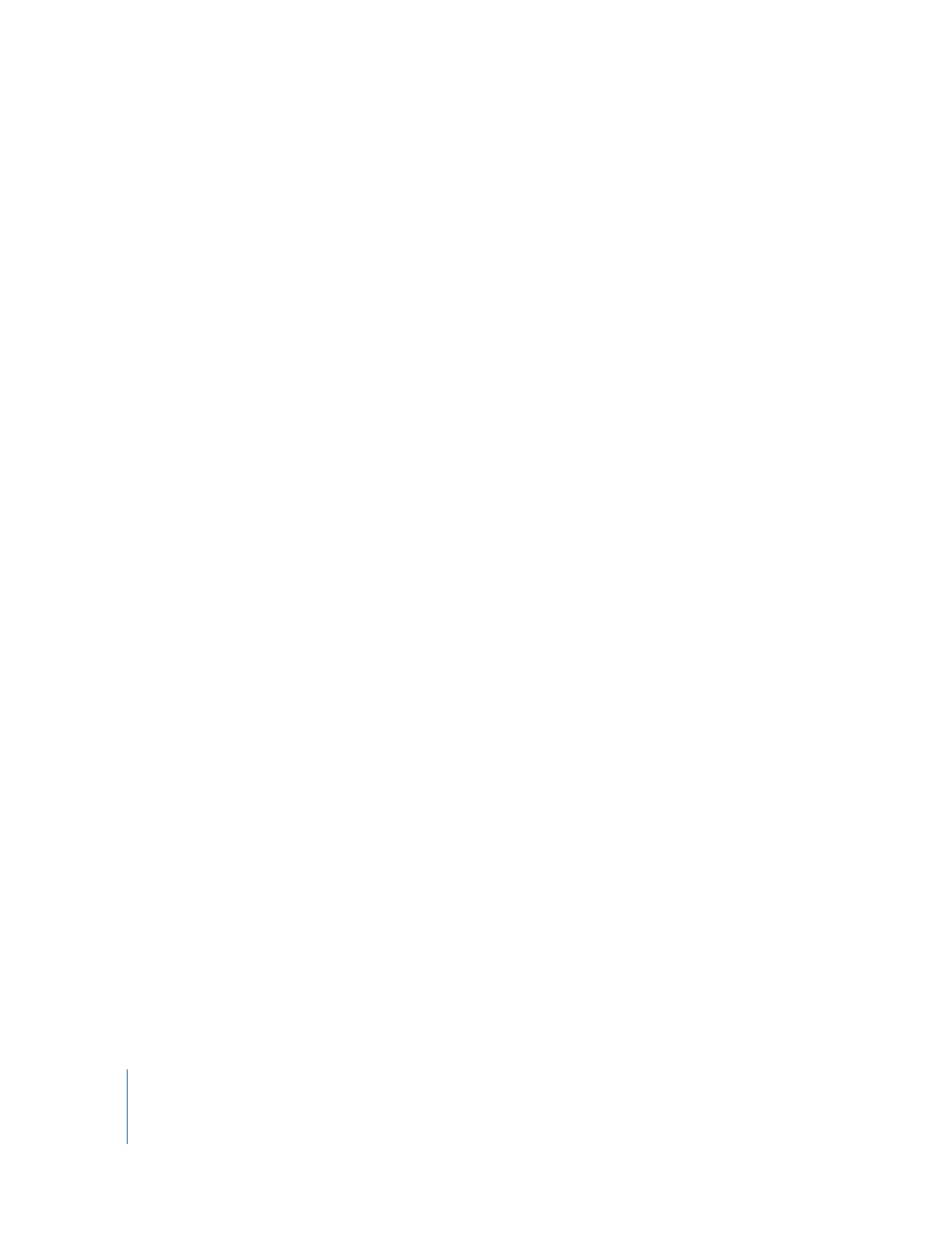
12
Getting Started With WaveBurner Pro
You create your CDs in a WaveBurner Pro project. A project contains audio regions and
CD tracks created when you add audio files to the project, the edits you make to the
regions and tracks, any markers for track start, pause start, or index points contained in
the project. A project can also include disc and mastering information.
Projects do not include the original audio files, only references to the files’ location on
disk. This keeps the size of the project file relatively small.
Elements of a Project
The elements of a WaveBurner Pro project include audio files, regions, and tracks.
•
Audio files: Audio files are the source material for the regions and tracks in your
projects.
•
Regions: When you add an audio file to a project, a region is created. The region can
include the entire source audio file or any continuous section of the audio file. When
you edit a region in the Wave View area or the Region list, the edits affect only the
region, not the source audio file.
•
Tracks: Tracks are the individual selections a user sees in the CD display, and chooses
using the forward and back buttons and the track buttons on their CD player. Tracks
can include multiple regions, and one region can span multiple tracks.
Creating, Opening, and Saving Projects
The first step in creating a CD in WaveBurner Pro is to create a new project.
To create a new project:
m
Choose File > New (or press Command-N).
A new blank, untitled project appears. You can name the project when you first save it.
To open an existing project:
1
Choose File > Open (or press Command-O).
2
Locate and select the project in the Open dialog, then click Open.
To save a project:
m
Choose File > Save (or press Command-S).
Adding Audio Files to a Project
To add an audio file to a project, do one of the following:
m
Drag the audio file from the Finder to the Region list.
m
Drag the audio file from the Finder to the Wave View area.
m
Click the Import button, select the audio file you want to add, then click Open.
m
Choose Region > Add Audio File, select the audio file you want to add, then click Open.
