Bouncing regions, Renaming regions, Deleting regions – Apple WaveBurner 1.5 User Manual
Page 38
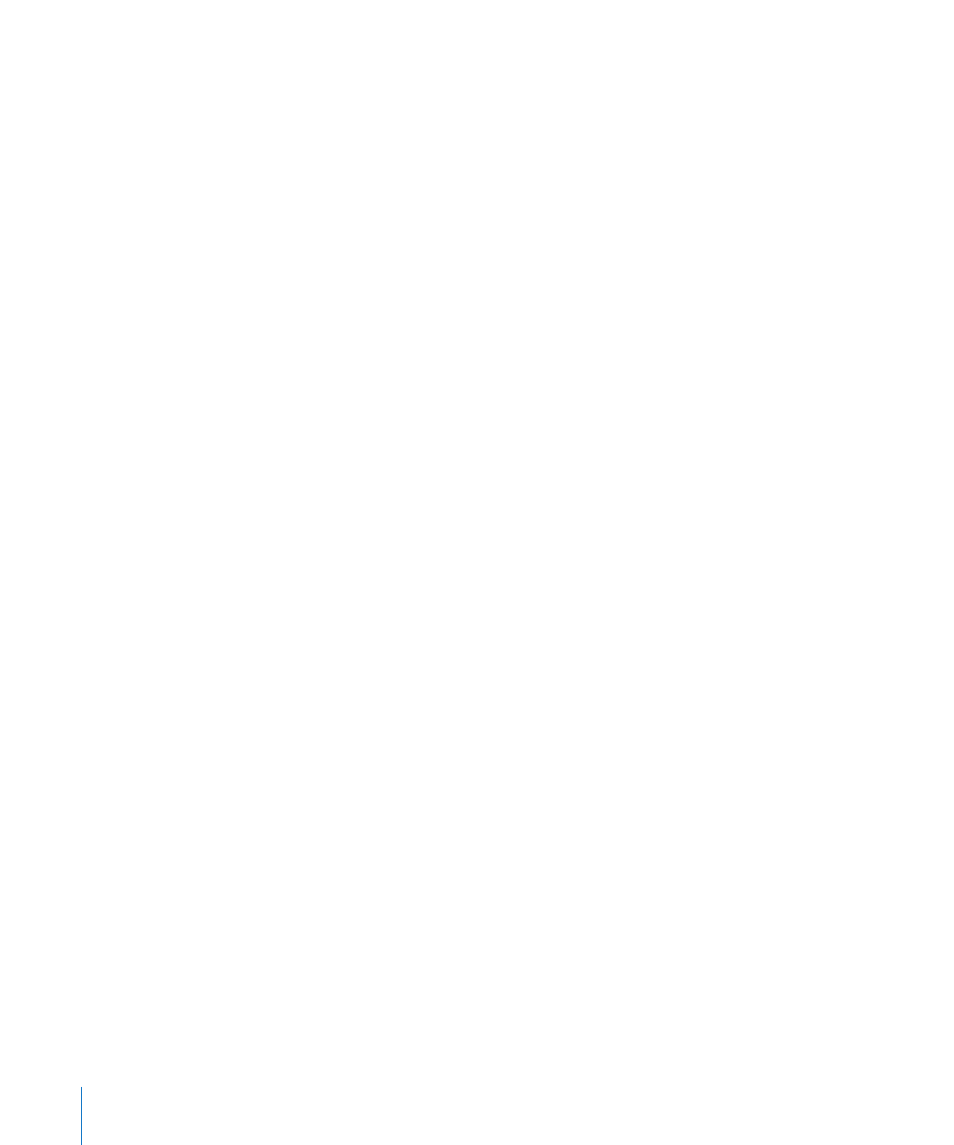
38
Chapter 3
Working With Regions
Bouncing Regions
When you bounce a region in WaveBurner, the region’s audio, inclusive of any edits
you’ve made (such as changes, fades, and trims) and the effects of all region plug-ins
are rendered into a new audio file.
Note: Region plug-ins are included when you bounce a region, but Mix plug-ins are not.
Bouncing a region saves processing power. The computer simply reads the bounced
audio file, and does not need to process the edits or plug-ins in real time.
To bounce a region:
1
Select the region in the Region list or Wave View.
2
Choose Region > Bounce Region.
3
In the Bounce dialog, browse to the target save location for the bounced file and set
the desired File options: You can choose the file format (AIFF, SDII, WAV), bit depth,
stereo type (interleaved stereo, split stereo, left channel, right channel), and dithering
mode, if applied.
4
Click Save.
Dependent on the WaveBurner > Preferences > Bounce options, the original region
may automatically be replaced with the bounced audio file.
Note: You can also bounce the entire project by choosing File > Bounce Project. This
calculates the complete project off-line, and renders it to a single audio file. The bounce
file is actually a Mac OS X package containing one continuous audio file, the document
data, and mastering info.
Renaming Regions
When a region is created, it is assigned the name of the source audio file by default.
You can rename regions in the Region list.
To rename a region:
m
Double-click the region name in the Region list, and type in a new name.
Deleting Regions
You can remove a region from the project if you decide you no longer want to include it.
To delete a region:
m
Select the region, then choose Edit > Delete (or press Delete/Backspace).
