Apple Shake 4 New Features User Manual
Page 70
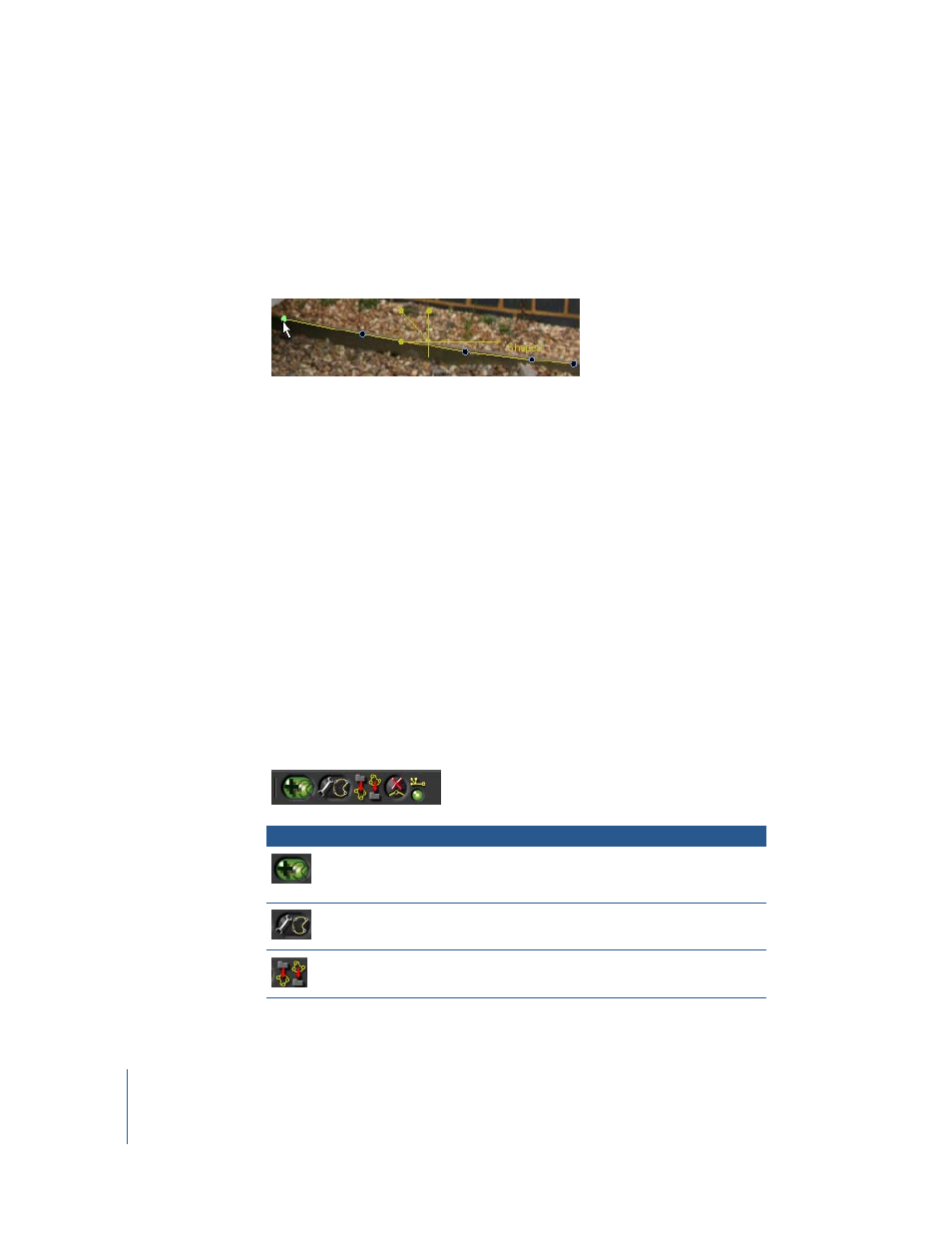
70
Chapter 2
Major Features and New Nodes
Each feature should be traced with at least four points. The more curved a feature is,
the more points you should use to trace it with. On the other hand, you should rarely
need to use more than ten points per feature.
To finish drawing an open shape, double-click to draw the last point and end the
shape.
Note: The LensWarp node does not use Bezier curves.
3
If you’re correcting an image sequence, scrub through the frame range to find more
curved features, then trace these as well.
The more features you identify in different areas of the frame, the more accurate the
final result will be.
4
When you’re finished, click the “analyze” button in the LensWarp parameters to calculate
the result.
The analyze state changes to “analysis up to date.”
5
Do one of the following:
•
If you’re correcting distortion in an image, set the LensWarp node to Undistort.
•
If you’re applying the distortion from this image to another one, detach the LensWarp
node, reattach it to the other image, and set the LensWarp node to Distort.
LensWarp Viewer Shelf Controls
This node has a subset of Shake’s standard shape-drawing tools that you can use to
identify distorted features for automatic calibration.
Button
Description
Add Shapes
Click this button to add shapes with which to trace distorted
features that you want to correct. You can only draw
polygonal shapes with the LensWarp node.
Edit Shapes
Click this button to edit shapes that you’ve made.
Import/Export
Shape Data
Lets you import or export shapes.
