New parameter in the mask subtree of nodes, New features for rotoshape nodes, Copying and pasting shapes between nodes – Apple Shake 4 New Features User Manual
Page 47: Cutting and pasting rotoshape keyframes
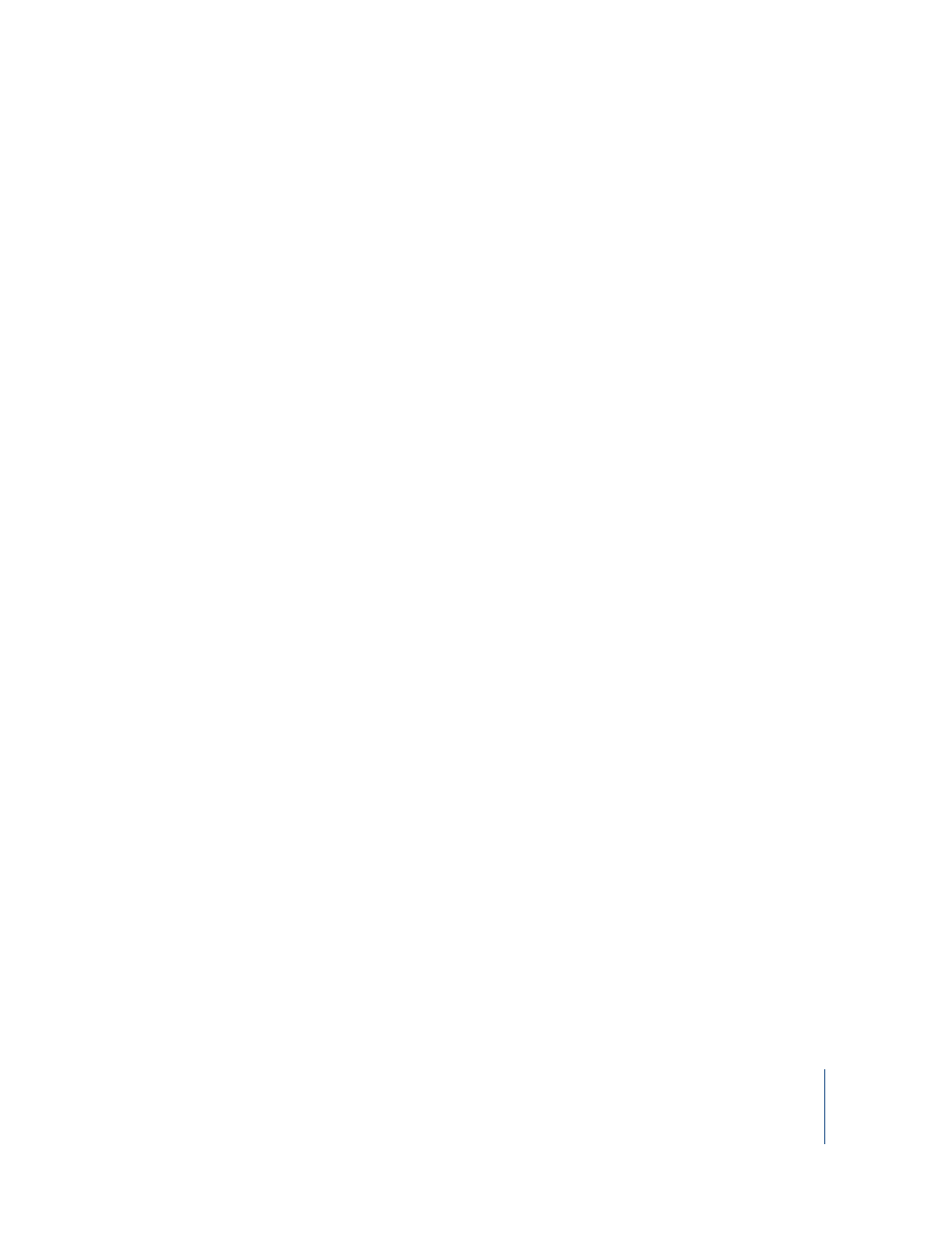
Chapter 2
Major Features and New Nodes
47
New Parameter in the Mask Subtree of Nodes
A new parameter has been added to help you manage mask input.
clampMask
Turning this parameter on clamps mask image data to a value between 0 and 1.
New Features for RotoShape Nodes
RotoShape nodes, and other nodes that use shapes, have additional features.
Copying and Pasting Shapes Between Nodes
There are several nodes that use shapes besides the RotoShape node. These include:
•
LensWarp
•
Morpher
•
Warper
Shapes can be copied and pasted between all of these nodes, so that a shape drawn in
one can be used in any other. Animated shapes are copied along with all of their
keyframes.
Note: You cannot copy shapes from RotoShape nodes that were created in Shake 3.5 or
earlier.
To copy a single shape:
m
Right-click the transform control, outline, or any point of the shape you want to copy
and do one of the following:
•
Choose Copy Shape from the shortcut menu.
•
Press Control-C.
To copy all visible shapes:
m
Right-click anywhere in the Viewer, then choose Copy Visible Shapes from the shortcut
menu.
Note: Since this command only copies visible shapes, you can turn the visibility off for
any shapes you don’t want to copy.
To paste one or more shapes into a compatible node, do one of the following:
m
Right-click anywhere within the Viewer, then choose Paste Shapes.
m
Move the pointer into the Viewer, and press Control-V.
Cutting and Pasting RotoShape Keyframes
You can copy and paste rotoshape keyframes from one frame of the Time Bar to
another. Whenever you copy a keyframe, you copy the entire state of that shape at that
frame.
