Upgrading to quicktime pro, Checking for new versions of quicktime, How to get more information – Apple QuickTime 6.4 User Manual
Page 8: Getting up-to-the-minute content listings
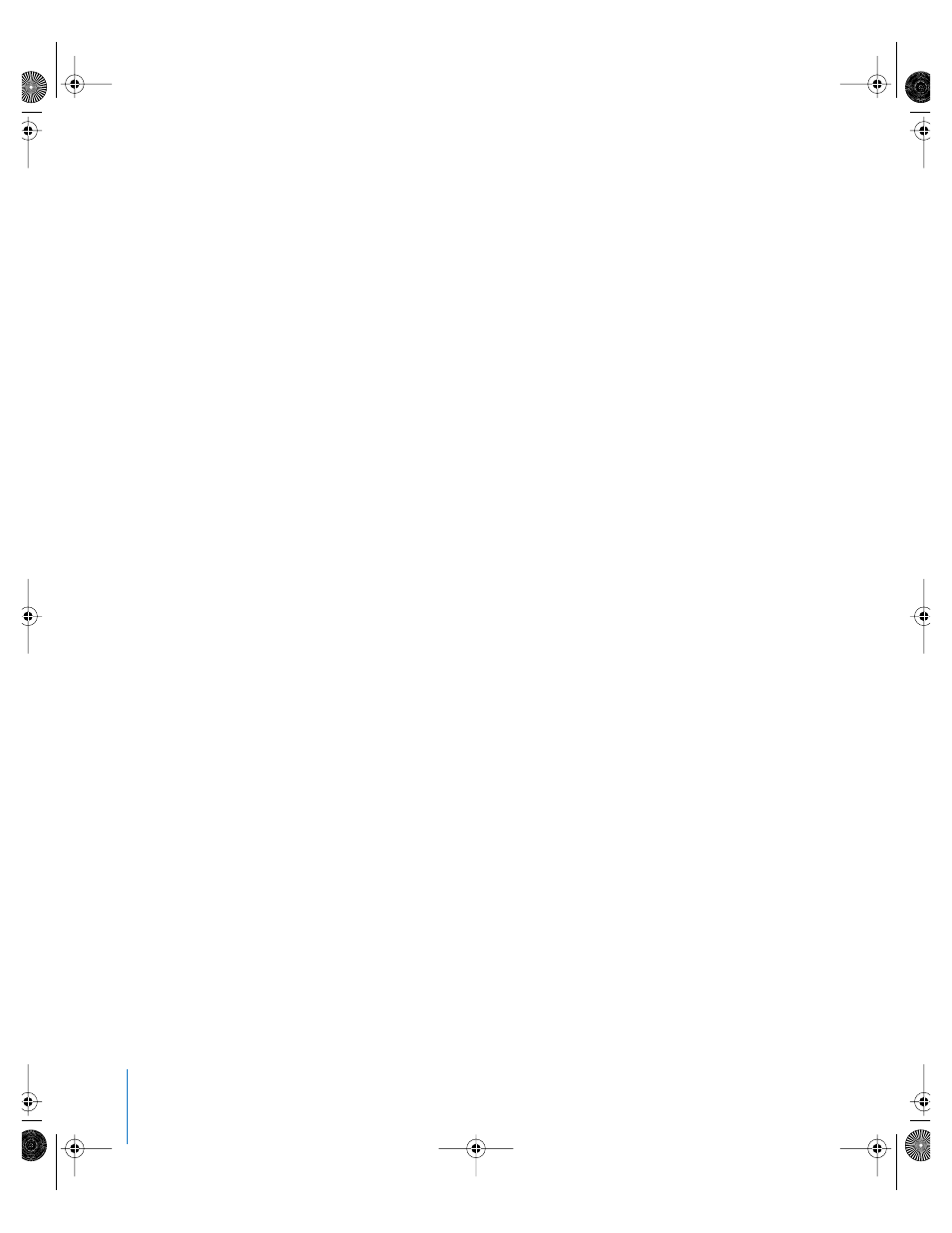
8
Preface
Welcome to QuickTime
Upgrading to QuickTime Pro
Once QuickTime is on your computer, you can purchase the registration key to use
QuickTime Pro features (go to www.apple.com/quicktime/buy/). You will be sent an
email with your user name and registration number. After you enter your registration
number for QuickTime Pro, new menu options appear in QuickTime Player.
To enter your registration number:
1
Open System Preferences, click QuickTime, and click Registration. (In Windows, click
Start, choose Control Panel, open QuickTime, and click Enter Registration.)
2
In the “Registered to” field, enter your name exactly as it appears (including
capitalization) in the email from the Apple Store.
3
In the Number field, enter your registration number exactly as it appears (using
hyphens) in the email from the Apple Store. The registration number uses zeroes, not
the letter “O.”
The Organization field is optional.
Checking for New Versions of QuickTime
From time to time, Apple releases new versions of QuickTime. If you’re connected to
the Internet while using QuickTime Player, you’ll be notified if there’s a newer version of
QuickTime available. It’s a good idea to have the latest version of the software installed
on your computer.
To check for a new version of QuickTime:
Mac OS X:
Open System Preferences, click QuickTime, click the Update tab, and click
Update Now.
Windows:
Use the QuickTime Updater application in the QuickTime folder. You can
also use the updater to add additional QuickTime components to those you already
have installed.
How to Get More Information
For more information, go to www.apple.com/quicktime.
For more information on the features in QuickTime Pro, go to www.apple.com/
quicktime/upgrade/.
Getting Up-to-the-Minute Content Listings
QuickTime Player includes an up-to-the-minute guide to the best in QuickTime content.
You can view the latest news, entertainment, educational features, and more. You can
also listen to audio programs. To view the content guide, click the “Q” button in the
lower-right corner of QuickTime Player.
LL1158.Book Page 8 Thursday, October 9, 2003 10:18 AM
