Setting the frame rate for export, Changing a movie’s preview and poster frame – Apple QuickTime 6.4 User Manual
Page 38
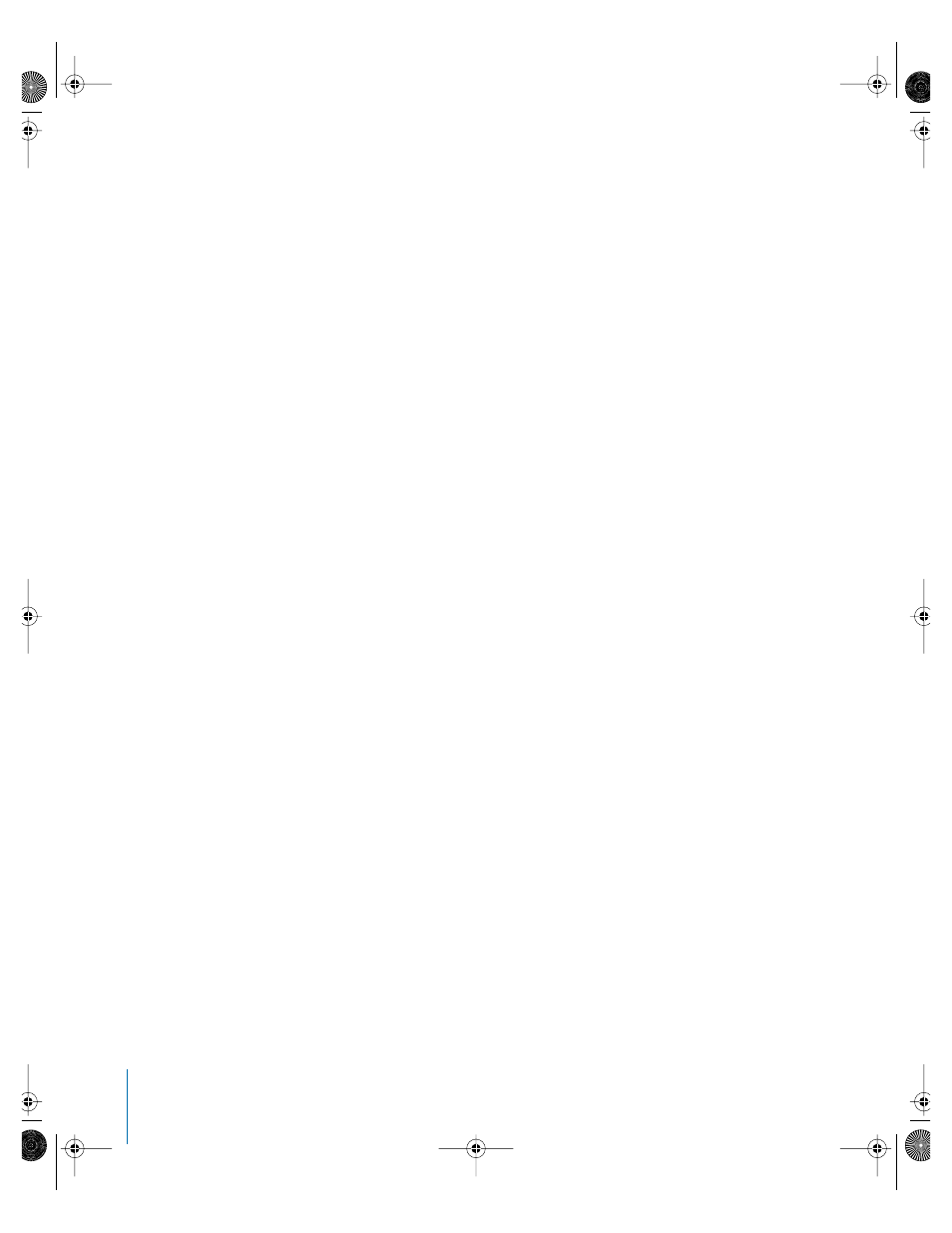
38
Chapter 4
Advanced Concepts
To export a movie:
1
In QuickTime Player, open the movie you wish to export.
2
Choose File > Export.
3
Choose a format from the Export pop-up menu.
4
To adjust compression settings, click Options.
Setting the Frame Rate for Export
With QuickTime Pro, you can set the frame rate when you export a movie. Movies
with higher frame rates show motion better but have larger file sizes.
To set the frame rate for export:
1
In QuickTime Player, choose File > Export.
2
Choose “Movie to QuickTime Movie” from the Export pop-up menu.
3
Click Options and then click the Settings button in the Video box.
4
Enter a number in the “Frames per second” box or choose a rate from the pop-up
menu.
Typical frame rates are 29.97 for NTSC video, 25 for PAL video, and 24 for film. When
exporting low-bandwidth versions, select a frame rate that is 1/2, 1/3, or 1/4 of the
original frame rate. Setting a frame rate higher than the original frame rate makes
the file larger but does not improve the quality.
To see the current frame rate for a movie while it is playing, choose Window > Show
Movie Info and click the More Info triangle.
Changing a Movie’s Preview and Poster Frame
When you open a movie file from within a QuickTime-aware application such as
QuickTime Player, a preview of the movie appears in the Open dialog. The preview,
by default, shows the first 10 seconds of the movie.
To specify a new preview:
1
Select the portion of the movie that you want to use as a preview, then choose
Movie > Get Movie Properties.
2
Choose Preview from the right pop-up menu, then click “Set Preview to Selection.”
A “poster frame” is a still image of a movie that appears, for example, in the QuickTime
Player Favorites window. The default poster frame is the first frame in the movie. If you
have QuickTime Pro, you can change the poster frame by moving to the desired frame
and choosing Movie > Set Poster Frame.
For audio-only movies, changing the poster frame has no visible effect on the preview
displayed.
LL1158.Book Page 38 Thursday, September 25, 2003 1:26 PM
