Apple QuickTime 6.4 User Manual
Page 40
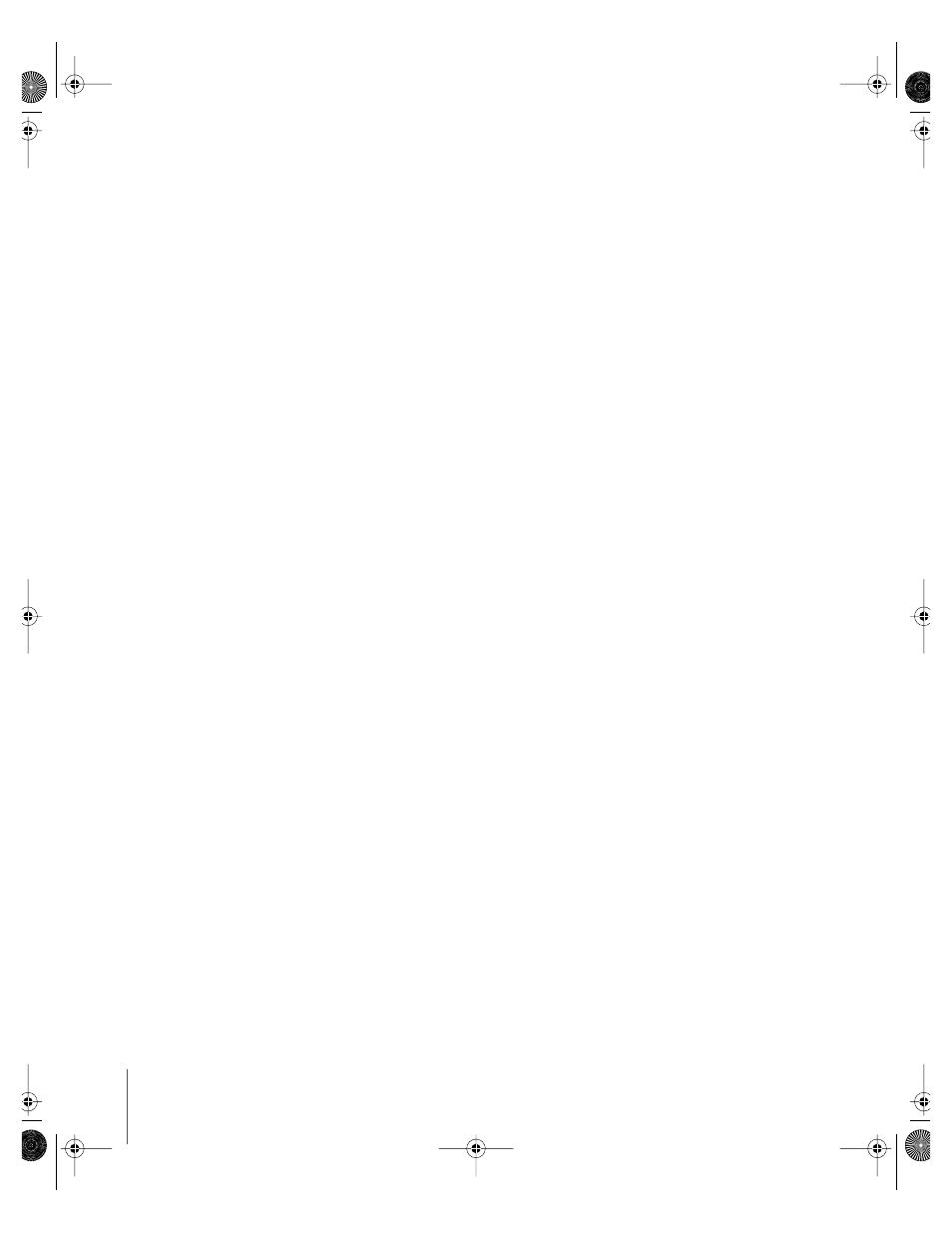
40
Chapter 4
Advanced Concepts
8
Choose Movie > Get Movie Properties. In the Properties window, then choose Movie
from the left pop-up menu and Time from the right pop-up menu.
9
In QuickTime Player, drag the inverted triangle on the timeline to find the first point in
the movie where you want to begin a new chapter. Use the right and left arrow keys to
step forward or backward a frame at a time as needed.
10
Note the current time in the Properties window.
11
In the text file, find the first chapter title and change the timestamp just before that
chapter title to the time you noted in the Properties window. The timestamp might
now read, for example, [00:01:30.15], meaning that selecting the first chapter title will
jump the viewer 1 minute, 30 seconds, and 15 frames into the movie.
12
Repeat steps 9 through 11 until you’ve identified all the places in the movie that
correspond to the chapter divisions and you’ve entered the proper timestamps in the
text file.
13
Change the last timestamp, which appears after the last chapter title in the text file, to
match the duration of the movie.
14
Save the text file and import it into QuickTime Player. QuickTime creates a new movie
with just a text track.
15
Choose Edit > Select All, choose Edit > Copy, and close the movie.
16
Click in the main movie, choose Edit > Select All, then choose Edit > Add. QuickTime
adds the text track to the movie.
17
In the Properties window, choose the new text track from the left pop-up menu, then
choose Make Chapter from the right pop-up menu. Choose the main video or audio
track as the chapter owner. If you have a movie with alternate subtitle or sound tracks,
you can create multiple chapter lists in different languages and set the appropriate
subtitle or sound track as the owner of each chapter list. The chapter list will change to
match the selected language.
18
Choose Preload from the right pop-up menu and select the Preload checkbox to make
the chapter track load first.
19
Choose Edit > Enable Tracks and disable the new text track so it doesn’t display on top
of the video. (The new track will still function as a chapter track.)
20
Save the movie as a self-contained movie. The chapter titles now appear in a pop-up
menu just to the right of the timeline.
LL1158.Book Page 40 Thursday, September 25, 2003 1:26 PM
