Loading movies into ram for better playback, Compressing movies – Apple QuickTime 6.4 User Manual
Page 35
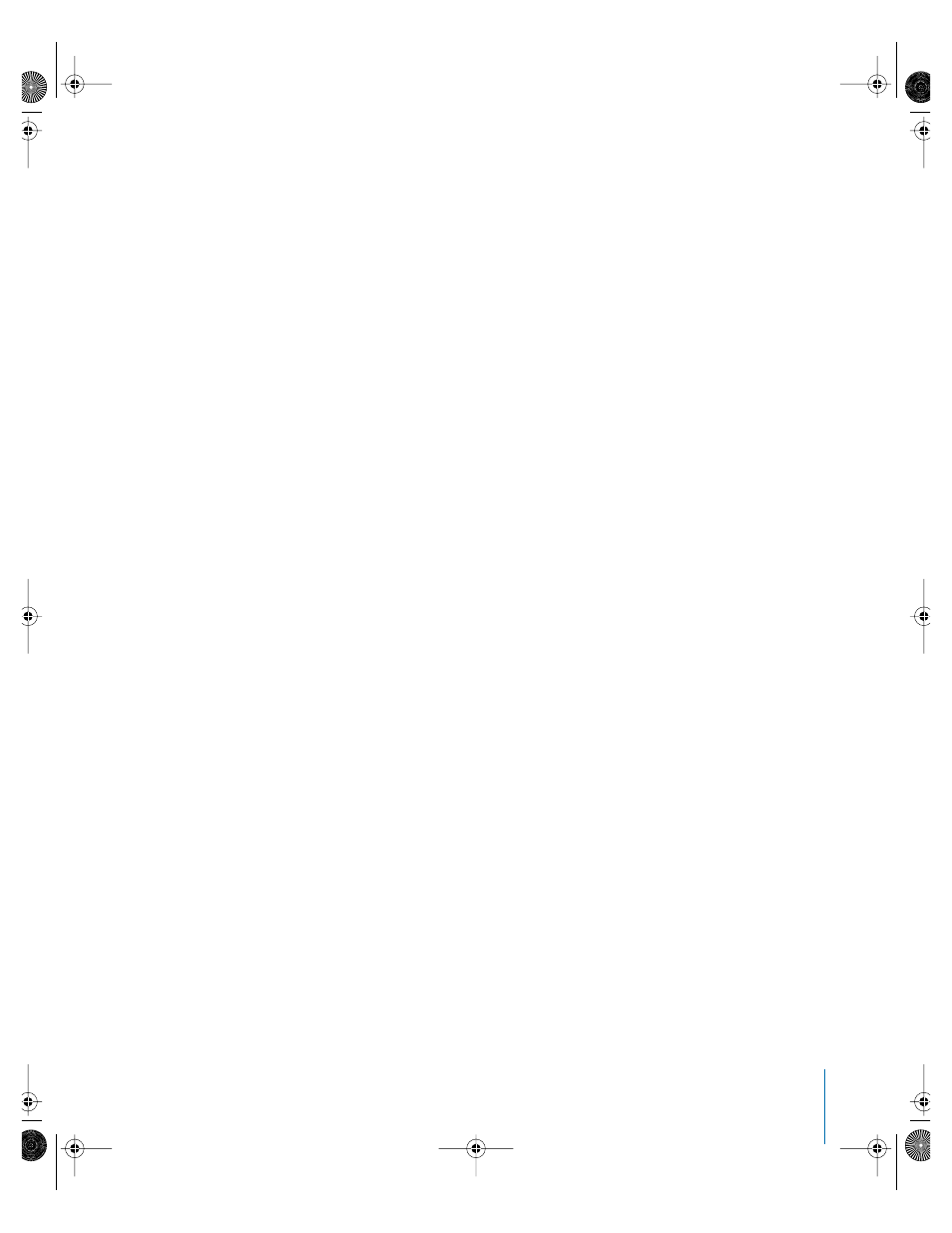
Chapter 4
Advanced Concepts
35
Loading Movies Into RAM for Better Playback
QuickTime has two memory (RAM) options you can use to improve playback
performance. “Preload” puts the entire movie into memory before it is played. “Cache
hint” keeps movie data in memory after it has played. This option is useful for small files
you want to loop.
If you have QuickTime Pro, you can adjust memory options for a QuickTime movie
track.
To adjust memory options for a track:
1
Choose Movie > Get Movie Properties.
2
Choose the track you want to adjust from the left pop-up menu and Preload from the
right pop-up menu.
Use these options only with tracks that contain very small amounts of data; too much
data in memory may cause poor performance, system errors, or unpredictable results.
Optimizing Movie Playback for Systems With 8-Bit Color
QuickTime movies don’t look their best when they’re composed of millions or
thousands of colors and the computer they’re playing on shows only 256 colors. If you
have QuickTime Pro, you can designate a custom color table for a movie so that when it
plays, the computer on which it is playing uses a better set of 256 colors.
To designate a custom color table:
1
Choose Movie > Get Movie Properties.
2
Choose Movie from the left pop-up menu and Colors from the right pop-up menu.
3
Click Set and select the custom color table file you want to use.
If you have an existing file with a custom color table, you can attach it to your movie.
To define a custom color table, you need software that can analyze your movie
and choose the best colors. Some files, such as GIFs, may already include a custom
color table.
Compressing Movies
Uncompressed video requires a lot of bandwidth (the rate at which data can be
transferred) and disk storage space. You’ll want to compress, or encode, your movie for
delivery to another computer or via the web.
To encode a movie using QuickTime Player:
1
Choose File > Export.
2
Choose “Movie to QuickTime Movie” from the Export pop-up menu.
LL1158.Book Page 35 Thursday, September 25, 2003 1:26 PM
