Advanced concepts, Making a movie self-contained, Changing playback options – Apple QuickTime 6.4 User Manual
Page 33: Changing movie size for playback, Chapter
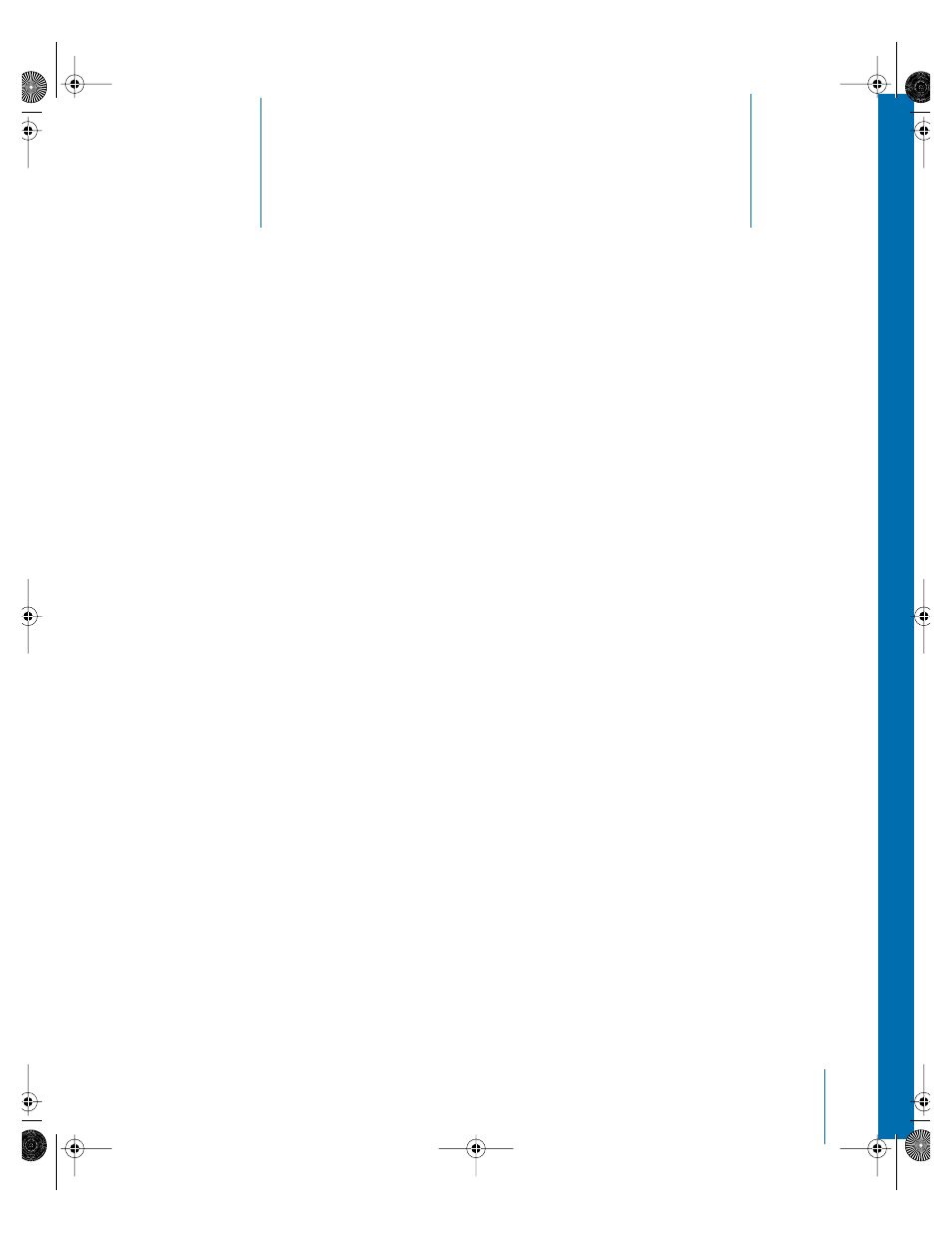
4
33
4
Advanced Concepts
The activities in this chapter apply only to QuickTime Pro.
You can upgrade to QuickTime Pro by purchasing a
registration key at www.apple.com/quicktime/buy.
Making a Movie Self-Contained
When you save a movie the usual way, the movie file contains only pointers to data in
your movie folder. If you want to transfer the movie without worrying about links, you
can create a “self-contained” movie that includes all the data (video, audio, and so on)
you used to create the movie within a single file.
Note: You must have QuickTime Pro to export and save movies.
To save a self-contained movie:
1
In QuickTime Player, choose File > Save As.
2
Select “Make movie self-contained” and click Save.
To determine whether any pointers remain in the movie, choose Movie > Get Movie
Properties, and then choose Files from the right pop-up menu. If additional files appear
in the list, the movie has pointers and is not self-contained.
Changing Playback Options
You can change playback options such as the size at which a movie plays and whether
the QuickTime Player window shows. You can also optimize movies for playback on
certain computers. (See “Creating Reference Movies to Optimize Web Playback” on
page 18.)
Changing Movie Size for Playback
QuickTime Player includes several options for changing movie playback size. QuickTime
Pro provides additional playback options, such as setting the screen so that only the
movie, and not the QuickTime Player window, is visible (known as Full Screen mode).
LL1158.Book Page 33 Thursday, September 25, 2003 1:26 PM
