Viewing and modifying still images, Using quicktime to play midi files – Apple QuickTime 6.4 User Manual
Page 12
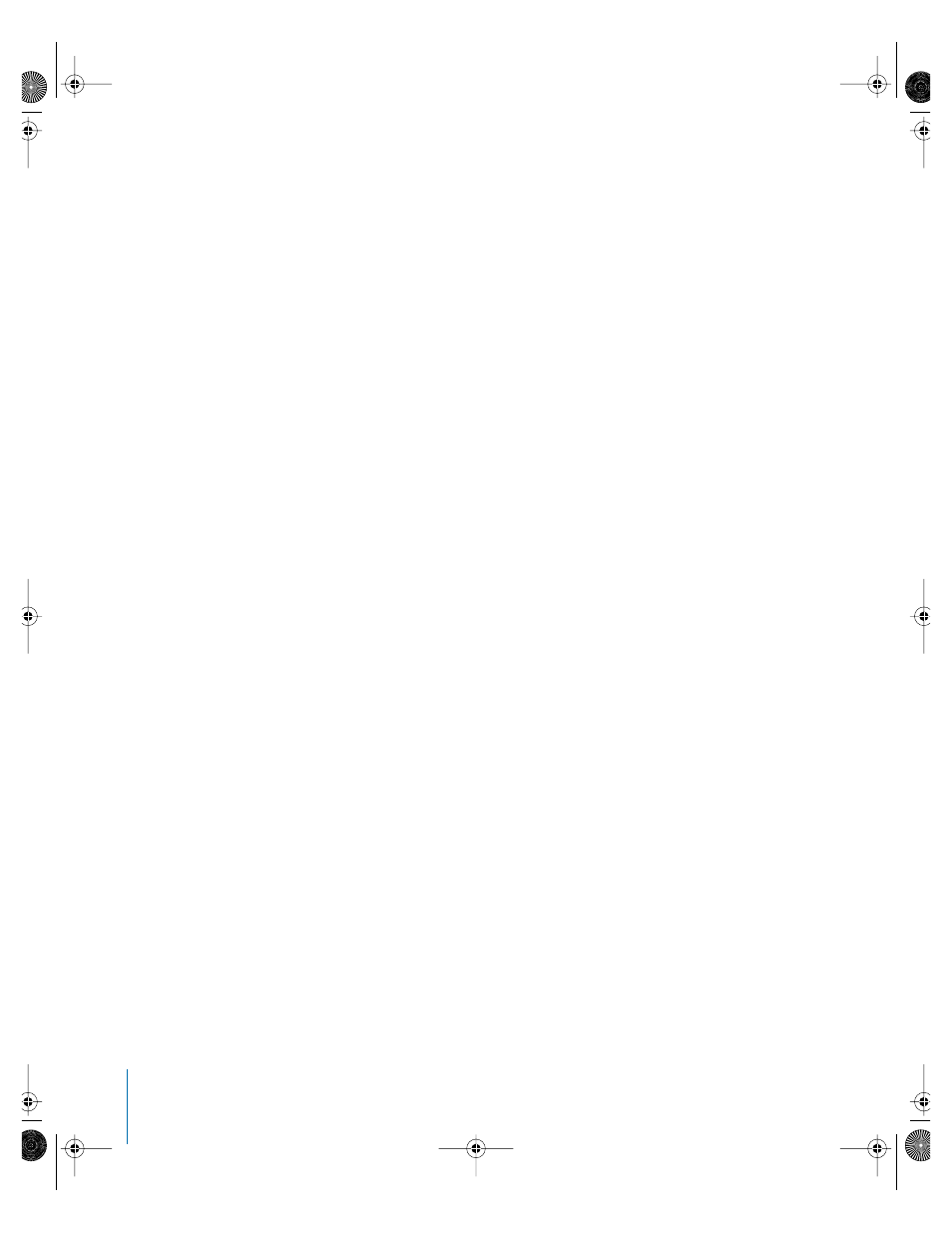
12
Chapter 1
Getting Started With QuickTime
Changing the Brightness, Color, and Tint of a Movie
If you have QuickTime Pro, you can change the brightness, contrast, color, and tint of a
movie.
To set video controls:
1
Choose Movie > Show Video Controls.
2
Press the Up or Down Arrow key to display the setting you want to change, then press
the Right or Left Arrow key to adjust the video setting.
After adjusting the settings, you can save the movie so that it always plays using the
adjusted settings.
Viewing and Modifying Still Images
You can view still images in QuickTime Player.
In Mac OS X, you can also use Preview to convert a still image to other formats and to
rotate images. Preview is in the Applications folder on your hard disk.
In Windows, if you have QuickTime Pro, you can use PictureViewer to import and
export various types of still image file formats and to rotate images. PictureViewer is in
the QuickTime folder on your hard disk.
Using QuickTime to Play MIDI Files
QuickTime Player can import MIDI (Karaoke MIDI, Standard MIDI, and General MIDI)
formats. QuickTime has a built-in synthesizer that it uses to play these files. You can also
have QuickTime use an external hardware synthesizer instead of the built-in one.
To specify a different synthesizer:
m
Mac OS X: Open System Preferences, click QuickTime, click the Music tab, and select
the synthesizer you want to use.
m
Windows: Open the QuickTime Settings control panel, choose Music, and select a
synthesizer.
LL1158.Book Page 12 Thursday, September 25, 2003 1:26 PM
