Apple Xserve RAID User Manual
Page 14
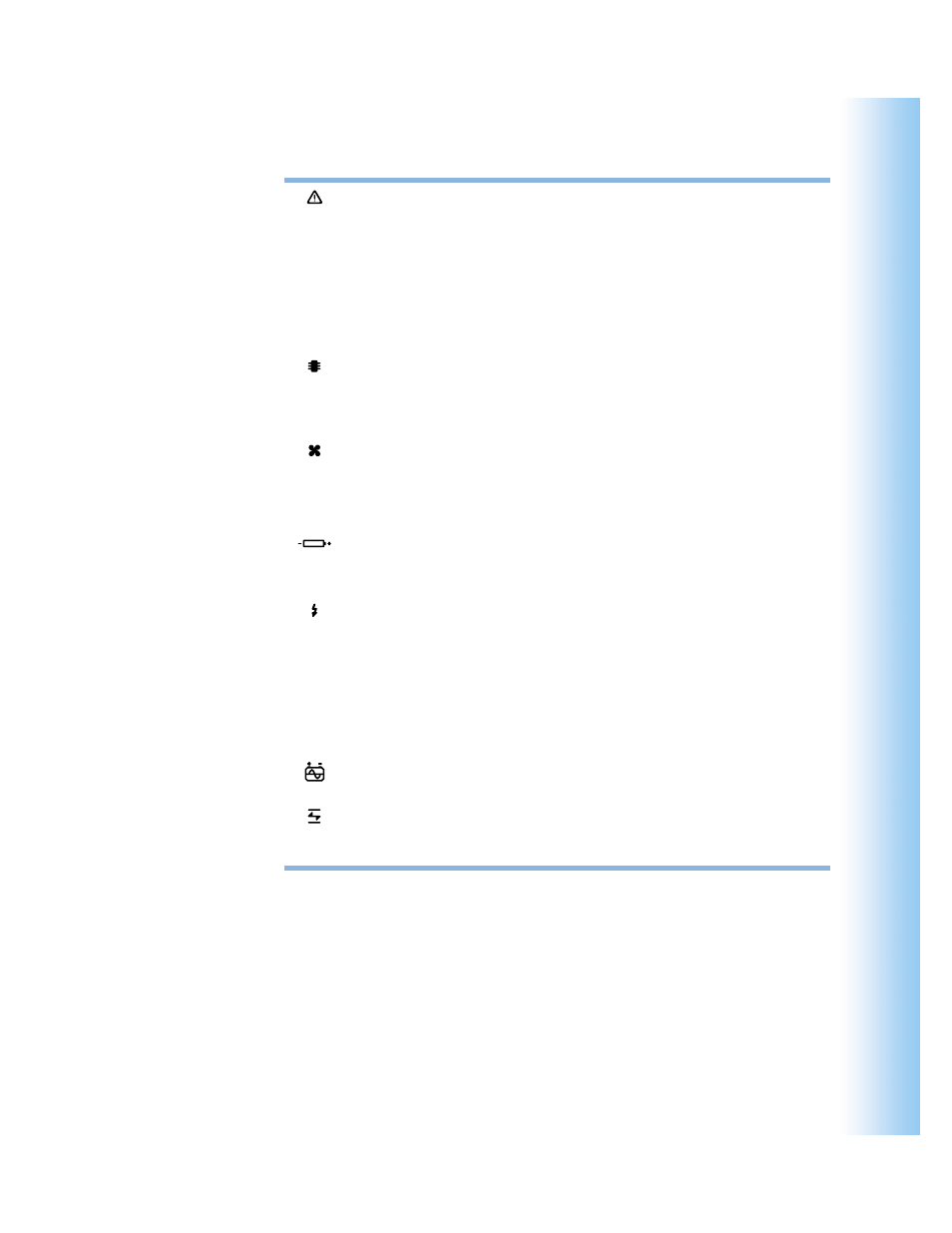
Introducing Xserve RAID
15
System identifier button and light
The system identifier light turns on if a problem is detected. You can also turn it on
manually by pressing the button. This indicator is useful for locating a particular unit in a
rack with multiple systems. A duplicate system identifier button and light are on the front
panel. (See “Using Status Lights and Other Indicators” on page 46 for more information.)
—
Mute button
Press to turn off the audible alarm that signals an error condition. ( You can also turn off
the alarm using the system’s monitoring and admin software.)
RAID controller card, status lights, and reset button
The top controller manages the seven drive modules on the left side of the system (when
facing the unit); the bottom controller manages the seven drive modules on the right. Use
the reset button to restore the factory settings.
Cooling module and status light
A redundant, hot-swappable cooling module cools the system.
®
Power button and light
Press to turn on the system.
Battery module bay and cover
You can install optional battery modules to protect data in each RAID controller’s cache. A
cover protects the two battery spaces if battery modules are not installed.
Power supply and status lights
A redundant, hot-swappable power supply provides power for the entire system. (See
“Using Status Lights and Other Indicators” on page 46 for more information.)
G
Ethernet port and status light
Use the Ethernet port to connect to a network and manage the system remotely.
Power socket (in each power supply)
Connect the power cord here. The cord is held in place by a special clip.
UPS interface port
Connect an uninterruptible power supply (UPS) to this port.
Fibre channel port and status light
Use this port to connect each group of seven drive modules to a host bus adapter card
located in a server or desktop system using a fibre channel cable.
