Apple PowerBook (2400c) User Manual
Page 91
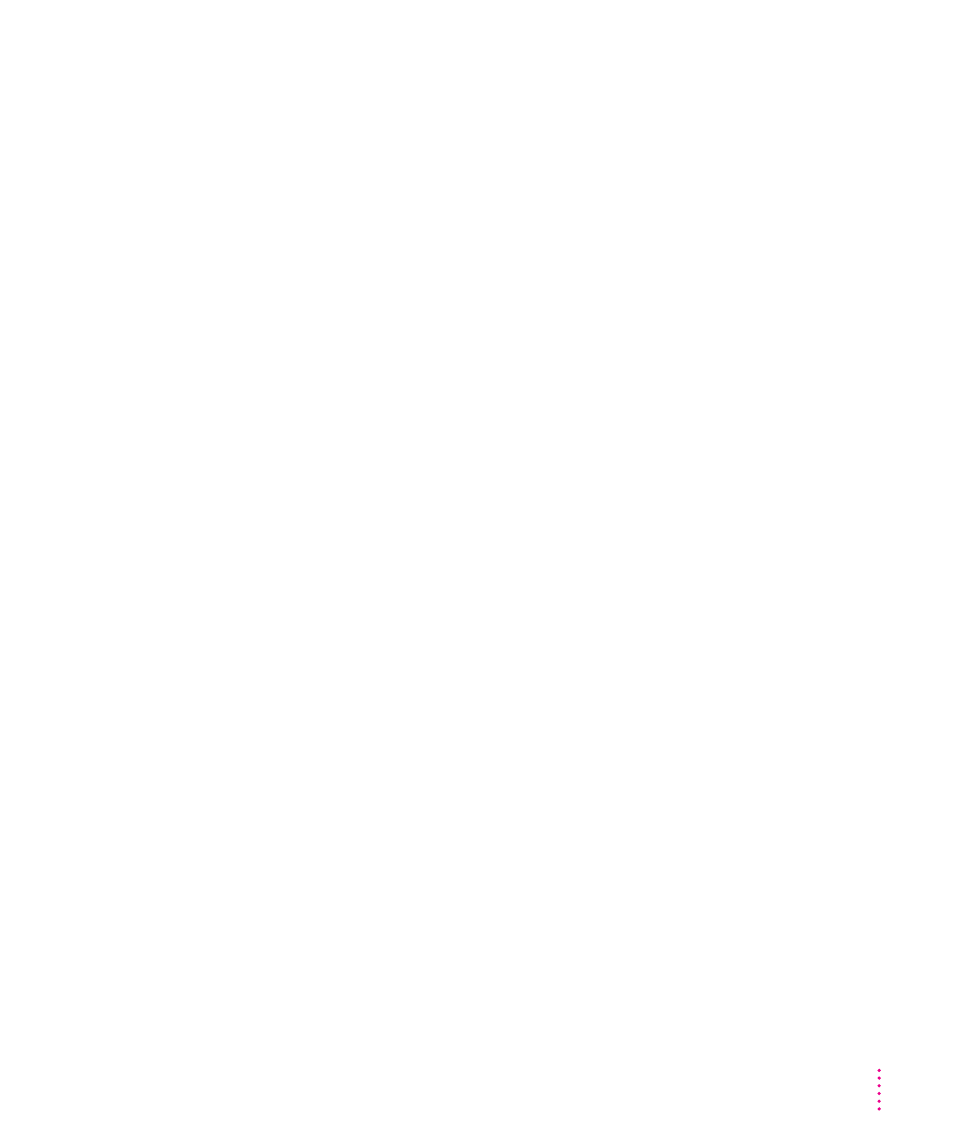
An icon is blinking in the menu bar.
m A program needs attention. Open the menu and choose the program whose
icon is blinking (it may have a diamond by its name). Respond to any
messages on the screen. If it’s not clear what you should do, consult the
documentation that came with the program.
A file can’t be thrown away.
m The file may be locked. Select the file’s icon, then choose Get Info from
the File menu and click the Locked checkbox to remove the X. You can
delete locked files that are in the Trash by holding down the Option key
while you choose Empty Trash from the Special menu.
m An application program may be using the file. Close the file or quit
the program.
m If the file is on a floppy disk, the disk may be locked. Unlock the disk by
sliding the tab so that it covers the hole at the corner of the disk.
m The file may be in a shared folder that can’t be changed. You can throw
away the file by turning off file sharing temporarily (click Stop in the
Sharing Setup control panel). Or you can select the shared folder, choose
Sharing from the File menu, and uncheck the box labeled either “Can’t be
moved, renamed, or deleted” or “Same as enclosing folder.”
The computer makes unusual sounds.
m A program may need your attention. If an icon is blinking in the menu bar,
open the menu, choose the program whose icon is blinking (it may have a
diamond by its name), and take the necessary action.
m Open the Easy Access control panel (if it is installed on your computer)
and check whether any features are turned on.
m Select a different system sound in the Sound control panel.
m The computer’s sound hardware periodically turns itself off to save power.
Sometimes this causes a clicking or popping noise. This sound is normal.
m If the sounds are regular or melodic, they may be caused by interference
from electrical equipment. Move the computer farther away from any
such equipment.
See also “The Computer Makes an Unusual Sound at Startup, or You See a
‘Sad Macintosh’ Icon” in the section “Problems Starting Up the Computer”
earlier in this chapter.
91
Tips and Troubleshooting
