Apple PowerBook (2400c) User Manual
Page 103
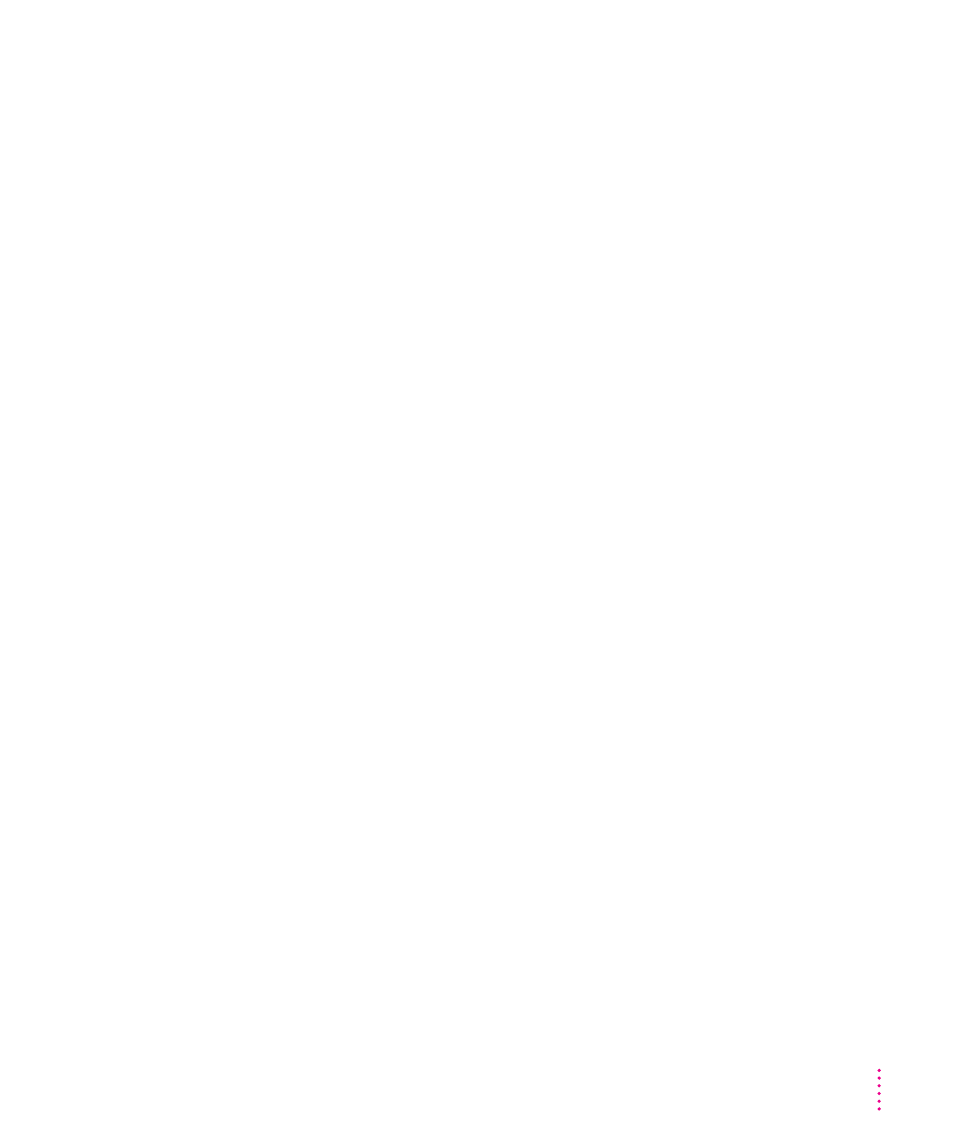
I connected to another computer, but I can’t see any files.
m Make sure that files are being shared on the other computer. The
File Sharing Monitor control panel on that computer lists the items
being shared.
m Make sure you have the access privileges you need to view the files. Ask
the network administrator or the owner of the shared item to give you
access. (See the “Sharing Files” topic area of Mac OS Guide, available in
the Guide [h] menu.)
A message says that a disk can’t be ejected because it’s being shared.
m When you have file sharing turned on, you can’t eject disks (other than
floppy disks) that were connected to your computer when you started it up.
You can eject the disk by turning off file sharing in the Sharing Setup
control panel. After you’ve ejected the disk, you can turn file sharing
back on.
A message says that file sharing can’t be turned on.
m Make sure AppleTalk is turned on in the Chooser.
m Make sure you have at least 1 MB of available space on your hard disk.
m Some disk-formatting programs don’t work with file sharing. If you
use such a program, contact the manufacturer or vendor for
compatibility information.
m There may be a problem with some of the information your computer
uses to start up file sharing. Follow these steps in order until the problem
is solved:
1. Open the Sharing Setup control panel and enter new information in the
Owner section. Then try again to turn on file sharing.
2. Remove the File Sharing folder from the Preferences folder (inside
the System Folder). Then restart the computer and try to turn on
file sharing.
3. Reset the parameter RAM. (For instructions, see “The Computer Makes
an Unusual Sound at Startup, or You See a ‘Sad Macintosh’ Icon” in the
section “Problems Starting Up the Computer” earlier in this chapter.)
Afterward, make sure to turn AppleTalk back on and select the correct
network type in the Network control panel.
103
Tips and Troubleshooting
