Problems with networks and file sharing – Apple PowerBook (2400c) User Manual
Page 102
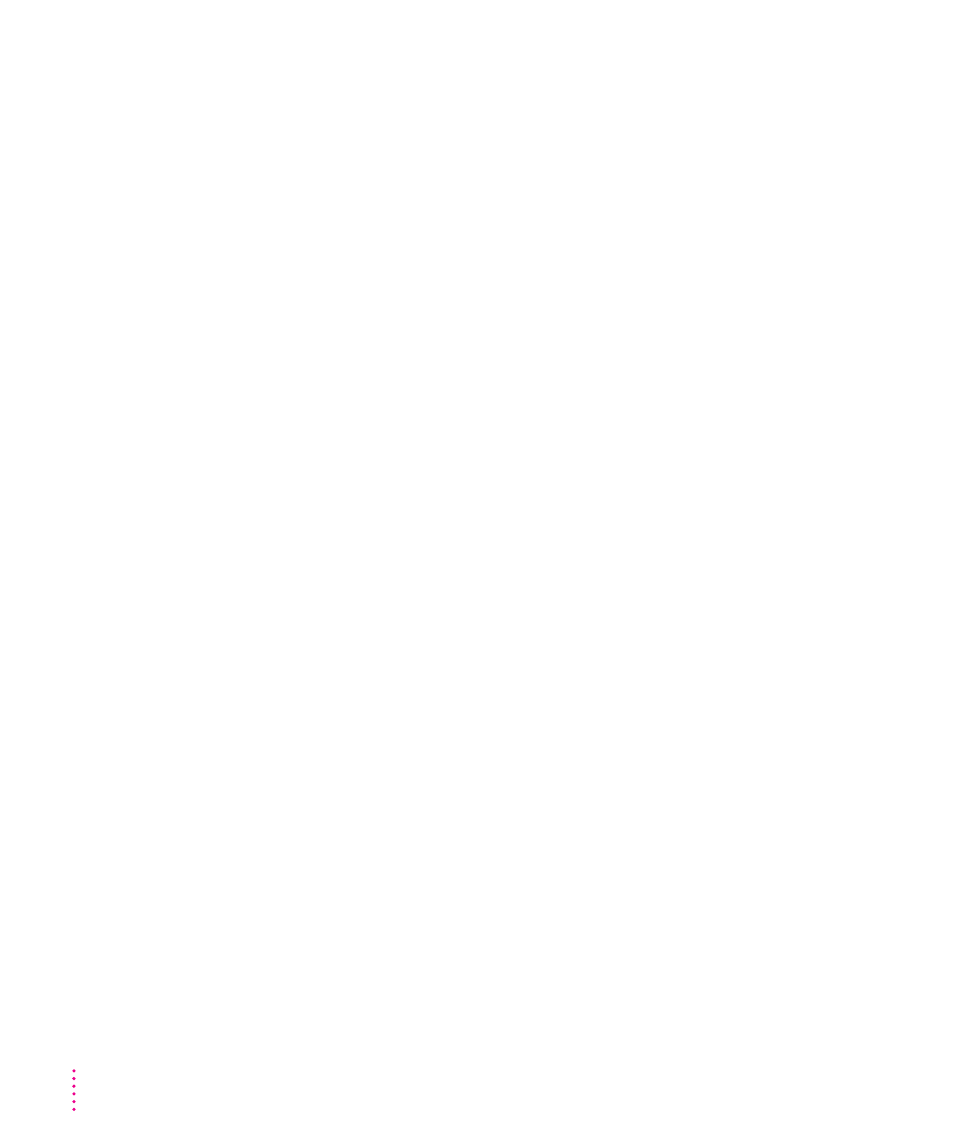
Problems with networks and file sharing
Solutions to common problems
If you are having problems using the network or file sharing, try the following
before attempting further solutions:
m Make sure that AppleTalk is turned on in the Chooser.
m Open the AppleTalk or TCP/IP control panel and make sure the correct
network connection is selected.
m Whenever you make a change in the AppleTalk or TCP/IP control panel,
be sure to close that control panel so that the change takes effect.
m Make sure that all the network software is installed. If you aren’t certain
that all networking software is installed, you can reinstall it by using the
Custom Install option in the Installer program on the CD that came with
your computer. (See “Doing a Custom Installation” in Chapter 7.)
m Make sure the network is working by opening the Chooser and checking
for the shared disks and printers you usually use.
m Try connecting to the network from a different location, or connecting a
printer or another computer directly to the PowerBook using network
cables. If that works, the problem is likely to be in the network. If it doesn’t
work, the problem may be in the PowerBook or its network software.
Solutions to other problems
The computer I want to connect to doesn’t appear in the Chooser.
m Make sure the computer you’re trying to connect to is turned on.
m Make sure file sharing is active on the computer you’re trying to connect to.
(That computer’s Sharing Setup control panel should say that file sharing
is on.)
I connected to another computer, but the shared disk I want to use is not available.
m You may already be connected to the shared disk. Check for its icon on
your desktop.
m You may not have the access privileges you need to use the shared disk.
Ask the network administrator or the owner of the shared item to give you
access. (See the “Sharing Files” topic area of Mac OS Guide, available in
the Guide [h] menu.)
102
Chapter 6
