Apple PowerBook (2400c) User Manual
Page 148
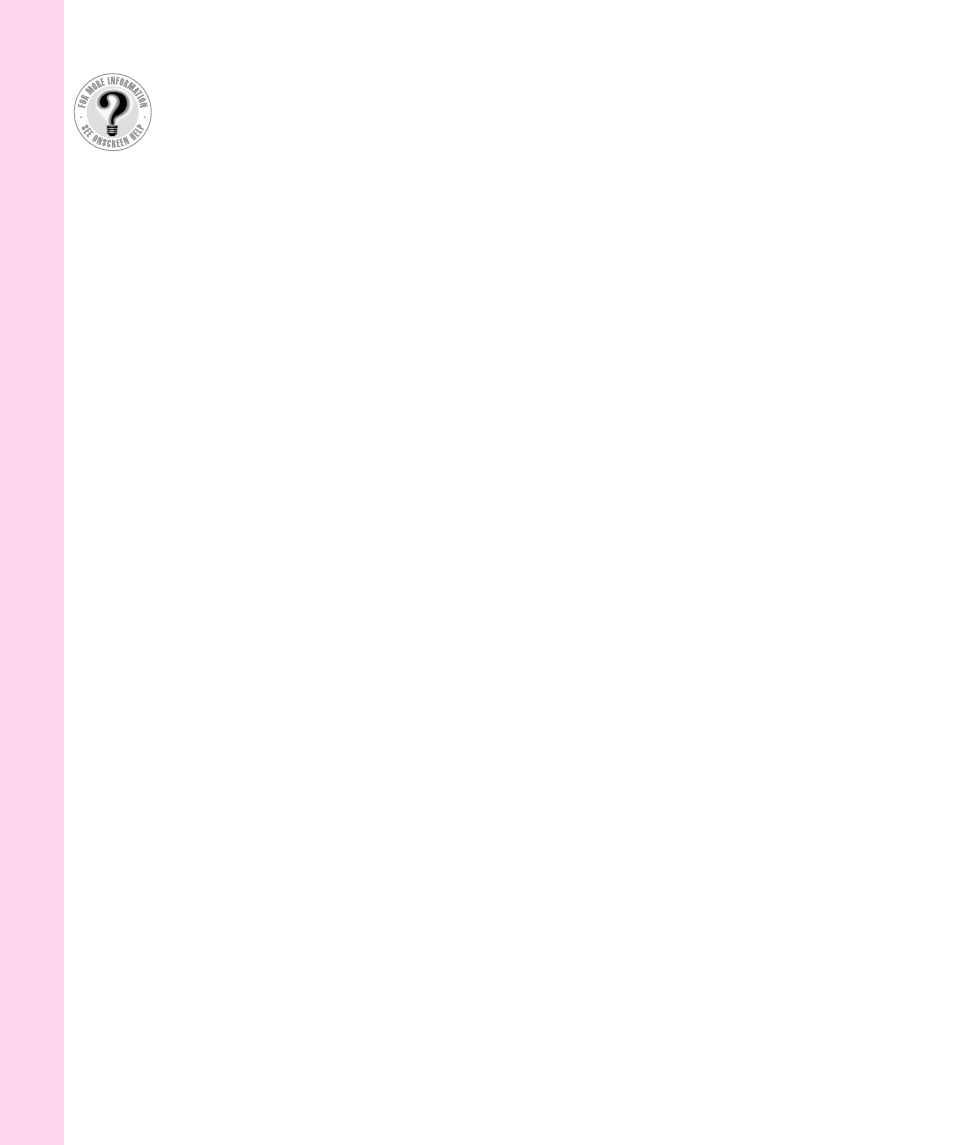
power cord 9
Power key 2, 11, 136
not responding 12
turning off computer 18
power management
maximizing work time 76
monitoring battery charge 72
power sources 71
recharging the battery 74
removing or replacing
the battery 75–76
PowerPC microprocessor ix
PRAM (parameter RAM), resetting 81–82
precautions, health and safety 128–130
printer/external modem port 2
printers
connecting 48
troubleshooting 97–98, 101
problems. See diagnostic techniques;
troubleshooting
programs. See application programs;
software
Q
question mark (?) disk icon 26
blinking 13
flashing in SCSI mode 100
system software problem 110
troubleshooting 83
QuickTime movies, software
for viewing 3
quitting a program, with keystrokes 139
R
RAM. See also memory
adding expansion card 64
diagnostic error 92
and low power 73
rebooting the computer 80
rebuilding the desktop 85, 139
recharging LiIon backup cell 71
recording sound 61–62
reinitializing hard disk, warning 110
reinstalling system software. See
installing system software
Remote Access
opening setup panel 105
problems 105–106
software for 3
removing the battery 75–76
repairs. See support and service
repetitive stress injuries (RSIs) 124
replacing the battery 75–76
resetting computer 2, 12, 80, 81
reset button 2, 12, 81
resolution, monitors 56
Restart command (Special menu) 22
restarting a program, with keystrokes 139
restarting computer 19
already on 22–23
reset procedure 80
troubleshooting 84–85
RSI (repetitive stress injuries) 124
S
“sad Macintosh” icon, at startup 81
safety instructions 9, 128–130
saving to floppy disk, troubleshooting 93
screen
blank 90
brightness 59, 80
dimming feature 59, 95
identifying items 34
scripts, instructions for 3
scroll arrow 17
SCSI devices, connecting 50–51
SCSI disk mode 51–55
SCSI equipment, problems with 99–101
SCSI icon 53
SCSI port (HDI-30) 2
service. See support and service
setting up the computer 8–13
shared disk, active 102
148
Index
Can’t Find It?
See also Mac OS
Guide’s onscreen
index. Open the
Guide (
h
) menu and
choose Mac OS
Guide; then click
the Index button.
