Ejecting a pc card – Apple PowerBook (2400c) User Manual
Page 40
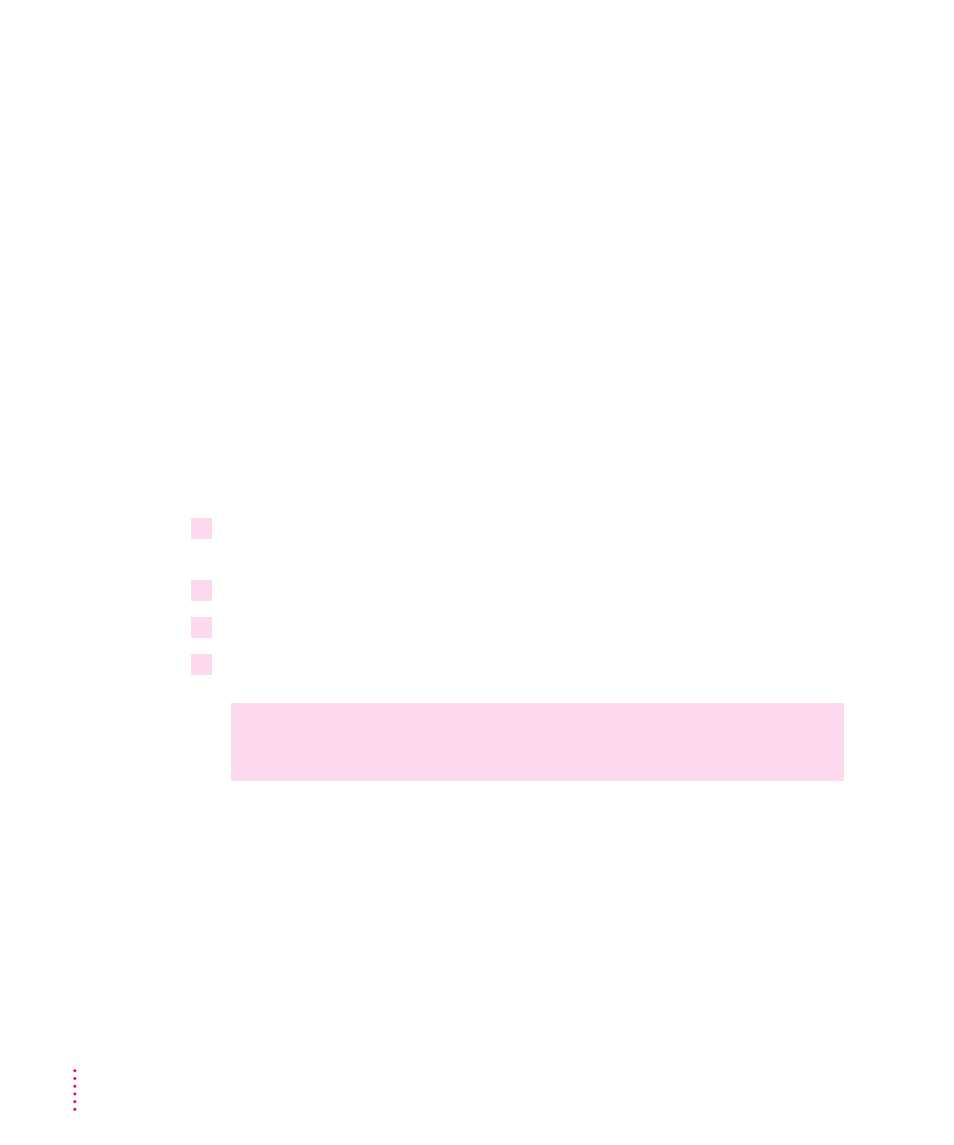
You’ll feel some resistance as you slide the card in. When the card is firmly
seated, you’ll feel it click into place.
An icon for the PC Card appears on the desktop. You are now ready to use
the card. Consult the documentation that came with the card for more details
on using it.
Ejecting a PC Card
Your computer must be on or off in order to eject a PC Card. You cannot eject
a PC Card when the computer is in sleep.
IMPORTANT
Before you eject a card, make sure that nothing is blocking the
card’s slot. If you want to use the card again immediately, pull it out about
an inch more and then push it back in. (If you don’t follow this procedure
and you try to push the card back in to use it again, the card will not
engage properly.)
To eject a PC Card when the computer is on, follow these steps:
1
If the computer is in sleep, press the Power key (or any key on the keyboard except
Caps Lock) to wake it.
2
Click the PC Card’s icon to select it.
3
Drag the card’s icon to the Trash.
4
Pull the card out of the slot.
Other ways to eject a PC Card when the computer is on:
m Click the card’s icon to select it. Open the File menu and choose Put Away.
After the card is ejected, pull it out of the slot.
m Click the card’s icon to select it. Open the Special menu and choose Eject
PC Card. After the card is ejected, pull it out of the slot. (If a dimmed icon
of the card remains on the desktop, you can drag it to the Trash.)
WARNING
Do not force a PC Card out of the slot. Doing so may damage
your computer or PC Card.
40
Chapter 3
