Connecting an external monitor – Apple PowerBook (2400c) User Manual
Page 55
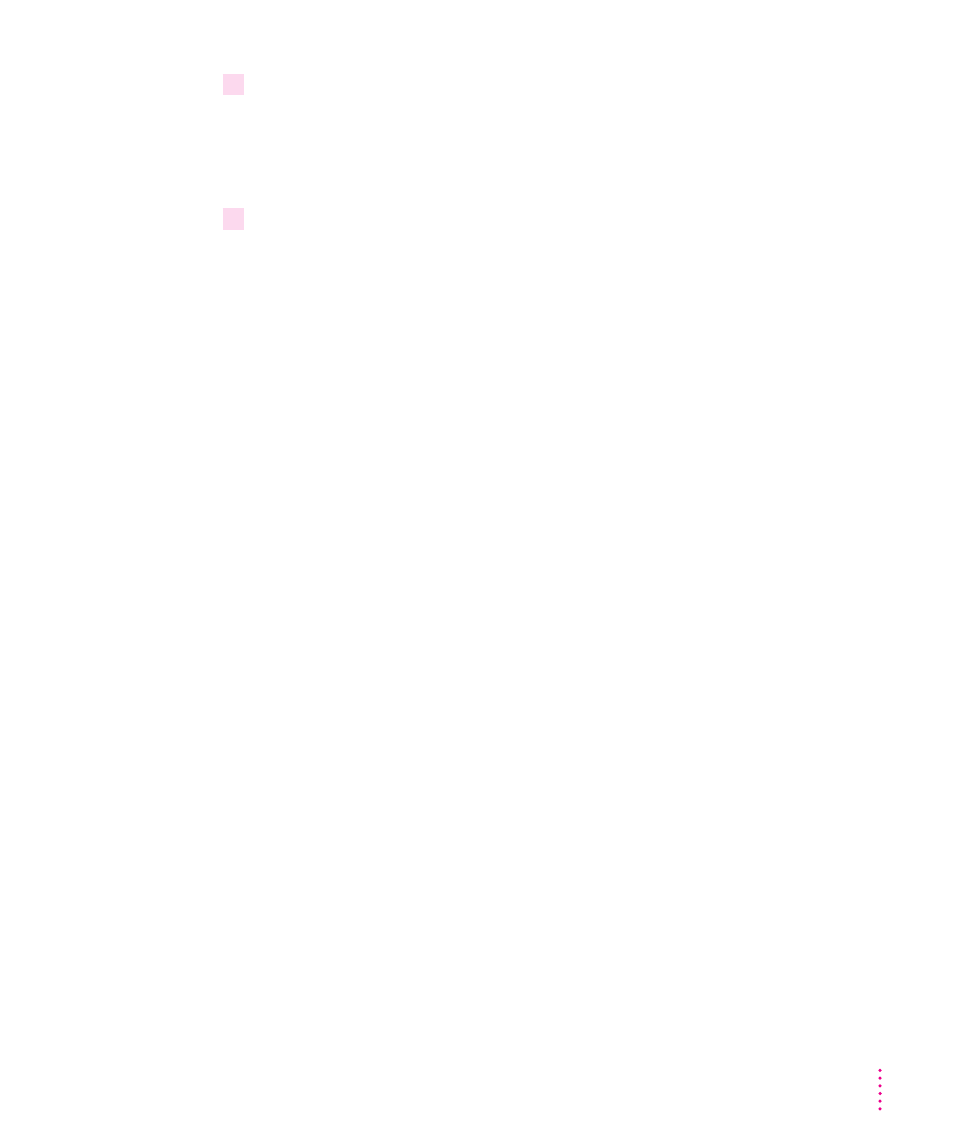
4
Disconnect the PowerBook from the adapter cable.
IMPORTANT
Do not leave the adapter cable attached to the PowerBook. If you
do, the computer will behave as though it is still in SCSI disk mode when you
try to restart.
5
If necessary, disconnect the adapter cable from the other computer or its SCSI chain.
Your equipment is now ready for normal use. If you disconnected the adapter
cable from the other computer or SCSI chain, make sure that the SCSI chain
is properly terminated.
Connecting an external monitor
You can connect an external monitor to your Macintosh PowerBook. If you
are familiar with other PowerBook models, you will note that the types of
monitors you can use with this model and the way images are displayed on an
external monitor differ somewhat from other PowerBook computers.
To make the best choice of an external monitor, keep in mind the following
characteristics of your PowerBook’s hardware.
m Your PowerBook can support a variety of external monitors, including
17-inch and 20-inch multiple scan displays. Resolutions supported range
from 512 x 384 pixels to 1024 x 768 pixels.
m The external monitor port on the computer’s back panel is a VGA-style
connector. You can connect the cable for a VGA-style monitor directly to
your PowerBook.
m To connect an Apple (or Apple-compatible) monitor to your PowerBook,
you must use the adapter that came with the computer (part number
M0322).
m Images can appear on the internal display, the external monitor, or on both
screens, depending on your choice of resolution on the external monitor.
m When an image appears on both screens, it is exactly the same (known as
“simulscan”). You cannot move the pointer or menu bar from one screen to
the other (as you can when an external monitor is connected to other
PowerBook models or to most Macintosh desktop models).
55
Using PC Cards and Additional Equipment
