Apple Installing Your Final Cut Studio Software User Manual
Page 9
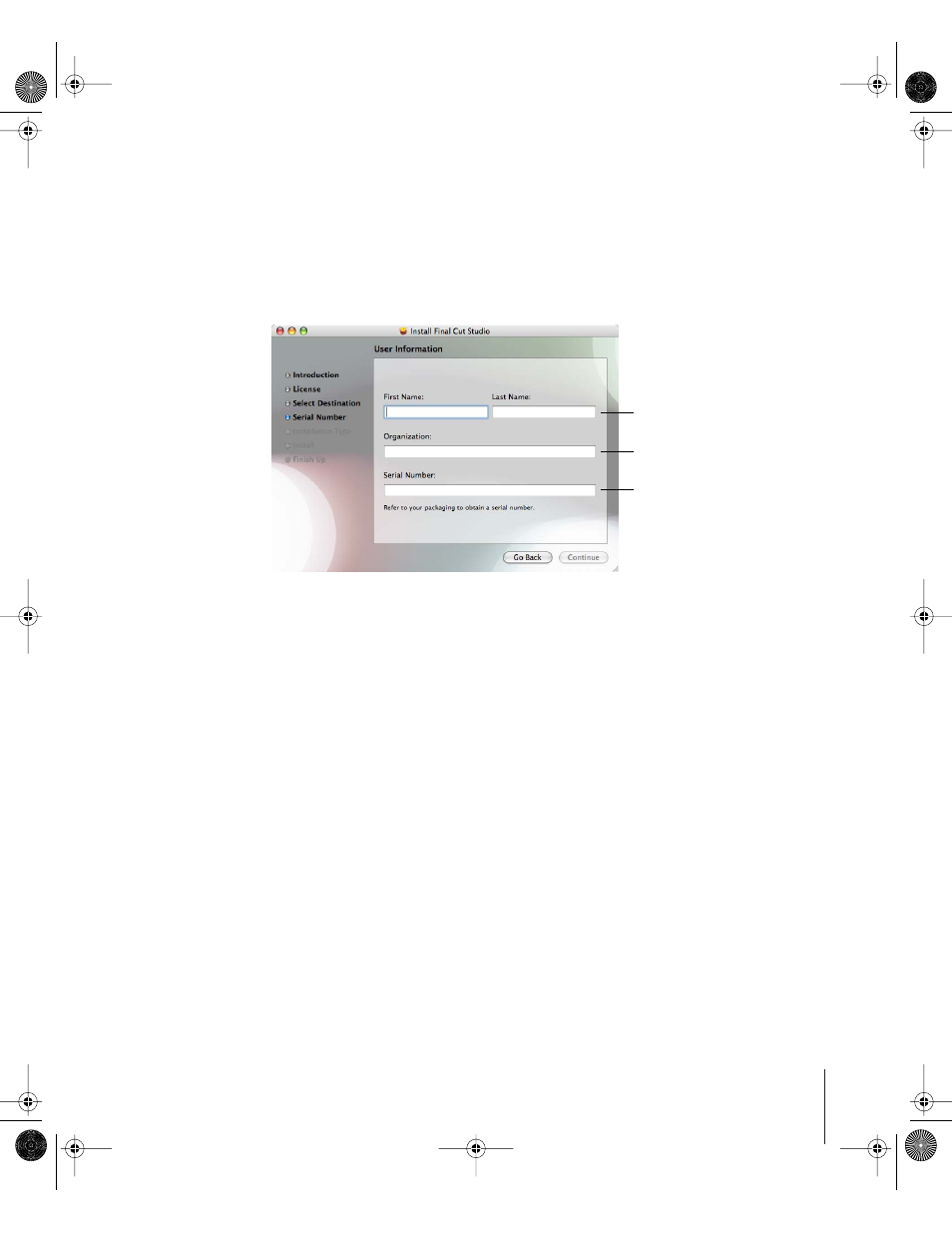
9
4
Read the Welcome information, then click Continue.
5
Read the Software Licensing Agreement, click Continue, then (if you agree) click Agree.
6
Select the startup disk, then click Continue. Your startup disk must have the latest
version of Tiger installed.
7
In the user information window, enter your first and last name. Entering an
organization is optional.
8
In the Serial Number field, enter the Final Cut Studio serial number printed on the front
of this document, then click Continue.
Make sure you are reading from the original serial number label that’s on the front of
this document. Be sure to verify there are no mistakes in the Serial Number field. Make
sure you enter a zero and not an O, a 1 and not a lowercase L, where appropriate. You
must enter the dashes in the serial number. Make sure there are no spaces before or
after the serial number.
Note: If you are upgrading from Production Suite, the Installer looks for the
Final Cut Pro HD 4.5, Motion 1.0, and DVD Studio Pro 3.0 serial numbers. If you are
upgrading from Final Cut Pro, the Installer looks for a Final Cut Pro serial number. If the
Installer is unable to locate any of these serial numbers, the Installer asks you to enter
the serial numbers now.
Important:
Make sure you enter the software serial number and not the Support ID
number.
The Custom Install window appears.
9
Customize your installation by selecting and deselecting items in the Custom Install
window.
Many items include a disclosure triangle that, when clicked, reveals additional items
you can select or deselect. Some items may be dimmed:
Enter your name (required).
Enter your organization (optional).
Enter your serial number, including
dashes (required).
42933INS Page 9 Wednesday, April 13, 2005 2:08 PM
