About installing software and saving files, Registering finalcutstudio, Registering final cut studio (p. 14) – Apple Installing Your Final Cut Studio Software User Manual
Page 14: Registering final cut studio
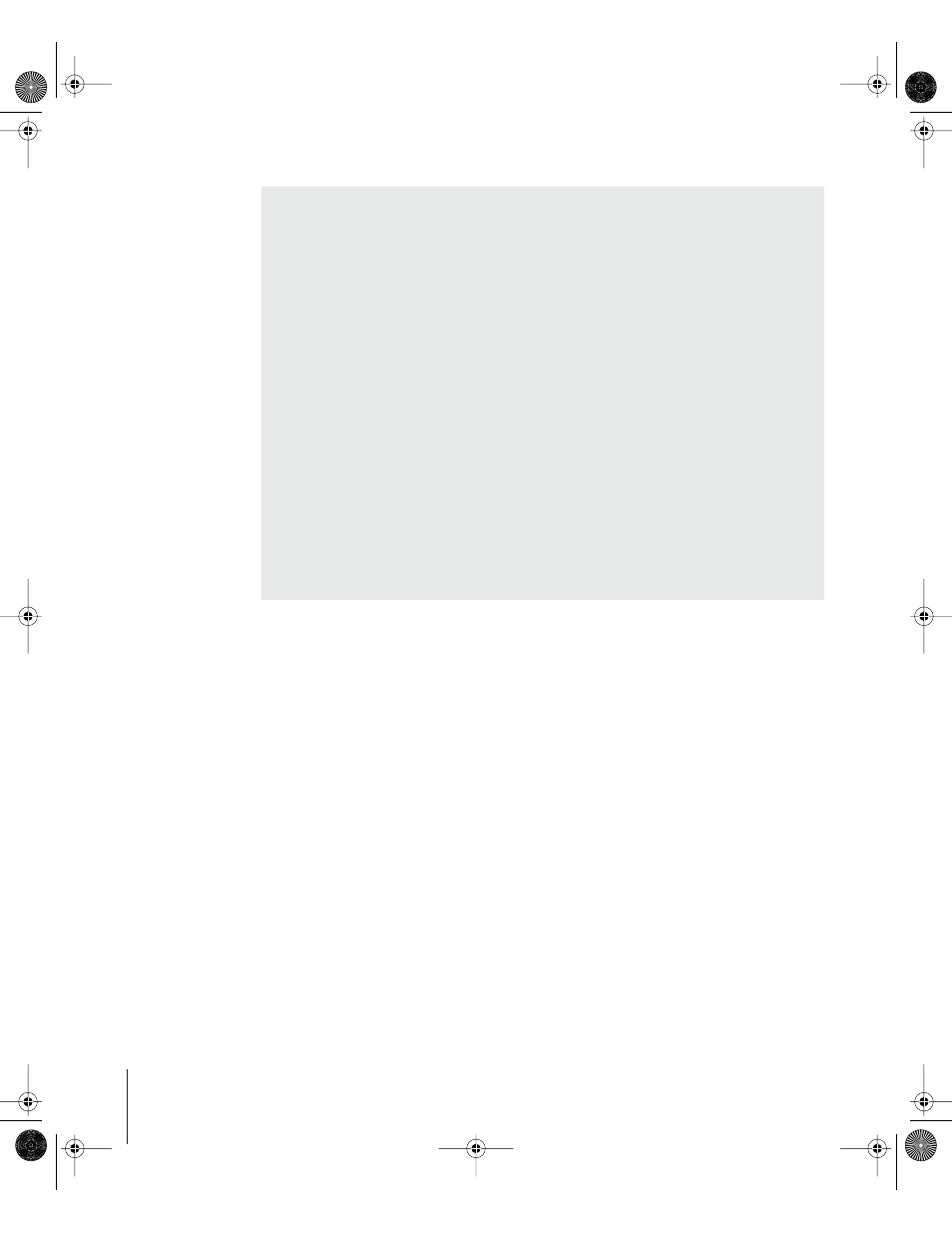
14
Registering Final Cut Studio
The first time you open one of the Final Cut Studio applications, the application
prompts you for registration information. By default, the Me card information in your
Address Book is automatically entered in the appropriate fields.
To register Final Cut Studio to a user other than the user listed in the Me card
in your Address Book:
1
Fill out the Name, Address, Organization, and Email address fields.
2
If you want information about Apple news and software updates sent to your email
account, select the checkbox.
3
If you want to review the Apple Privacy Policy, click Privacy Policy.
4
When you have finished, click Register Now.
Final Cut Studio is now registered.
Note: If you decide to click the Register Later button, you will be prompted to register
again after opening any of the Final Cut Studio applications five times.
About Installing Software and Saving Files
Mac OS X provides a multiuser environment. This means that several people can use
the same computer, but each has a home directory where he or she can save files
that aren’t accessible to others. If users are working on some of the same projects,
they need to save or place these files in a location where others can access them.
When installing or saving files, including project files and custom configurations,
consider who needs access to these items. Use the following to help determine
where to place files:
 Shared folder within the Users directory: All users have access to this folder, making
this a good location to save and store files that you want others to use:
[Startup Disk]/Users/Shared
 Public folder within a user’s home directory: The user must turn on file sharing in the
Sharing pane of System Preferences so other users can access this folder:
[Startup Disk]/Users/[User Name]/Public (the same as [Home]/Public)
 Volume roots: All users typically have access to the root levels of volumes, which
are all of the connected volumes or hard disk drives. If all users need access to
specific files, make sure you place these in an accessible folder at the root level of a
volume.
42933INS Page 14 Wednesday, April 13, 2005 2:08 PM
