Keeping your software up to date, 61 keeping your software up to date – Apple Mac mini (Mid 2011) User Manual
Page 61
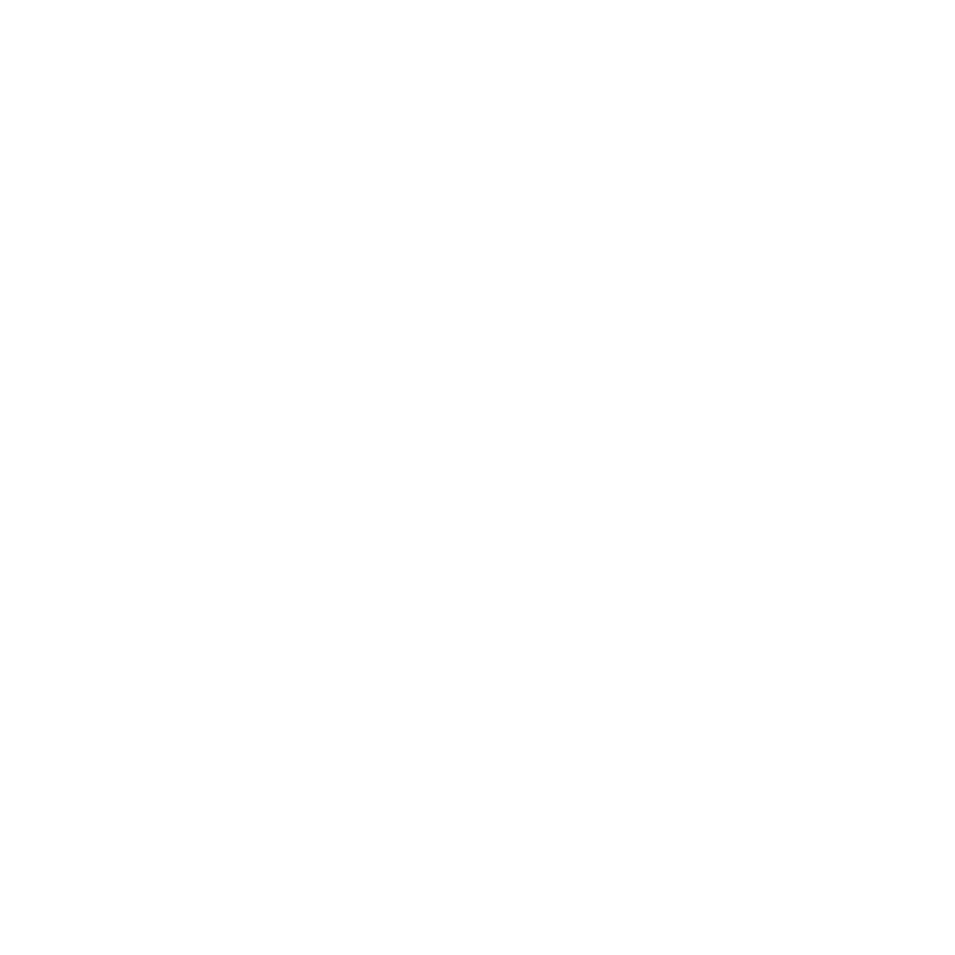
61
Chapter 4
Problem, Meet Solution
Â
Make sure your Mac mini is within antenna range of the other computer or the
network’s access point. Nearby electronic devices or metal structures can interfere
with wireless communication and reduce this range. Repositioning or rotating your
Mac mini or the other computer might improve reception.
Â
Check the Wi-Fi status menu (Z) in the menu bar. Up to four bars appear, indicating
signal strength. If the signal strength is weak, try changing your location.
Â
Choose Help > Help Center, and then search for “Airport.” Also see the instructions
that came with the wireless device.
Keeping Your Software Up to Date
You can connect to the Internet and automatically download and install the latest
versions of free software, drivers, and other enhancements from Apple.
When your Mac mini is connected to the Internet, Software Update checks to see if
any updates are available for your computer. You can set your Mac mini to check for
updates periodically, and then you can download and install updated software.
To check for updated software:
1
Choose Apple () > System Preferences.
2
Click the Software Update icon and follow the instructions on the screen.
For more information, search for “Software Update” in Help Center.
For the latest server troubleshooting information and software updates, go to the
Lion Server website at osx/server.
