Checking for a hardware problem, 57 checking for a hardware problem – Apple Mac mini (Mid 2011) User Manual
Page 57
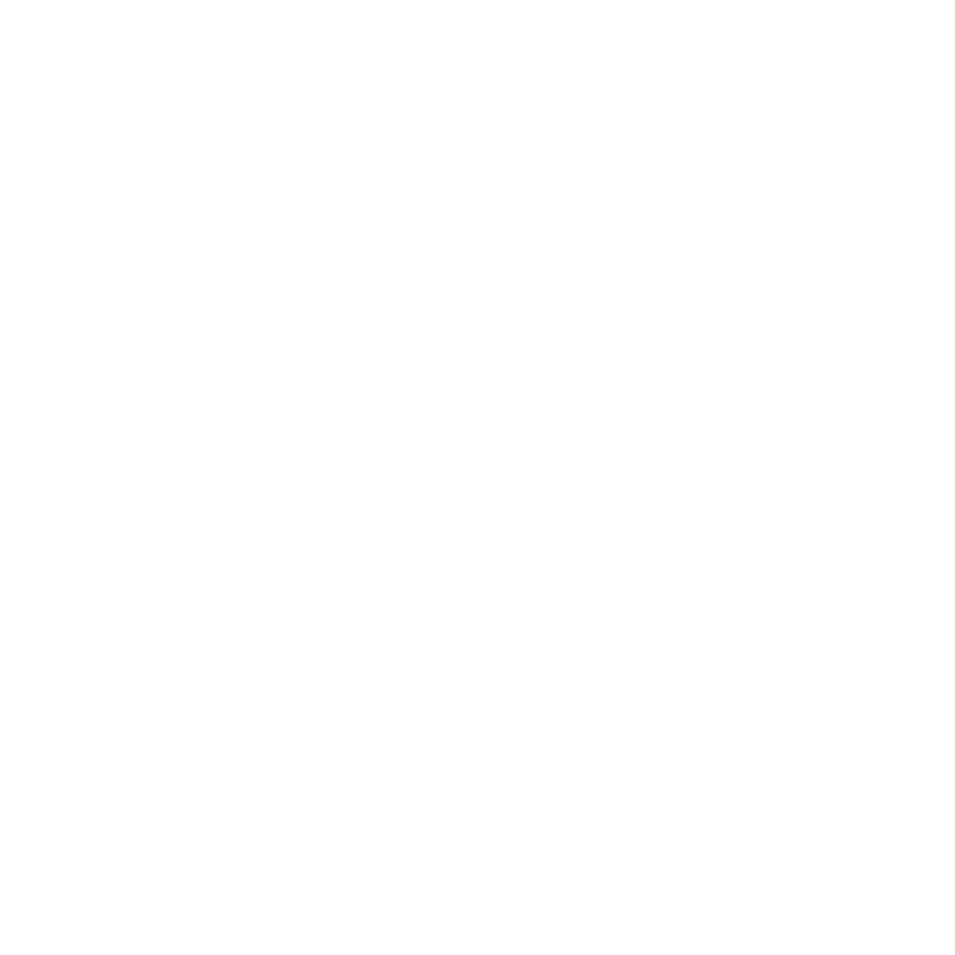
57
Chapter 4
Problem, Meet Solution
Checking for a Hardware Problem
If you suspect a hardware problem, use the Apple Hardware Test application to help
determine if there’s a problem with one of the Mac mini components.
To use Apple Hardware Test:
1
Disconnect all external devices from your Mac mini, except the keyboard, mouse, and
display. If you have an Ethernet cable connected, disconnect it.
2
Restart your Mac mini while holding down the D key.
3
When the Apple Hardware Test chooser screen appears, select the language you want
to use.
4
Press the Return key or click the right arrow button.
5
When the Apple Hardware Test main screen appears (after about 45 seconds), follow
the onscreen instructions.
6
If Apple Hardware Test detects a problem, it displays an error code. Make a note of the
error code before pursuing support options. If Apple Hardware Test doesn’t detect a
hardware failure, the problem may be software-related.
Important:
If Apple Hardware Test doesn’t appear after restarting, hold down
Command (x)-Option-D and restart the computer to access Apple Hardware Test
from the Internet. Your computer must be connected to a network that has access
to the Internet.
