Apple Mac mini (Mid 2011) User Manual
Page 19
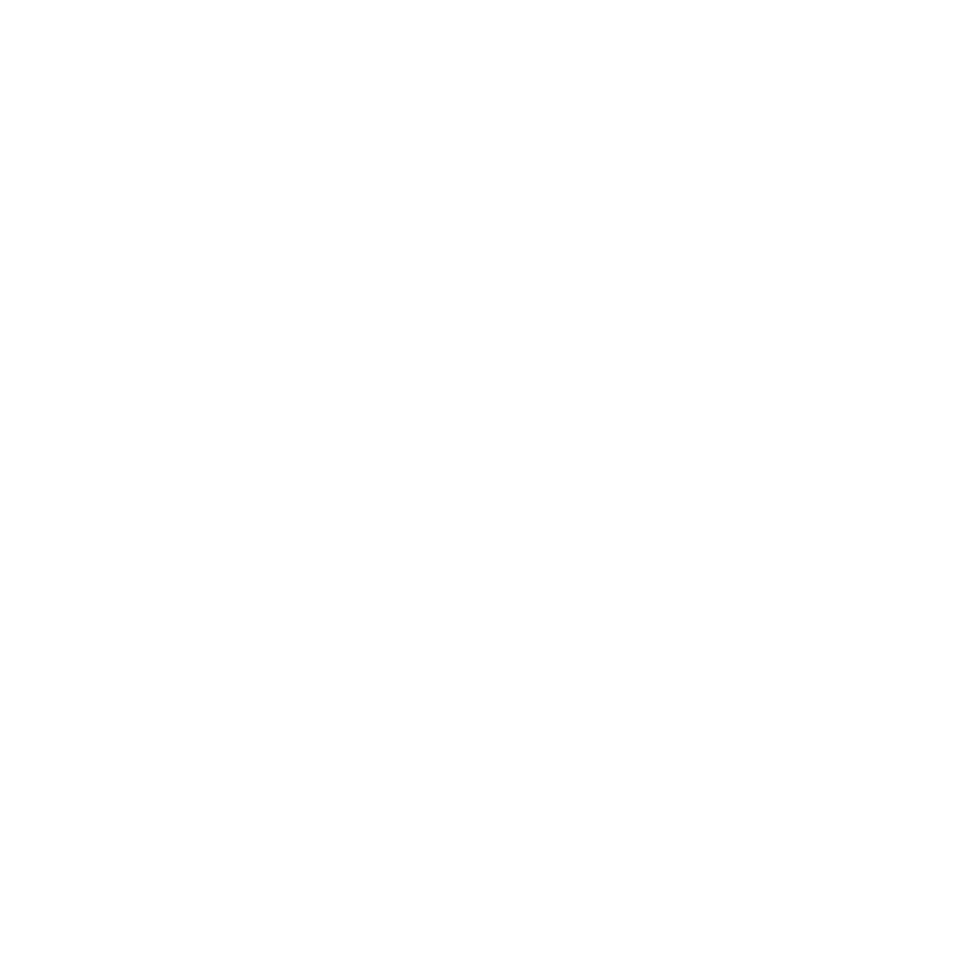
19
Chapter 1
Ready, Set Up, Go
Setting Up with Server Assistant
The first time you turn on your Mac mini with Mac OS X Lion Server installed, Server
Assistant asks for some basic information that Lion Server needs in order to start up
and connect to the network. Be ready to provide the following information the first
time you turn on your Mac mini:
Â
An account name and password
Â
An organizational name that’s unique in your company
Â
A host name, which can be for your local network only, for your local network and
VPN access from the Internet, or an Internet host name you purchased from a domain
name registrar.
Â
Detailed network settings, including IP address, subnet mask, and DNS servers.
The network settings may be provided by your Internet router or a server on your
network. If so, it should be configured to provide your server the same IP address all
the time (static mapping or DHCP reservation).
For help with Server Assistant, click the Help button in any pane.
For help setting up Mac OS X Lion Server remotely on a Mac mini without a keyboard,
mouse, or display, open the Server application and choose Server Help in the Help menu.
If you already have a Mac with Mac OS X Server version 10.5 or later, Server Assistant
can help you automatically transfer system settings, service settings, user accounts, files,
applications, and other information from your previous Mac server (any model) to your
Mac mini. Use an Ethernet, FireWire, or wireless connection to transfer information.
For information about working with the services in Mac OS X Lion Server, open the
Server application and choose Server Help in the Help menu. For more information about
Mac OS X Lion Server, see the Lion Server website at www.apple.com/macosx/server.
