Apple Mac mini (Mid 2011) User Manual
Page 51
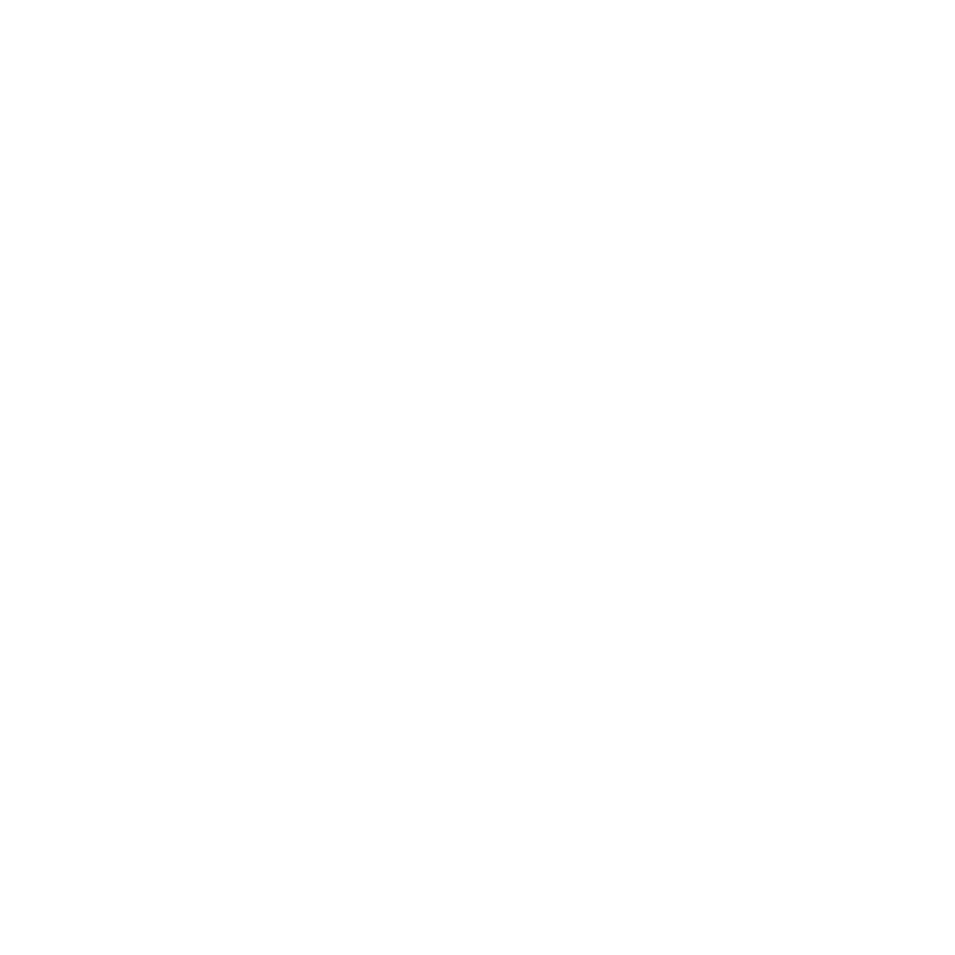
51
Chapter 4
Problem, Meet Solution
Â
Restart your computer while holding down the Command key (x) and R key, until
the computer restarts. When the Mac OS X Utilities application appears, select an
option to repair your disk, restore your software, or reinstall Mac OS X and Apple
applications from the Mac OS X Utilities pane. For more information, see “Repairing,
Restoring, or Reinstalling Mac OS X Software” on page 52.
Â
Press the power button (®) and immediately hold down the Command (x), Option,
P, and R keys on an Apple keyboard until you hear the startup sound a second time.
This resets the parameter RAM (PRAM). On other keyboards, press the power button
(®) and immediately hold down the Windows, Alt, P, and R keys.
Â
Unplug the power cord and wait at least 30 seconds. Plug the power cord back in
and press the power button (®) again to start up your Mac mini.
Â
If you still can’t start up your Mac mini, see “Learning More, Service, and Support” on
page 62 for information about contacting Apple for service.
If your Mac mini can’t connect to another computer’s optical disc drive
To use services such as Migration Assistant, DVD or CD Sharing, and iTunes music
sharing, both your Mac mini and the other computer must be connected to the same
network. If your Mac mini is connected wirelessly and the other computer is connected
to a third-party router by Ethernet, check your router documentation to make sure it
supports bridging a wireless to wired connection.
If your date and time settings get lost repeatedly
Â
You may need to have the internal backup battery replaced. For information about
contacting Apple for service, see “Learning More, Service, and Support” on page 62.
