Apple Final Cut Server User Manual
Page 34
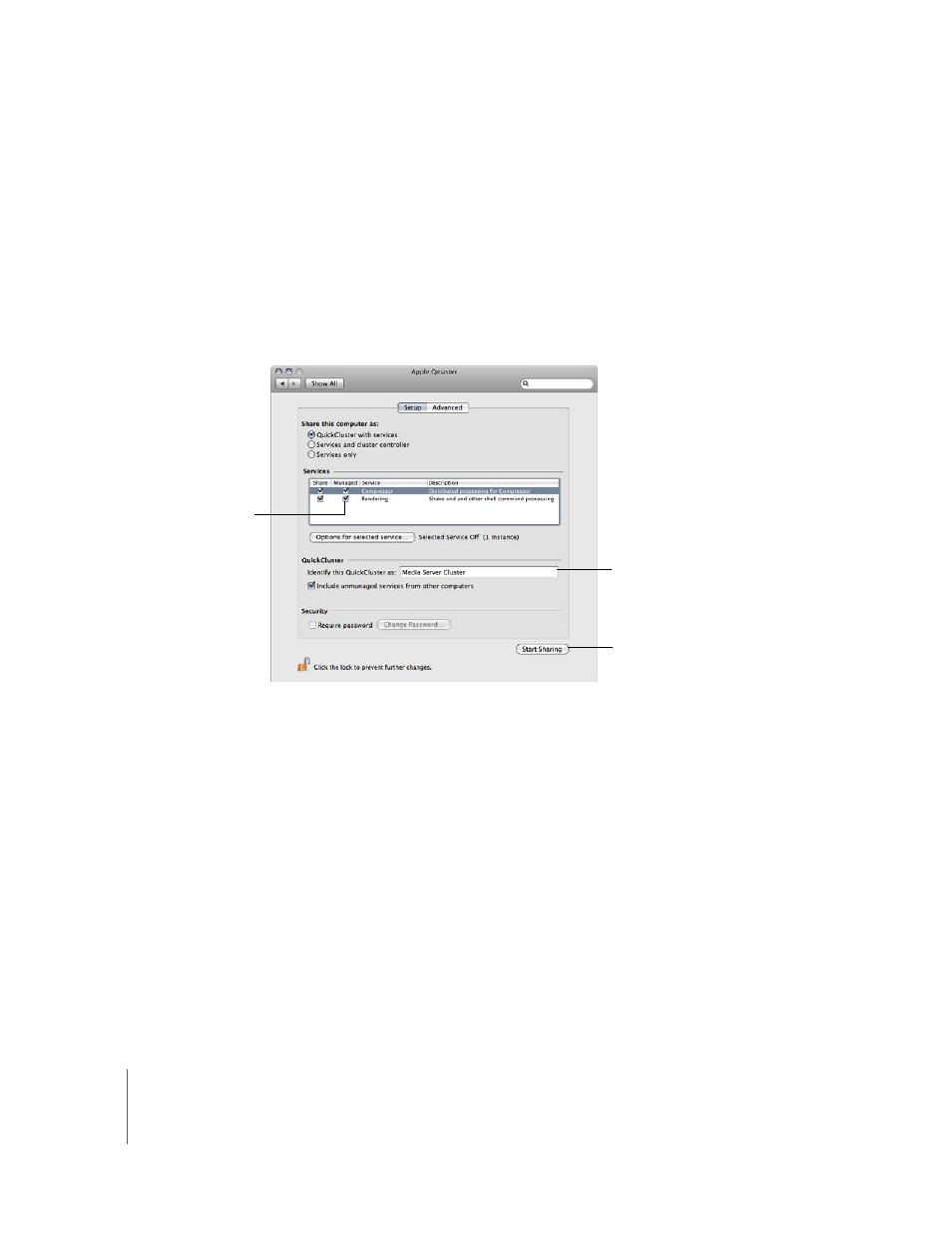
34
Installation and Configuration
To create a custom QuickCluster:
1
Log in to the server computer using the same user account that was used to install
Final Cut Server.
Important:
For this new QuickCluster to have the same permissions as Final Cut Server,
it is important that you log in as the same user that installed Final Cut Server.
2
Open System Preferences, then click the Apple Qmaster icon, located in the Other
section at the bottom of the window.
The Apple Qmaster System Preferences pane appears.
3
To make sure that the cluster services will only be used by this computer, select the
Managed checkboxes for Compressor and Rendering.
4
Enter the name you want this cluster to use in the “Identify this QuickCluster as” field.
This is the name that will appear in the Compressor Preferences pane of the
Final Cut Server client’s Administration window. The default name is based on your
computer’s name in the Sharing pane of System Preferences.
5
Click Start Sharing.
The custom QuickCluster is now available in the Compressor Preferences pane of the
Final Cut Server client’s Administration window. You can now set this QuickCluster as
the one that Final Cut Server uses.
Important:
While this QuickCluster defaults to the permissions of the user that
configured it, it will change those permissions to any user that manually starts the
QuickCluster later. If you need to restart this QuickCluster, be sure to log in using the
same user account that was used to install Final Cut Server.
Select the Managed
checkboxes.
Enter a new name for
this QuickCluster if
needed.
Click Start Sharing to
make this QuickCluster
available to
Final Cut Server.
