Apple Final Cut Server User Manual
Page 102
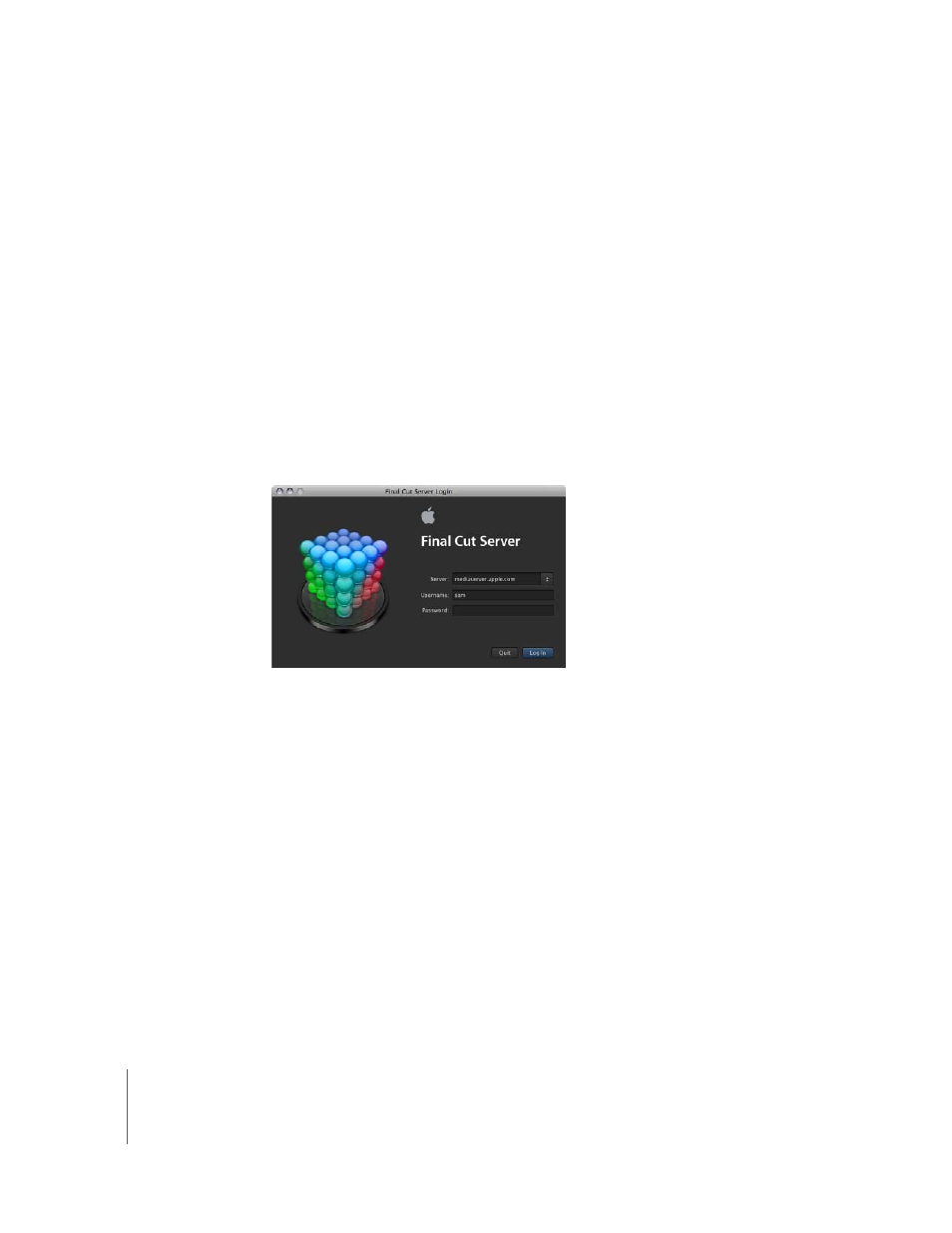
102
Installation and Configuration
4
Do one of the following:
 To create shortcuts: Click Yes. A new dialog opens for you to enter a name and
location for the shortcut. You can drag this shortcut to the Dock, making it easy to
open the Final Cut Server client the next time.
 To continue the installation with no shortcuts: Click No. This means that you will have
to use your browser or double-click the finalcutserver.jnlp file that is downloaded to
open the Final Cut Server client the next time. See “
About the Java Web Start Client
” on page 103 for more information about the finalcutserver.jnlp file.
 To configure the Java Preferences window: Click Configure.
Note: The Java preferences are not normally changed and are for advanced users only.
The Final Cut Server client login window appears.
Note: If this is the first time the client has been launched on this computer, a license
agreement dialog appears. Click Agree to continue to the client login window.
5
If necessary, enter the name of the computer with Final Cut Server installed in the
Server field.
In most cases, this field automatically contains this name.
6
Enter your login name in the Username field.
7
Enter your password in the Password field.
8
Click Log In.
The Final Cut Server client opens.
See the Final Cut Server User Manual for information on using the client.
