Managing device items – Apple Final Cut Server User Manual
Page 184
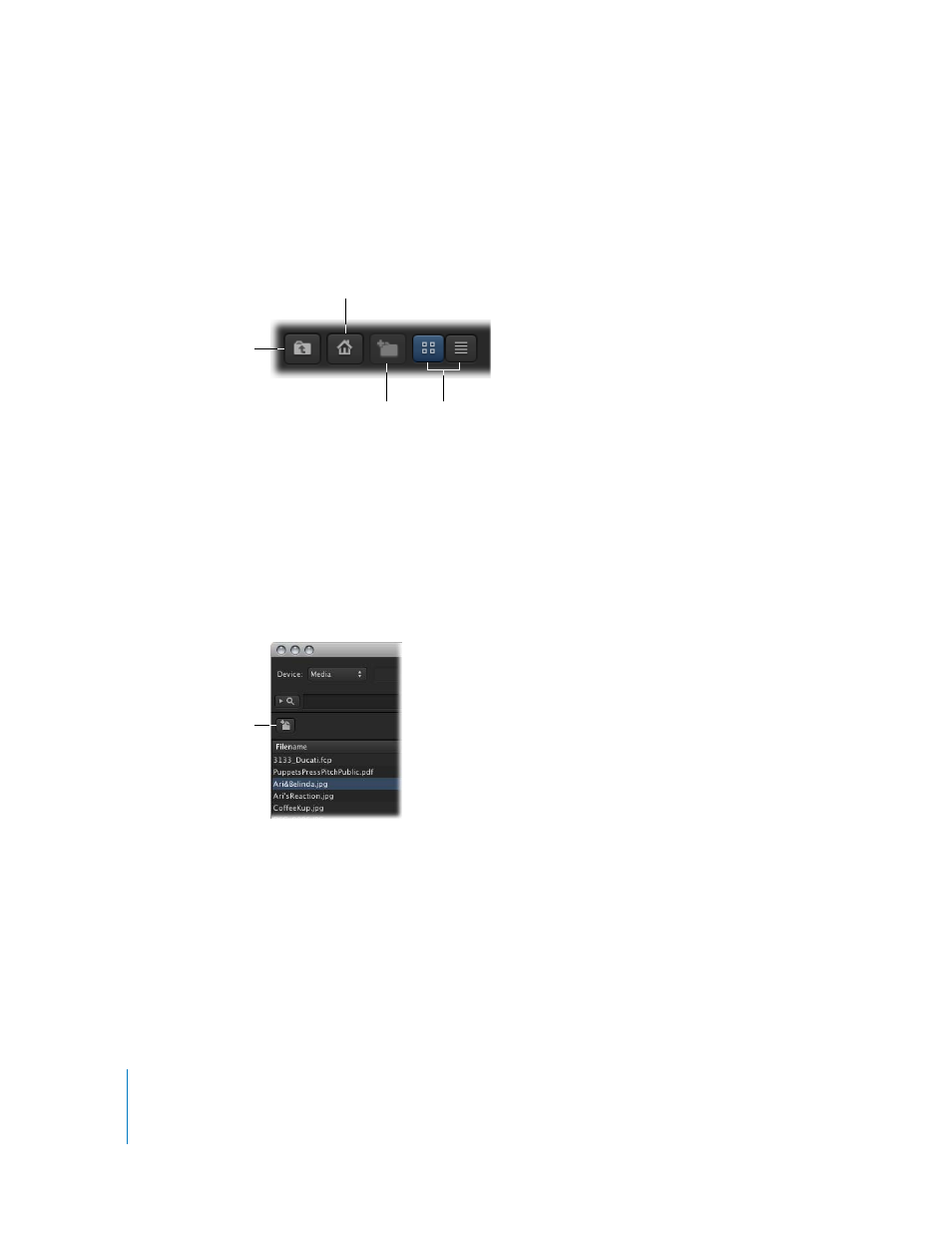
184
This dialog shows the folders at the root level of the device. You can double-click a
folder to show its contents. Once you are showing the folder you want to search, click
Open to close this dialog and return to the Search Devices window.
You can also use the buttons along the top edge to manage this dialog.
Managing Device Items
The Search Devices window provides several ways to work with the items that it lists.
These include the Catalog button and a shortcut menu that appears when you
Control-click an item.
About the Catalog Button
Once you select one or more items in the Search Devices window, the Catalog button
becomes active. Clicking the Catalog button allows you to add the asset to the
Final Cut Server catalog.
Note: It is possible that the selected item is already an asset in the Final Cut Server
catalog. You can determine whether the item is in the catalog by either searching for it
in the Assets pane or by using the shortcut menu (described next) to try and delete it.
When you choose Delete from the shortcut menu, a dialog appears that lists what you
are about to delete, including whether it is being removed from the catalog.
Click to navigate up one
folder level.
Click to show folders in
List view or Details view.
Click to jump to the
device’s root level.
Click to add a folder to
the current level.
Click the Catalog button
to add the selected item
as an asset to the
Final Cut Server catalog.
