Wireless range extension and bridging, Using the web-based advanced user interface – Belkin F5D7230AU4P User Manual
Page 81
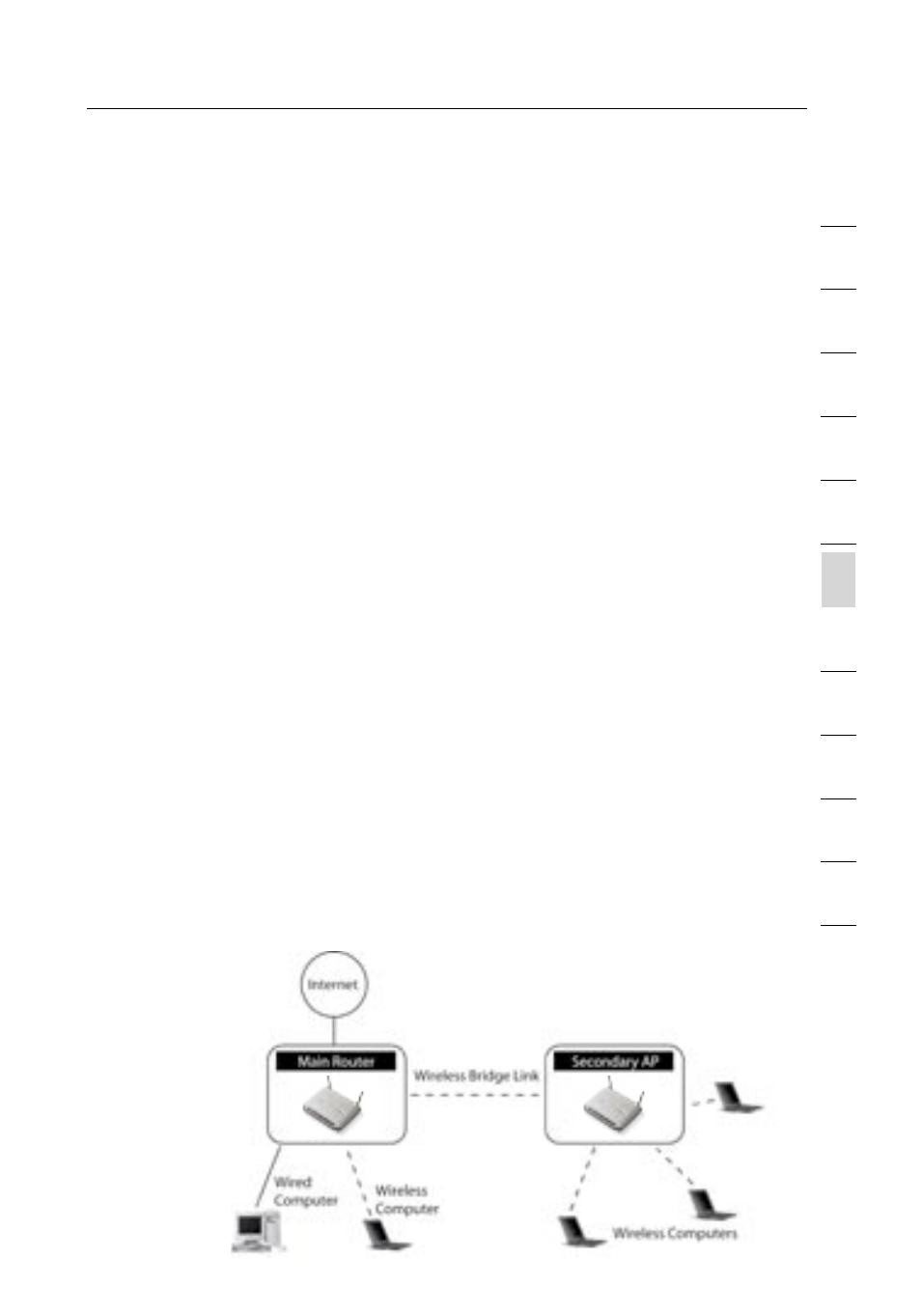
79
Using the Web-Based Advanced User Interface
79
se
ct
io
n
2
1
3
4
5
6
7
8
9
10
11
12
Wireless Range Extension and Bridging
Wireless Range Extension and Bridging works with the following
models only:
F5D7230au4P Wireless 802.11g Router with Built-In
USB Print Server
F5D7231au4 High-Speed Mode Wireless 802.11g Router
F5D7230au4 Wireless Router
F5D7130au Wireless Range Extender/Access Point
Please make sure to download the latest firmware version for the Router or
Access Point for optimal performance: http://web.belkin.com/support
What is a Wireless Bridge?
A wireless bridge is actually a “mode” in which your Wireless Router
can directly connect to a secondary Wireless Access Point. Note
that you can only bridge your Wireless 802.11g Router (model
F5D7230au4, F5D7231au4P, F5D7231au4) to a Belkin Wireless
802.11g Range Extender/Access Point (model F5D7130au). Bridging
with access points of other manufacturers is not supported at this
time. You can use the bridge mode to extend the range of your
wireless network, or add an extension of your network in another area
of your office or home without running cables.
Range Extension
Range extension will extend the wireless coverage area in your home
or office. The example on the next page illustrates use of bridging to
extend the range of your wireless network. In this example, the Router
is set up to connect to an Access Point located in another area.
Laptops can roam, or move between the two wireless coverage areas.
