Connecting and configuring your router – Belkin F5D7230AU4P User Manual
Page 19
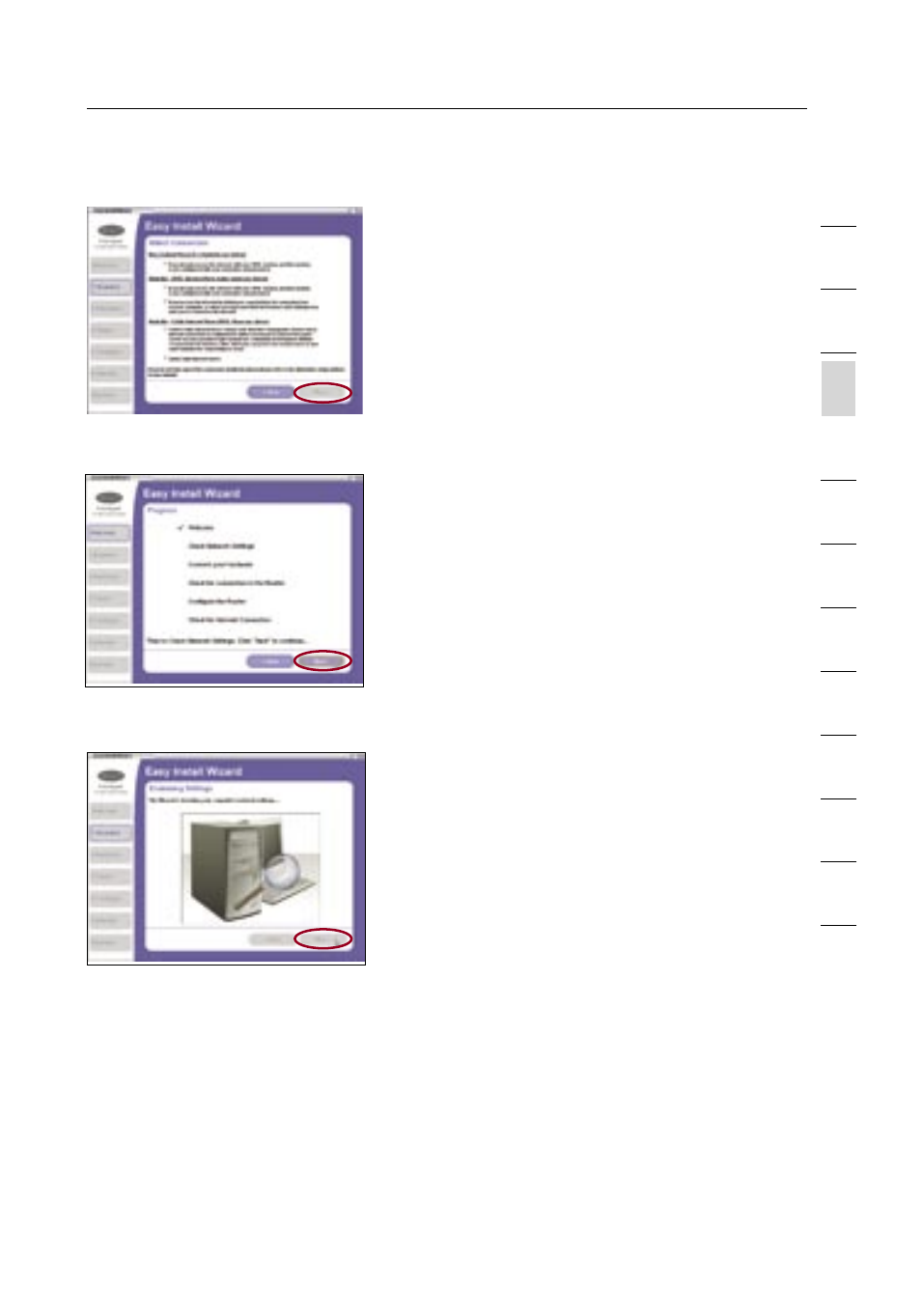
17
Connecting and Configuring Your Router
17
se
ct
io
n
2
1
3
4
5
6
7
8
9
10
11
12
Examining Settings
The Wizard will now examine your
computer’s network settings and gather
information needed to complete the
Router’s connection to the Internet.
When the Wizard is finished examining
your computer, click “Next” to continue.
Multi-NICs Screen
If you have more than one network adapter installed in your computer
a Multi-NIC Screen will appear. If you have more than one network
adapter installed in your computer, the Wizard will need to know
which adapter is connected to your modem. Select the network card
that is connected to your modem from the list and click “Next”. If you
are not sure which adapter to choose, select the adapter at the top of
the list. If you mistakenly choose the wrong adapter now, you will be
able to choose a different one later.
Progress Screen
Easy Install will show you a progress
screen each time a step in the setup
has been completed. Each time you see
the progress screen, click “Next” when
you are ready to move to the next step.
Connection Screen
The Connection screen will now appear.
Select the scenario that best describes
your current ADSL setup and click “Next”.
