Introduction, Se ct io n – Belkin F5D7230AU4P User Manual
Page 3
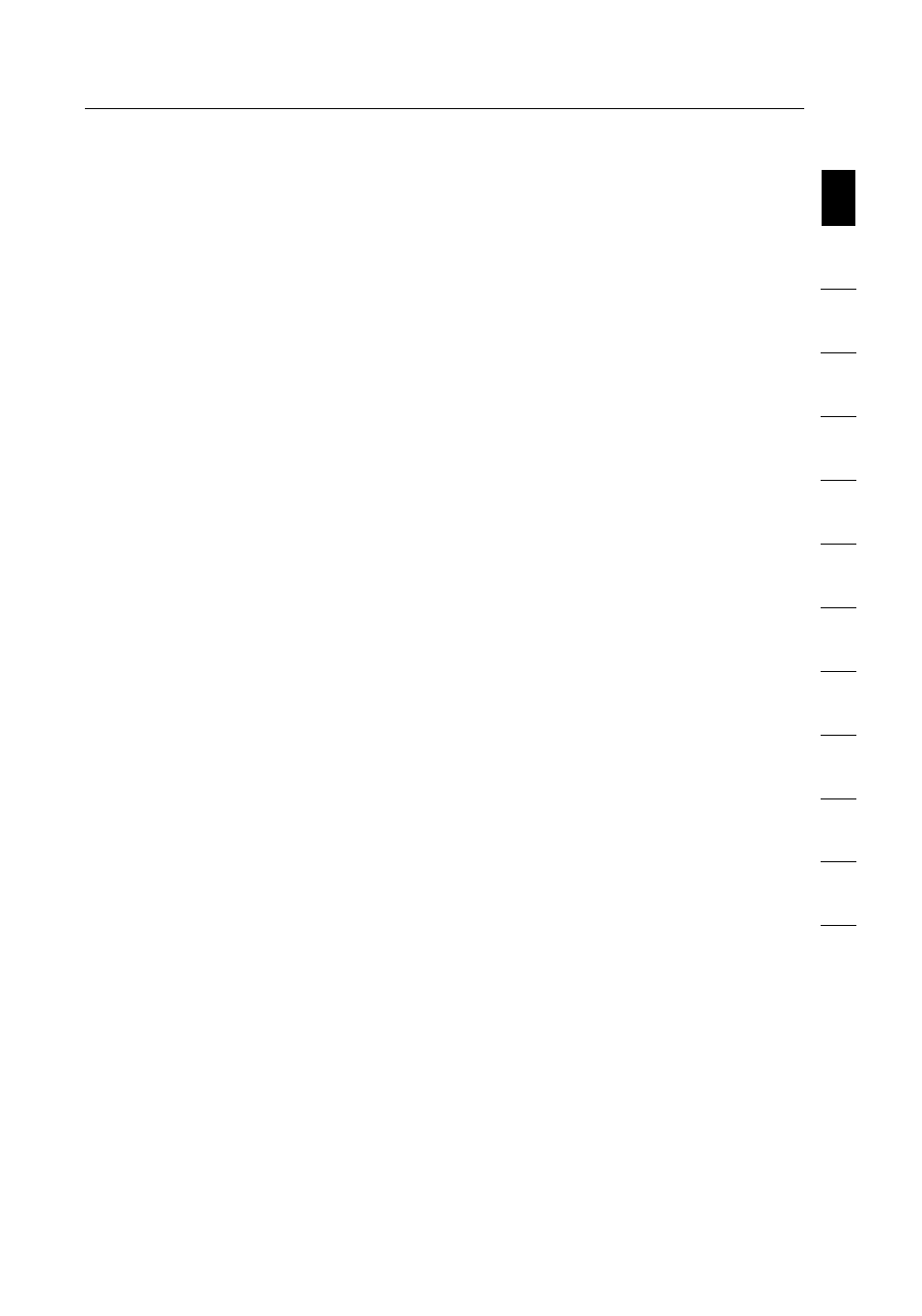
11
2
1
3
4
5
6
7
8
9
10
11
12
se
ct
io
n
Introduction
1 Introduction . . . . . . . . . . . . . . . . . . . . . . . . . . . . . . . . . . . . . . . . . . . . 1
Benefits of a Home Network . . . . . . . . . . . . . . . . . . . . . . . . . . . . . . 1
Advantages of a Wireless Network . . . . . . . . . . . . . . . . . . . . . . . . . 1
Placement of your Wireless 802.11g Router . . . . . . . . . . . . . . . . . . 2
2 Product Overview . . . . . . . . . . . . . . . . . . . . . . . . . . . . . . . . . . . . . . . . 6
Product Features . . . . . . . . . . . . . . . . . . . . . . . . . . . . . . . . . . . . . . . 6
3 Knowing your Router . . . . . . . . . . . . . . . . . . . . . . . . . . . . . . . . . . . . . 9
Package Contents . . . . . . . . . . . . . . . . . . . . . . . . . . . . . . . . . . . . . . 9
System Requirements . . . . . . . . . . . . . . . . . . . . . . . . . . . . . . . . . . . 9
Easy Install Wizard Software System Requirements. . . . . . . . . . . . . 9
4 Connecting and Configuring your Router. . . . . . . . . . . . . . . . . . . . . . 14
5 Configuring and Using the USB Print Server . . . . . . . . . . . . . . . . . . . 22
6 Alternate Setup Method . . . . . . . . . . . . . . . . . . . . . . . . . . . . . . . . . . 34
7 Using the Web-Based Advanced User Interface . . . . . . . . . . . . . . . . 54
Changing LAN Settings . . . . . . . . . . . . . . . . . . . . . . . . . . . . . . . . . 55
Viewing the DHCP Client List Page . . . . . . . . . . . . . . . . . . . . . . . . 57
Configuring the Wireless Network Settings . . . . . . . . . . . . . . . . . . 58
Securing your Wi-Fi Network . . . . . . . . . . . . . . . . . . . . . . . . . . . . . 63
WEP Setup. . . . . . . . . . . . . . . . . . . . . . . . . . . . . . . . . . . . . . . . 68
WPA Setup . . . . . . . . . . . . . . . . . . . . . . . . . . . . . . . . . . . . . . . . 70
Using the Access Point Mode . . . . . . . . . . . . . . . . . . . . . . . . . . . . 78
Wireless Range Extension and Bridging. . . . . . . . . . . . . . . . . . . . . 79
Configuring the Firewall . . . . . . . . . . . . . . . . . . . . . . . . . . . . . . . . . 83
Setting MAC Address Filtering . . . . . . . . . . . . . . . . . . . . . . . . . . . . 86
Enabling the Demilitarised Zone (DMZ) . . . . . . . . . . . . . . . . . . . . . 87
Utilities Tab . . . . . . . . . . . . . . . . . . . . . . . . . . . . . . . . . . . . . . . . . . 89
Restarting the Router . . . . . . . . . . . . . . . . . . . . . . . . . . . . . . . . 90
Updating the Firmware . . . . . . . . . . . . . . . . . . . . . . . . . . . . . . . 95
8 Manually Configuring Computer Network Settings . . . . . . . . . . . . . 103
9 Recommended Web Browser Settings . . . . . . . . . . . . . . . . . . . . . . 109
10 Troubleshooting . . . . . . . . . . . . . . . . . . . . . . . . . . . . . . . . . . . . . . 112
11 USB Print Server FAQs . . . . . . . . . . . . . . . . . . . . . . . . . . . . . . . . . 132
12 Information . . . . . . . . . . . . . . . . . . . . . . . . . . . . . . . . . . . . . . . . . . 133
Thank you for purchasing the Belkin Wireless 802.11g Router (the
Router) with Built-In USB Print Server. Below are two short sections,
one discusses the benefits of home networking, the other outlines
best practices in order to maximise your wireless home network range
and performance. Please be sure to read through this User Manual
completely, and pay special attention to the section entitled “Placement
of your Wireless Networking Hardware for Optimal Performance” on the
next page. By following our simple setup instructions your Belkin Home
Network will allow you to:
•
Share one high-speed Internet connection with all the computers
in your home
•
Share a single printer with the entire family
•
Share resources, such as files, and hard drives among all the
connected computers in your home
•
Share documents, music, video, and digital pictures
•
Store, retrieve, and copy files from one computer to another
•
Simultaneously play games online, check Internet e-mail,
and chat
Here are some of the advantages of setting up a
Belkin Wireless Network:
Mobility
– you’ll no longer need a dedicated “computer room”— now
you can work on a networked laptop or desktop computer from virtually
anywhere within your wireless range
Easy installation
– Belkin’s Easy Installation Wizard makes setup simple
Flexibility
– set up and access printers, computers, and other
networking devices from anywhere in your home
Easy Expansion
– the wide range of Belkin networking products let
you expand your network to include devices such as printers and
gaming consoles
No cabling required
– you can spare the expense and hassle of
retrofitting Ethernet cabling throughout the home or office
Widespread industry acceptance
– choose from a wide range of
interoperable networking products
