5 configuring and using the usb print server, Configuring and using the usb print server – Belkin F5D7230AU4P User Manual
Page 24
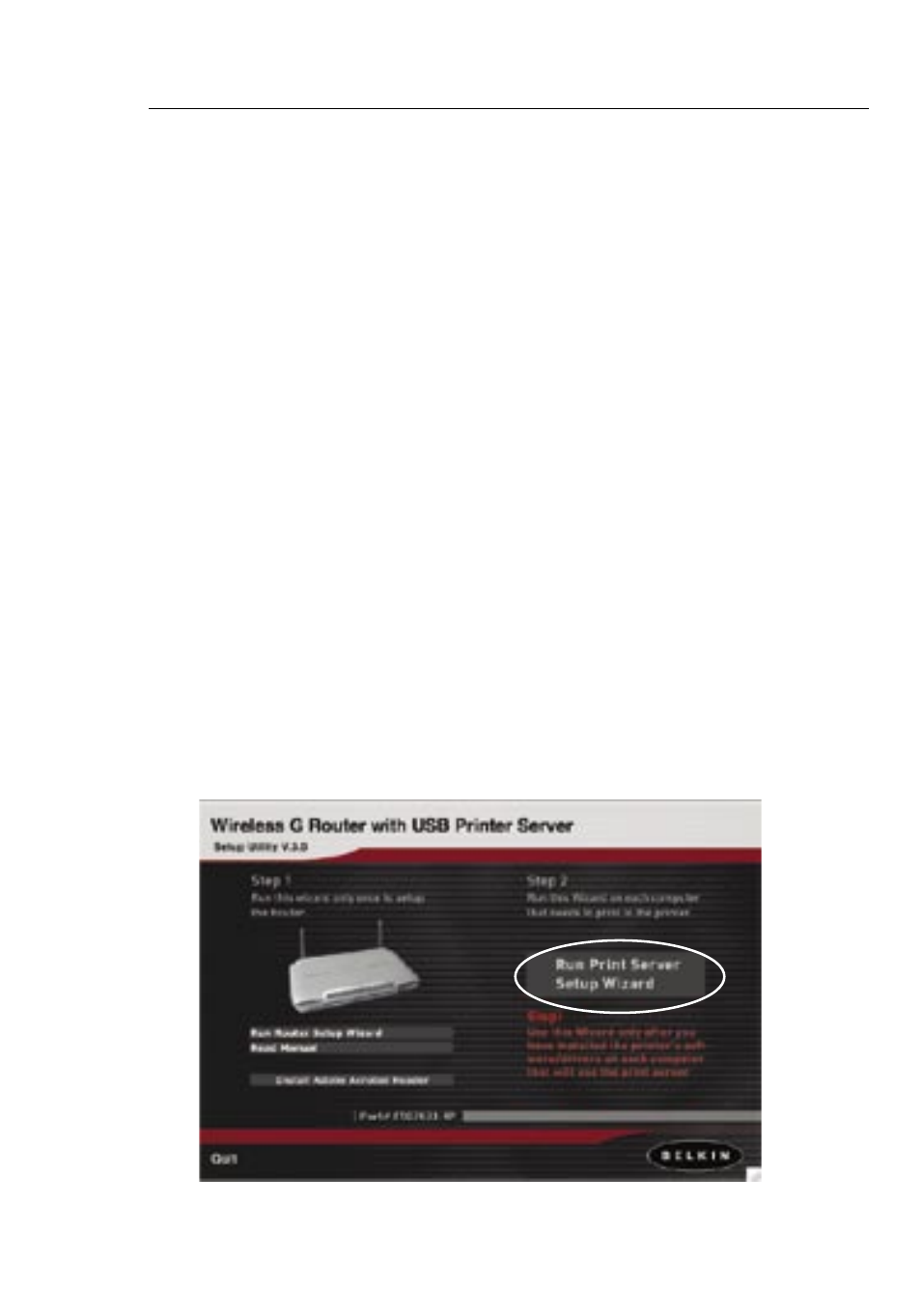
23
22
Configuring and Using the USB Print Server
23
22
Configuring and Using the USB Print Server
Connecting your printer to the Router’s print server
Please closely follow the directions to set up your printer.
Before you start
Install the printer’s drivers and software on each computer from which you
plan to print. This enables the PC to print to the networked printer (printer
that is attached to your USB Print Server). Every manufacturer ships its
printer with a driver and, usually, printing software. In some cases, while
installing the drivers and software for your printer, you may be required to
connect the PC directly to the printer in order to complete the installation.
This varies according to manufacturer. You must also install the Belkin Printer
Port on each of the computers you want to print from. This may be done
using the Printer Server Setup Wizard, or can be done manually.
Start
1.
Insert the CD into your CD-ROM drive. Within 15 seconds, you
should see the installation menu on the screen. If the menu
does not appear within 15 seconds, select your CD-ROM drive
and view the contents of the drive. Double-click on the file
named “Start.exe”.
2.
From the menu, click on “Run Print Server Setup Wizard”. This
will open the Print Server Setup Wizard menu.
