Using the web-based advanced user interface, Se ct io n – Belkin F5D7230AU4P User Manual
Page 75
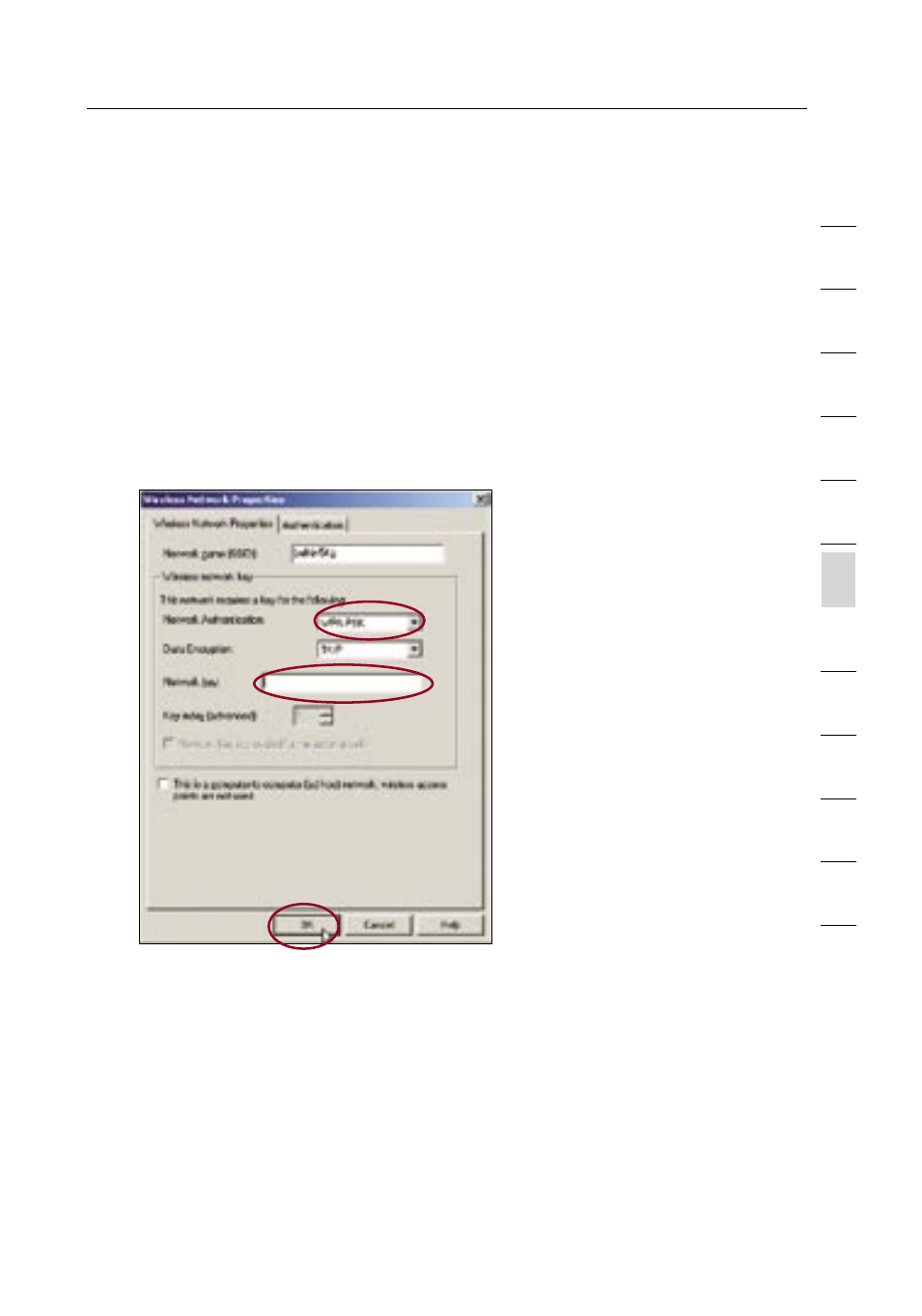
73
Using the Web-Based Advanced User Interface
73
se
ct
io
n
2
1
3
4
5
6
7
8
9
10
11
12
Connecting your Computer to a Wireless Network that Requires
WPA-PSK (no server)
1.
Double-click the “Signal Indicator” icon to bring up the “Wireless
Network” screen. The Advanced button will allow you to view and
configure more options of your card.
2.
Under the “Wireless Networks” tab, select a network name from
the “Available networks” list and click “Configure”.
3.
Under “Network Authentication” select “WPA-PSK (No Server)”.
4.
Type your WPA key in the “Network key” box.
Important:
WPA-PSK is a mixture of numbers and letters from
A–Z and 0–9. For WPA-PSK you can enter 8 to 63 keys. This
Network key needs to match the key you assign to your Wireless
Router or Access Point.
5.
Click “OK” to save the settings.
- Wireless G Plus MIMO Router F5D9230-4 (120 pages)
- F5U237EA (12 pages)
- F5D7330 (2 pages)
- BASIC F7D1101AK (39 pages)
- F5D7632EA4A (504 pages)
- F5D7231-4P (146 pages)
- F5U103 (11 pages)
- VISION N1 (4 pages)
- F5D5630AU (28 pages)
- Wireless USB Hub F5U303 (28 pages)
- PM01110-A (105 pages)
- F5D9050UK (251 pages)
- USP Plus Hub F5U307 (12 pages)
- F5D9230UK4 (667 pages)
- F5U503 (112 pages)
- F5D6051 (42 pages)
- F5U210 (20 pages)
- F5D7000AU (2 pages)
- F5D5000t (53 pages)
- F5U122-PC (17 pages)
- F5D8235-4 (89 pages)
- F7D3402AU (36 pages)
- F1DC101C-US (10 pages)
- BUS STATION F5U100-ORG (12 pages)
- F1PI242EGAU (4 pages)
- USB 2.0 Notebook Card F4U008 (7 pages)
- PM01111 (2 pages)
- SC to SC Duplex patch cord A2F40277 (1 page)
- N600 DB (59 pages)
- F5D7130 (36 pages)
- ADSL2+ Modem with Wireless G Router F5D7632uk4A (86 pages)
- F5D7234-4 (105 pages)
- F5D4070 (21 pages)
- POWERLINE NETWORKING ADAPTERS PM01141ea (18 pages)
- USB 2.0 5-Port PCI Express Card F5U252ea (72 pages)
- F5U219 (17 pages)
- 7 22868 53439 7 (1 page)
- F4D116 (1 page)
- Wireless Router F5D7234-4-H (106 pages)
- P74065 (13 pages)
- F5U217 (64 pages)
- PLAY MAX 8820ED00378_F7D4301_V1 (40 pages)
- IEEE 1394 PCMCIA Cardbus F4U011 (7 pages)
- PM00760-A F4U001 (19 pages)
