Troubleshooting, Se ct io n – Belkin F5D7230AU4P User Manual
Page 117
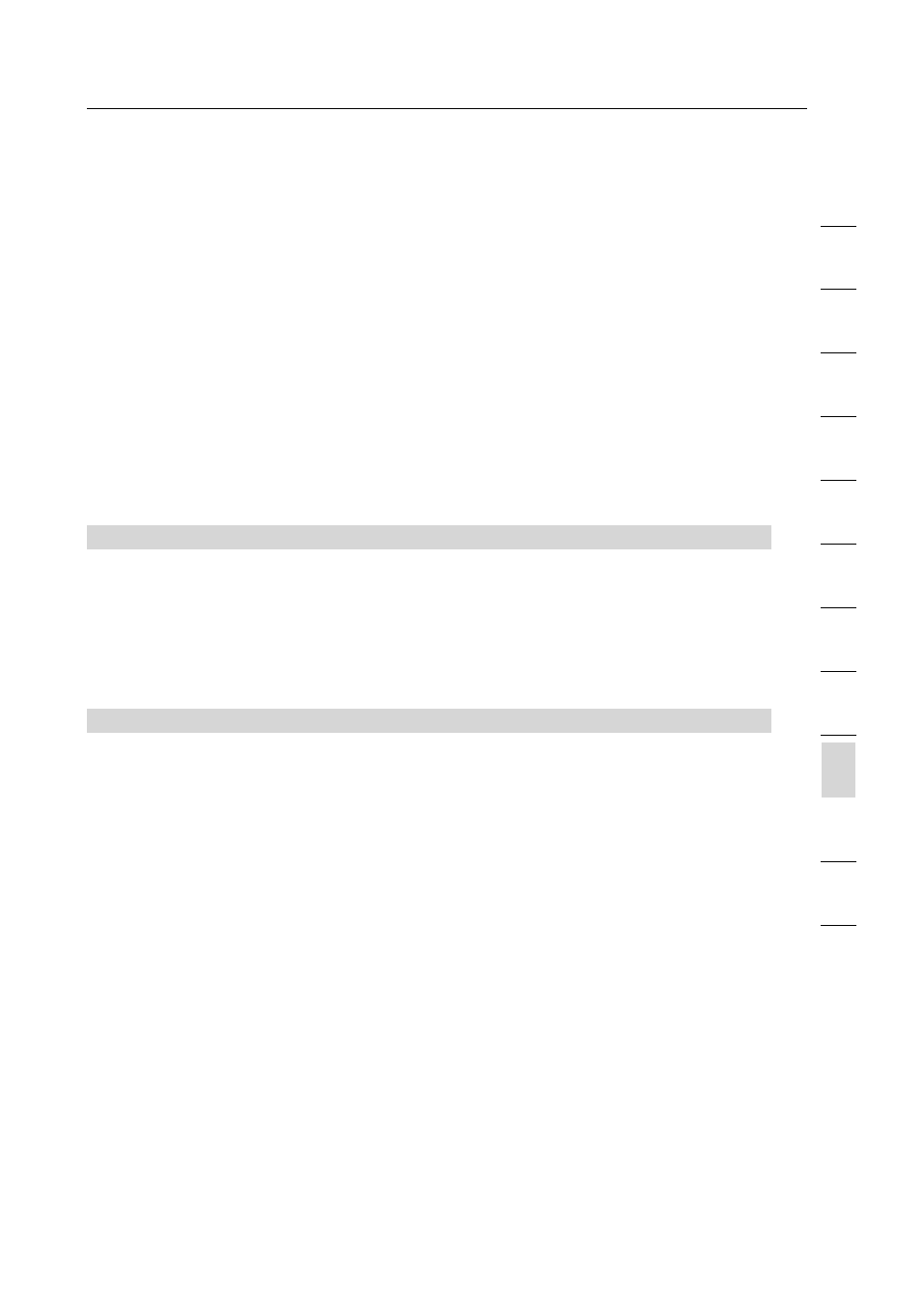
115
Troubleshooting
115
se
ct
io
n
2
1
3
4
5
6
7
8
9
10
11
12
2.
Unplug the Cable or DSL modem from its power source for 3
minutes. After 3 minutes plug the modem back into its power
source. This may force the modem to properly recognise
the router.
3.
Unplug the power to your Router, wait 10 seconds, and then
reconnect the power. This will cause the router to re-attempt
communication with the modem.
If the “WAN” light on the Router is not lit after completing these
steps, please contact Belkin Technical Support.
4.
Try shutting down and restarting your computer.
Problem:
• The Easy Install Wizard completed installation, but my web
browser doesn’t work
• I am unable to connect to the Internet. The Routers “WAN” light
on my Router is on, and the “Connected” light is blinking
Solution:
If you cannot connect to the Internet, the “WAN” light is on, and
the “Connected” light is blinking, the problem may be that your
connection type may not match the ISP’s connection.
• If you have a “static IP address” connection, your ISP must
assign you the IP address, subnet mask, and gateway address.
Please refer to the section entitled “Alternate Setup Method” for
details on changing this setting.
• If you have a “PPPoE” connection, your ISP will assign you a
user name and password and sometimes a service name. Make
sure the Router connection type is configured to PPPoE and the
settings are entered properly. Please refer to your Router’s User
Guide section entitled “Alternate Setup Method” for details on
changing this setting.
