Configuring and using the usb print server – Belkin F5D7230AU4P User Manual
Page 28
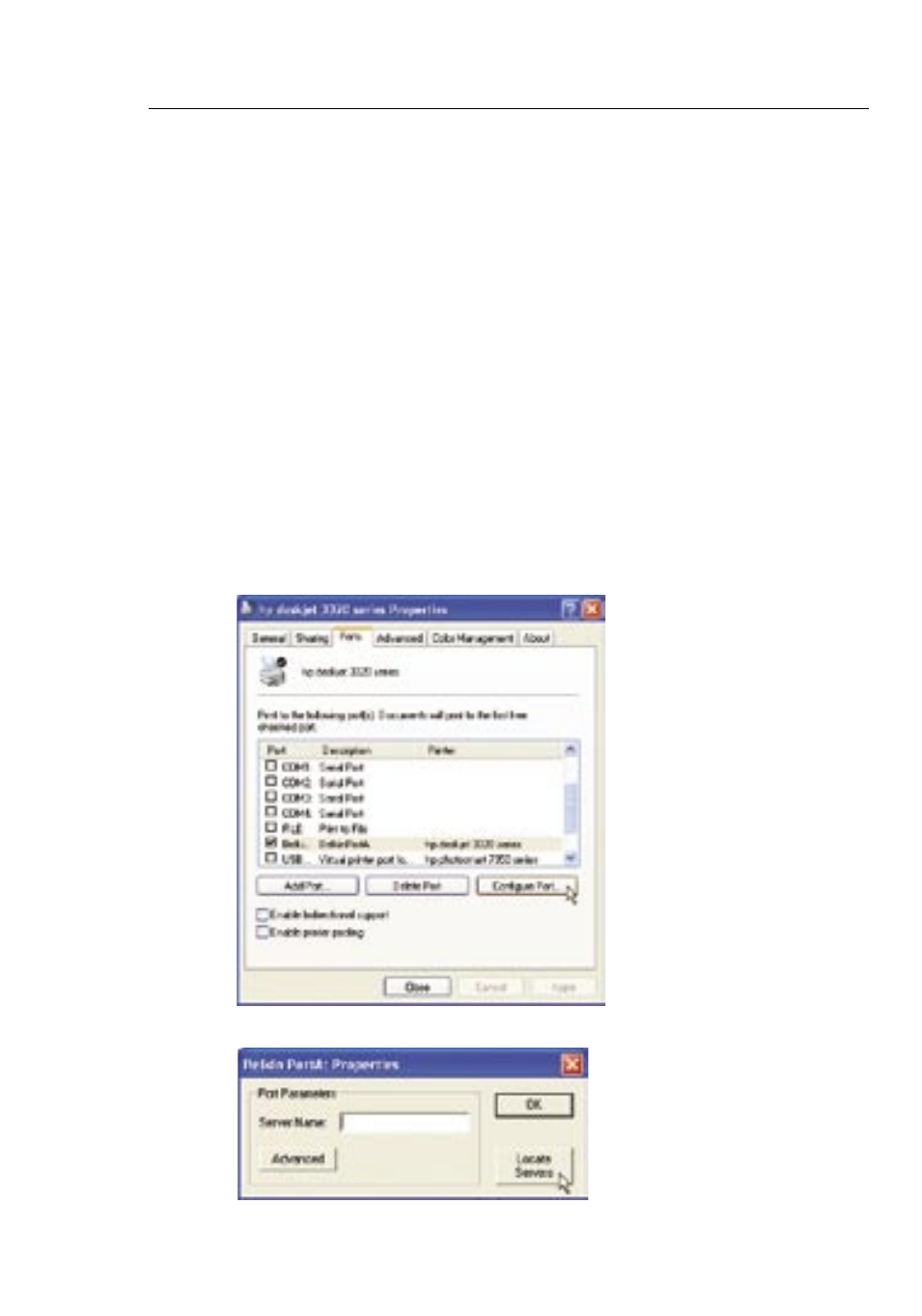
27
26
Configuring and Using the USB Print Server
27
26
Configuring and Using the USB Print Server
Manually installing the print server port
Advanced users can manually install the Belkin Printer Port without using the
Wizard. To do this, from the Installer menu, click “Install Printer Port Only” to
skip the Wizard. Belkin has also included a standalone installer on the CD.
From the CD, double-click on the file called “instportA.exe”.
Configuring Computers to Print to the Print Server
1.
Install Printer Port Software on each computer by running
“instportA.exe” from the CD or by using the Wizard.
2.
Configure the Belkin Port Monitor on each computer’s printer
driver to point to the Router’s Print Server as follows:
a.
In Windows, select the printer’s properties for the printer
connected to the Print Server and select the “Port” tab,
select the Belkin port, and click “Configure Port...”
b.
On the “Belkin PortA: Properties” window, click “Locate Servers”.
